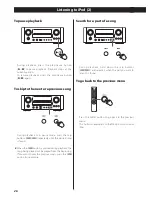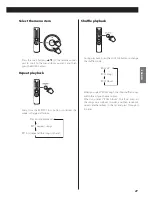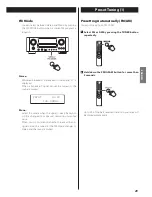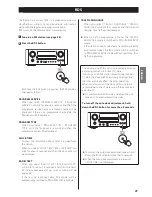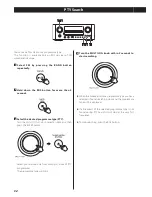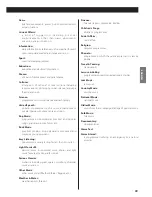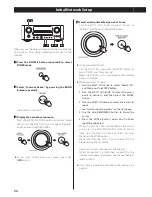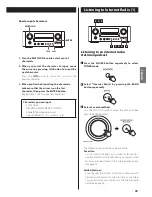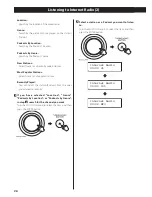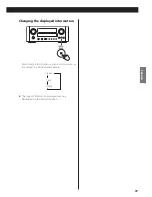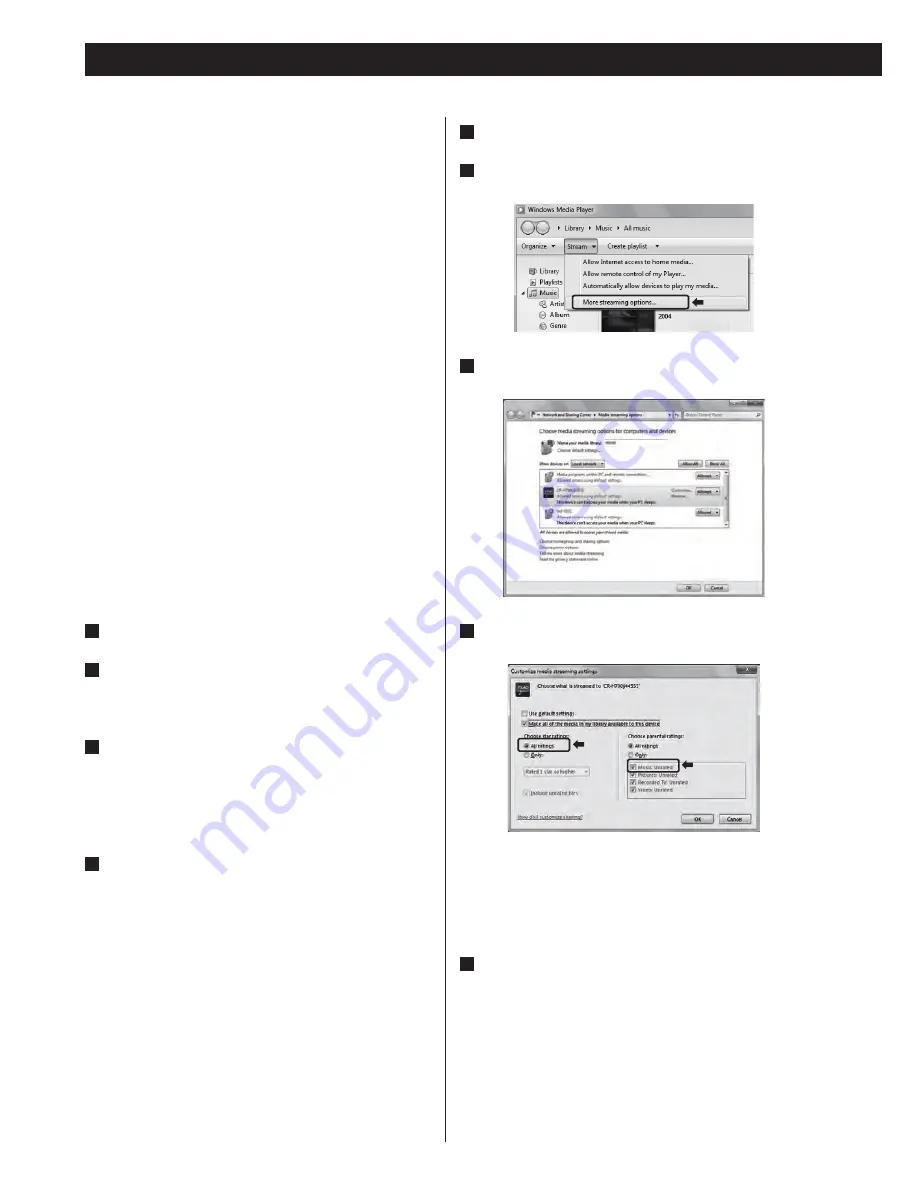
40
5
Click “Turn on media streaming”.
6
On Windows Media Player, open “Stream”, then
“More streaming options...”.
7
Select “CR-H700” from the list, then click
“Customize...“.
8
Configure detailed sharing settings, then click
“OK“.
<
To listen to music files regardless of their rating, set
“Choose star ratings” to “All ratings”.
<
Ensure that “Music” is checked.
9
Click “OK“.
For the procedure of playback, see “Listening to Media
Player”. (page 44)
Setting up Media Player (1)
About the Media Player function
Using the Media Player function, you can play back the
music files in your computers through the LAN.
There are two ways of connecting to the computer:
using media sharing and using folder sharing.
Media sharing
Media sharing allows this unit to play back a shared
media library on the computer, as well as browsing
the tracks using tag items such as artist names, genres
and album names.
You need a PC running on Windows XP, Windows
Vista, or Windows 7 and Windows Media Player 10 or
later on it.
Folder sharing
To use file sharing method, you need to configure your
music files open to access, so that other computers or
CR-H700 can read those files.
Preparations for Shared Media
(Windows 7)
1
Connect your computer to the LAN.
2
Connect CR-H700 to the LAN. (page 10)
<
If you have a problem connecting to the LAN, see
page 50.
3
If the files you want to share are not yet added
to the media library of Windows Media Player,
add them to the media library.
<
Refer to the manual of Windows Media Player for
details.
4
On Windows Media Player, open “Stream”, then
“Turn on media streaming”.