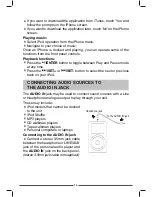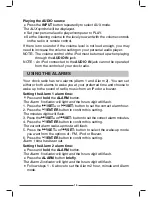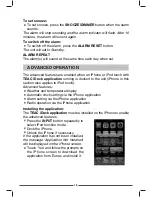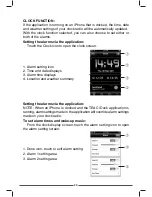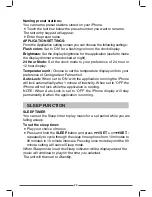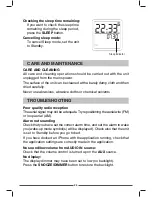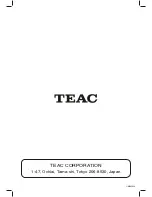Reviews:
No comments
Related manuals for CRX-300i

DR-50
Brand: Hama Pages: 19

Automatic Travel RL705
Brand: LEXIBOOK Pages: 22

Ray230
Brand: Raymarine Pages: 130

PRO 640XL
Brand: Uniden Pages: 12

WS-8418AL-IT
Brand: La Crosse Technology Pages: 6

AE 4200 EU
Brand: Albrecht Pages: 52

SC-H1W
Brand: Sirius Satellite Radio Pages: 68

RCC 182709
Brand: Biowin Pages: 4

RDW-75
Brand: Pure Acoustics Pages: 10

91914
Brand: Auriol Pages: 48

CRW25
Brand: Lenoxx Pages: 7

RX-8801JE
Brand: Epson Pages: 34
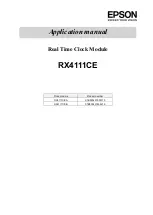
RX4111CE
Brand: Epson Pages: 61

RX8804CE
Brand: Epson Pages: 52

RS36
Brand: Curtis Pages: 3

Nostalgie
Brand: Hama Pages: 4

AE3300/00
Brand: Philips Pages: 13

ET-Mini Clock4
Brand: ETT Pages: 24