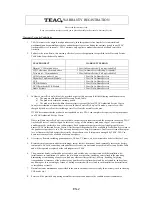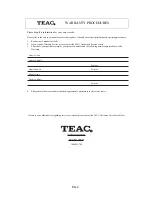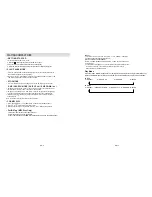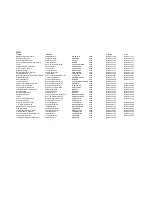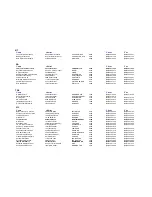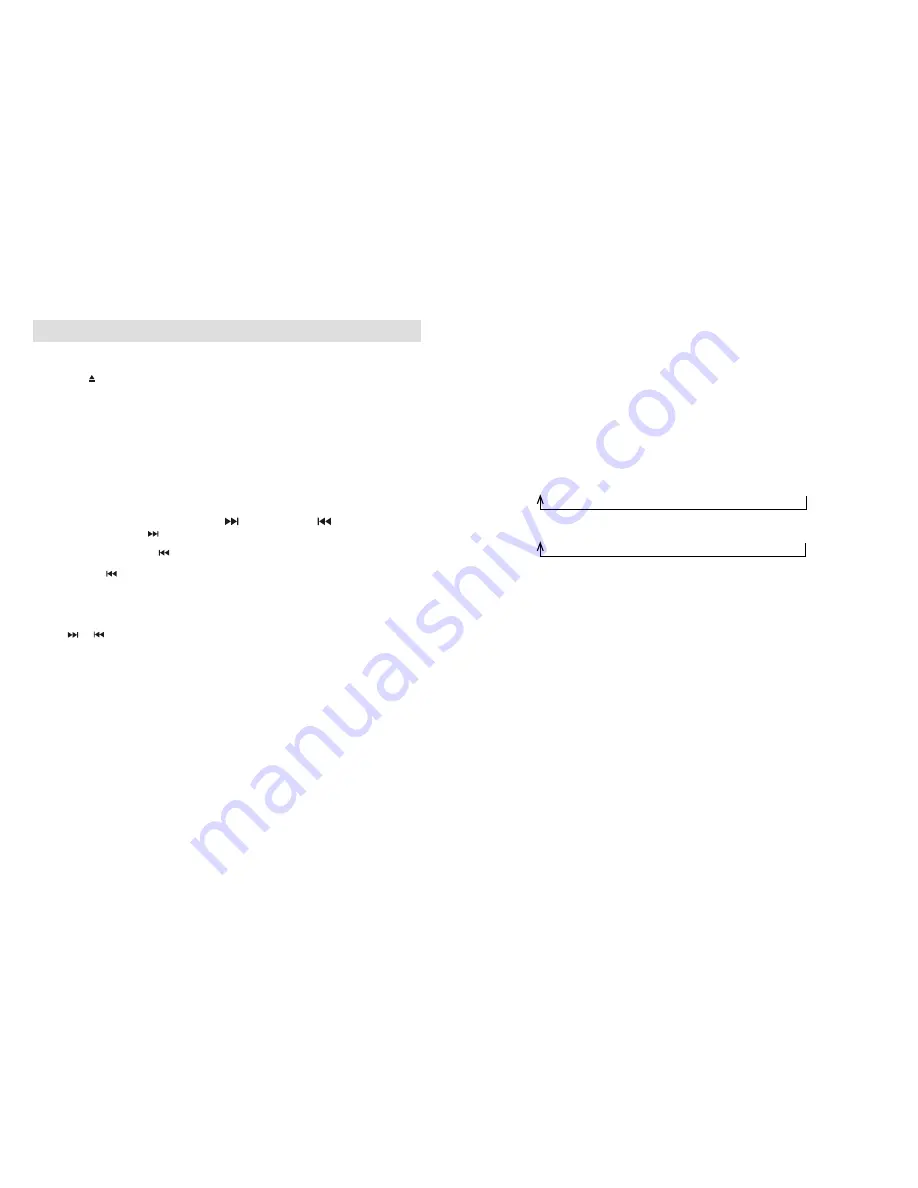
EN-
1
2
REMARK:
- In th
e
case of no name in the disc, “ NOTHING “ or “ UN_ KNOWN” is displayed
- The LCD display support English language only
MP3 TRACK FORMAT REQUIREMENT:
- Bit rate : 32 KBPS
-
320KBPS, SAMPLING RATE : 32 KHZ, 44.1 KHZ and 48 KHZ
decode format.
- The performance
/
playing MP3 disc is varied from the quality of recording disc and
the method of recording , The searching lead time for MP3 - CD is longer
than normal CD due to
different
format.
P
lay Mode
Press the
"PLAY MODE"
button before or during play and a single track, single folder (MP3 only)
,
all
tracks
RANDOM and INTRO
can be
played
. Each press will toggle the
play
mode as follows:
FOR CD
(1) REPEAT 1
(2) REPEAT
ALL
(3) R
ANDOM (4) INTRO
FOR MP3
(1) REPEAT 1
(2) REPEAT
ALBUM (
3) REPEAT
ALL
(
4)
RANDOM (5) INTRO
EN-
1
1
• GETTING
1 Press CD button to select “ CD “ mode.
2
Press the " " at the right hand corner of the CD door to open
3 P
lace the music disc with the printed side facing up into the tray
4
After a few seconds the display will show
the total
n
umber of tracks & playing time.
PLAYING COMPACT DISC
•
STOP MODE
1. If “ STOP “ button is pressed during play or pause mode, CD play will go to stop mode.
•
SKIP / SEARCH MODE ( SKIP UP / SKIP DOWN )
1. During play or pause mode, If button is pressed it will go to next track and display
the track
number a
nd then remain in the PLAY or PAUSE mode.
2. During PLAY or PAUSE mode, if button is pressed, it will go back to the beginning
of the track, original track
number i
s display
ing
and remain the PLAY or PAUSE mode.
3. After step 2, press button again will go to the previous track and remain the PLAY
or PAUSE mode.
Note : press and hold the key to activate the search function.
• FOR MP3 DISC
1. Press “
FOLDER-/PRE-
” or “
/PRE+
“ button to select the album
number
.
2. Press or button to select the track
number
.
3. When the
desired track
is being selected, press the “ PLAY “ button to start playback.
• PLAY / PAUSE MODE
1. Press the “ PLAY/PAUSE “ button to start playback, The first track will be played and the
PLAY indicator will appear on the LCD display.
2. To
pause
, Press the “ PLAY/PAUSE “ button once, the PAUSE indicator will appear on the
LCD display, Press again to release & resume playback.
STARTED
F
or
ID3 Tag (MP3 D
isc
O
nly
)
1.
Press the "ID3" button on the remote control.
2."ID3" icon will be shown on the display.
3.The TITLE, ARTIST and ALBUM information will be shown on the display(if any).
•