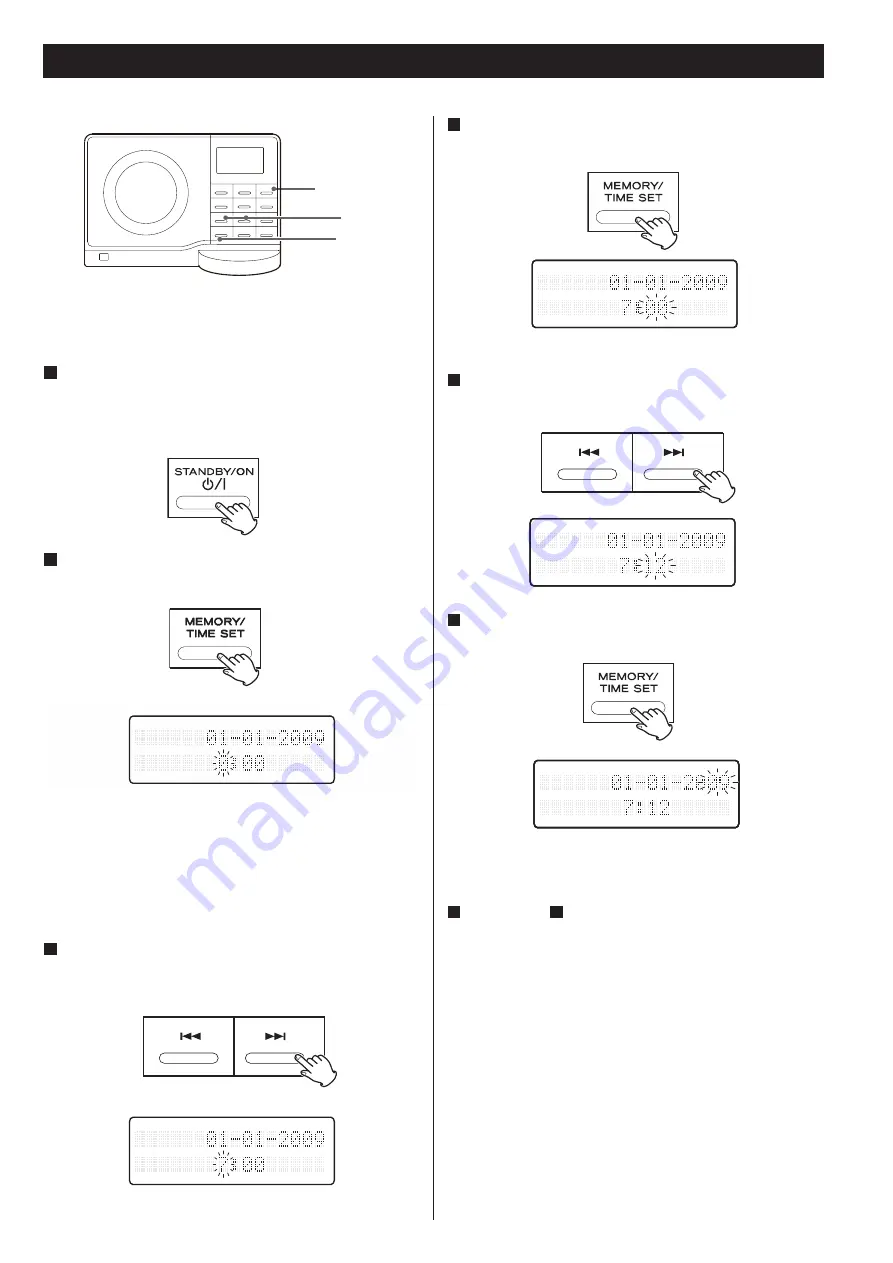
33
Setting the Clock
If the power switch of the subwoofer turned off, the settings
kept in memory (clock, timer setting) will be erased.
1
If the unit is on, press the STANDBY/ON switch to turn it
standby.
3
Press the SKIP button (
/
) to set the current
hour.
4
Press the TIME SET button.
The “minute” value blinks.
5
Press the SKIP button (
/
) to set the current minute.
6
Press the TIME SET button.
2
Press and hold down the TIME SET button.
The ‘hour’ value blinks.
"12 HR" or "24 HR" blinks on the display. If you want to
change the hour mode, press the (
/
)skip button or
Turn the MULTI JOG rotary knob to adjust it.
If no button is pressed for 10 seconds, the time setting mode
will be cancelled.
STANDBY/ON
TIME SET
.
/
/
7
Repeat step
5
to set “minute”, “year”, “month” and
“day”.
After “day” is set, the clock starts.
In CD mode, pressed and hold the TIME SET button for longer
than 2 seconds, the clock setting appears in the display 10
seconds.






































