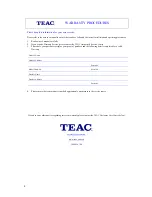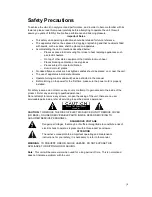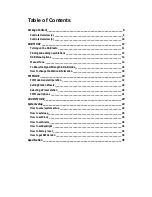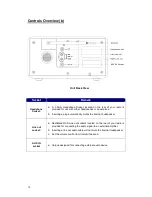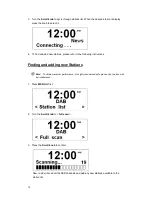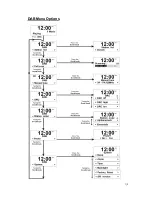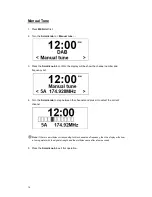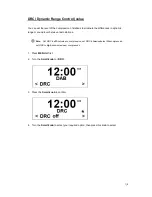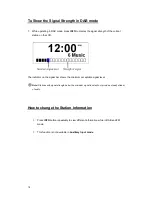9. This warranty does not apply to equipment showing abuse, damage or that it may have been tampered with, altered
or repaired outside any TEAC Authorised Service Centre. If so, the warranty will be void.
*Your nearest Authorised TEAC Service Centre is listed in your Owner’s Manual, please refer to TEAC
website for up to date list.
10. No one is authorised to assume any liability on behalf of TEAC or impose any obligation on it, in connection with
the sale of any equipment other than as stated in this warranty and outlined above.
11. In no event will TEAC be responsible or liable for indirect or consequential damages from interrupted operations or
other causes.
12. Warranty is not transferable to any subsequent purchaser if the product is sold during the warranty period.
13. LCD dead pixel policy, please contact TEAC Customer Care Centre on 1800 656 700 for assistance.
* Extended promotional warranty may apply to certain products (for more info please contact:
service@teac.com.au
)
In home service administration fee is applied after 1
st
year of warranty.
3