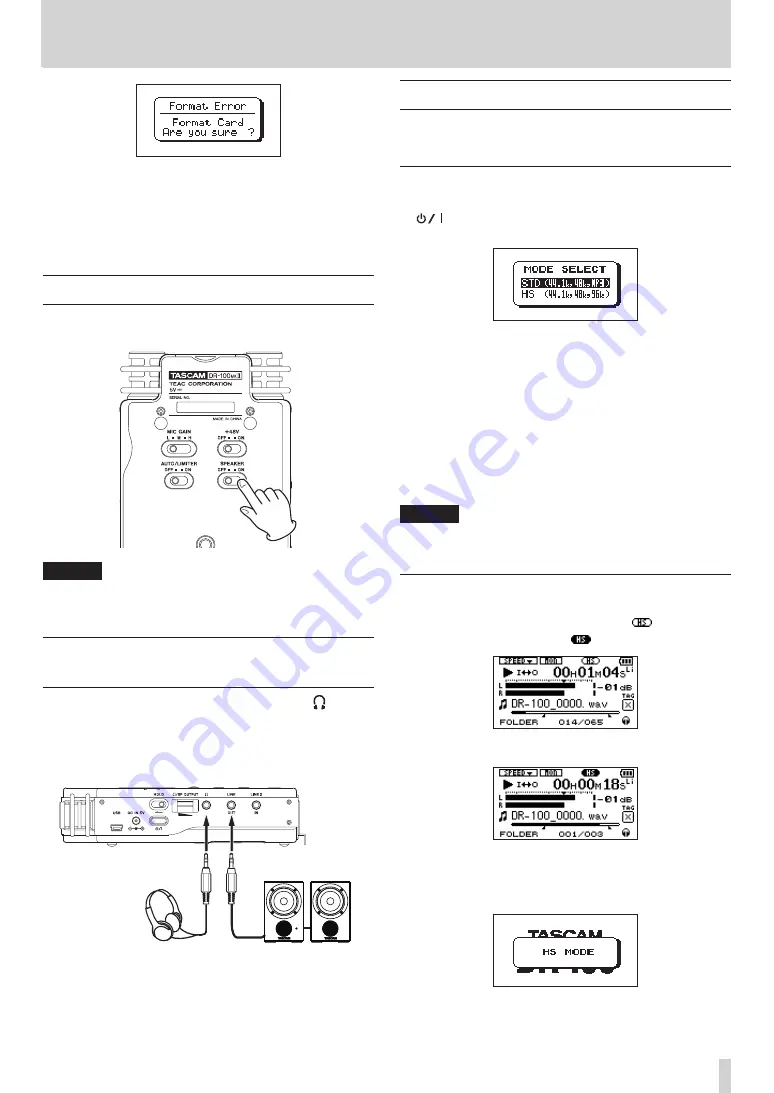
TASCAM DR-100MKII
25
3 Press the ENTER/MARK button to start formatting.
4 When formatting ends, the Home Screen opens.
You can also reformat the card in this unit at any
time. (See “Using QUICK FORMAT” on page 50 and
“Using FULL FORMAT” on page 50.)
Using the built-in speaker
Set the SPEAKER switch on the bottom panel to ON to
listen to a playing track through the built-in speaker.
NOTE
Even when ON, no sound is output during recording, in
recording standby or when headphones are connected.
Connecting monitors and
headphones
To listen with headphones, connect them to the
connector on the left side panel.
To listen with an external monitoring system (powered
monitor speakers or amplifier and speakers), connect it to
the LINE OUT connector on the left side panel.
Powered monitor speakers
or amplifier and speakers
Headphones
Mode selection
You can set the operation mode used for recording and
playback.
Setting the mode
1 While pressing the ENTER/MARK button press the
button to turn the power ON and open the
MODE
SELECT
screen.
STD (default)
Standard mode for using WAV files with sampling
frequencies of 44.1 or 48 kHz and MP3 files
HS
Mode for using WAV files with sampling frequencies of
44.1, 48 or 96 kHz
2 Use the wheel to select the mode to use, and press
the ENTER/MARK button to confirm the setting.
The unit will start in the selected mode.
NOTE
The selected mode setting is retained and will be used the
next time the unit power is turned ON.
Confirming the mode
You can confirm the set mode by checking the icon on the
Home Screen. When set to STD mode the
icon appears,
and when set to HS mode, the
icon appears.
Home Screen when set to STD mode
Home Screen when set to HS mode
When set to HS mode,
HS MODE
appears in a popup when
the unit is started up.
3 – Preparation for Use
















































