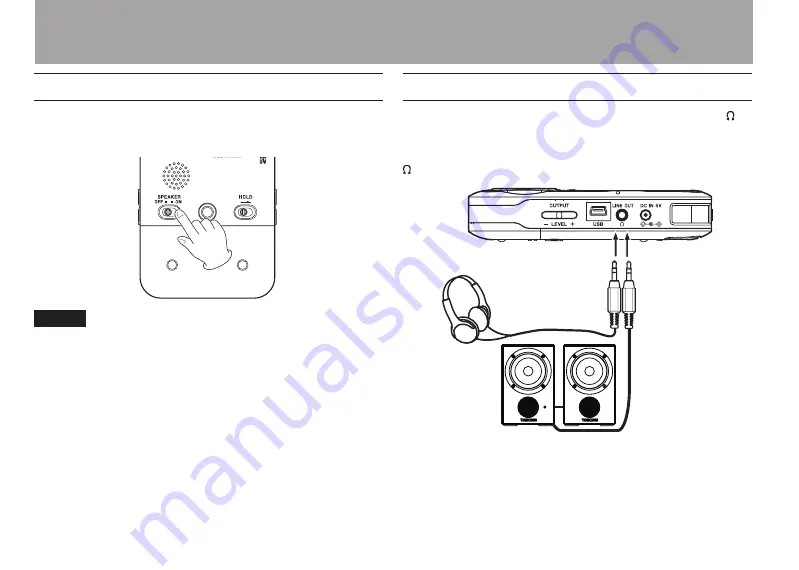
32
TASCAM DR-2d
Using the built-in speaker
Set the
SPEAKER
switch to
ON
on the bottom panel to listen
to a playing track through the built-in speaker.
NOTE
Even when ON, no sound is output during recording, in
recording standby, when headphones are connected, or input
monitor is activated.
Connecting monitors and headphones
To listen with headphones, connect them to the
LINE OUT/
connector.
To listen with an external monitoring system to the
LINE OUT/
connector.
Headphones
Powered monitor speakers or
amplifier and speakers
3–Preparation
Summary of Contents for DR-2d
Page 5: ...TASCAM DR 2d 5...
















































