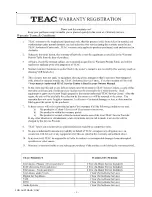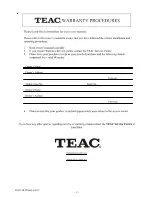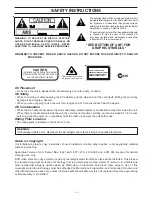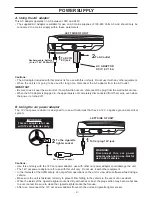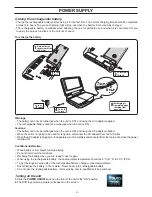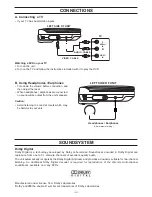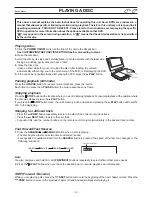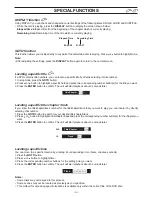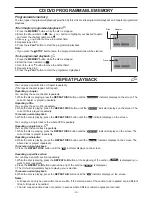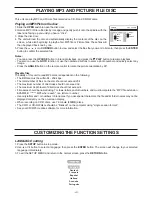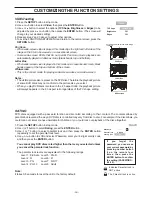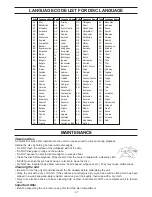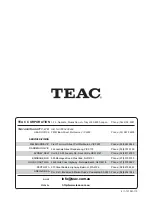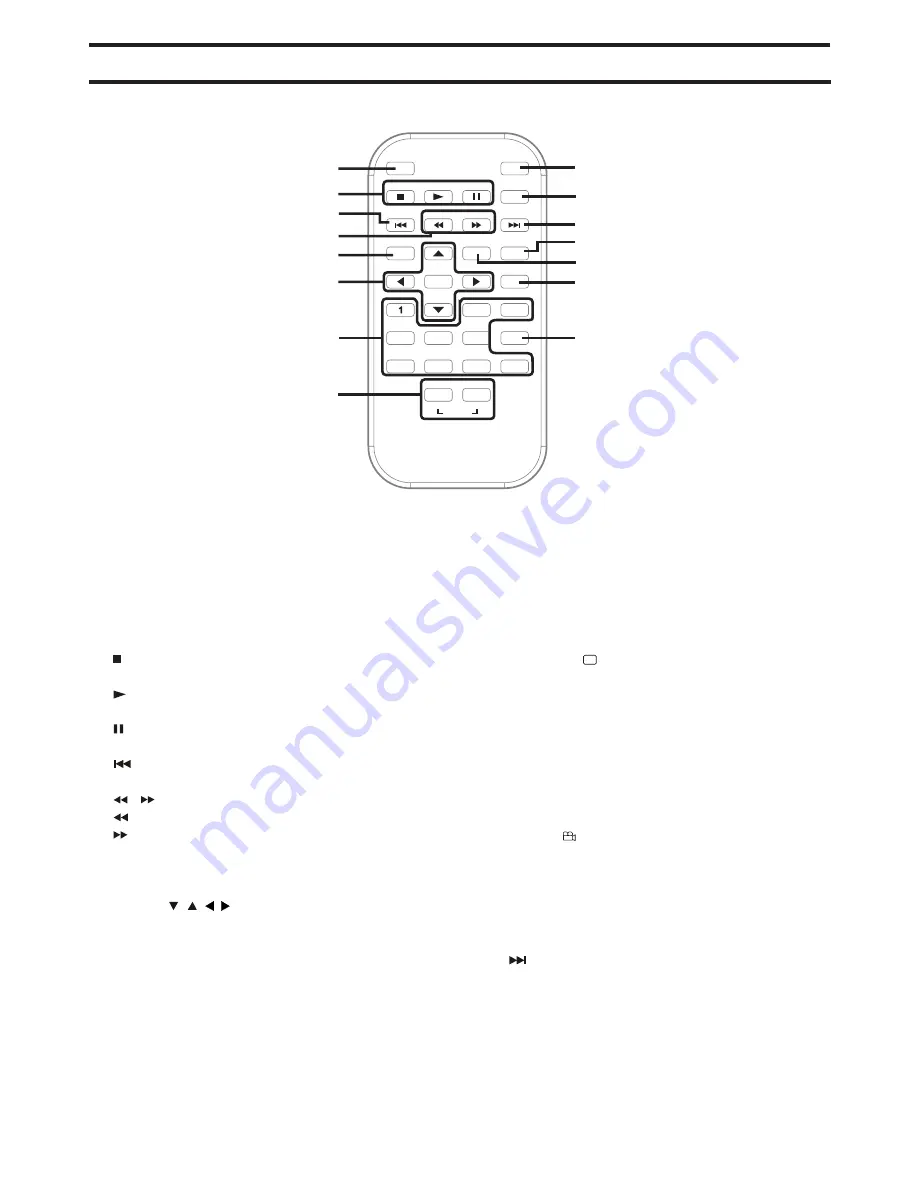
- 6 -
CONTROL REFERENCE GUIDE
Remote Control
SUBTITLE/RETURN
M
6
5
4
9
8
0
7
3
2
ENTER
MEM
DISPLAY
AUDIO
MENU
PREV
SEARCH
GOTO
TV MODE
STOP
NEXT
PAUSE
PLAY
ANGLE
SETUP
A-B
DISC
REPEAT
1
2
3
4
5
6
7
8
9
10
11
12
13
14
15
1) TV MODE button
In stop mode, select whether to output the video
signal in PAL or NTSC. When the TV shows “AUTO”
this means the output signal depends on the DVD If
the TV shows “PAL” or “NTSC” it means the output
signal is fixed to either “PAL” or “NTSC”.
2)
STOP button
Stop playing a disc.
PLAY button
Press to start or resume playback a disc.
PAUSE button
Pause playback, frame advance.
3)
PREV button
Move back through titles, chapters or tracks on a disc.
4)
/
SEARCH buttons
SEARCH: Fast reverse playback.
SEARCH: Fast forward playback.
5) MEMORY button
In stop mode, enter the number of a selected chapter
or track.
6) Cursor ( , , , ) buttons
Use to highlight selections on a menu screen and
adjust certain settings.
ENTER button
Confirm selections on a menu screen.
7) Number (0 - 9) buttons
Use when creating programmes, and entering a
parental level password. Also use to select a CD track
directly.
8) SETUP button
In stop mode, open and close the SETUP menu.
REPEAT A-B button
Perform point-to-point repeat playback on a DVD or
CD.
REPEAT DISC button
Repeat chapter or title of a DVD.
Repeat single track or whole CD.
9) SUBTITLE
.....
button
Select one of the subtitle languages programmed on
a DVD.
RETURN button
Return to the normal operation after using the SETUP
menu of a DVD.
10)AUDIO button
Select one of the audio sound tracks programmed on
a DVD or select the audio output mode on an AUDIO
CD.
11)ANGLE
button
Switches between multiple camera angles when the
DVD you are playing has multiple camera angles
recorded.
12)DISPLAY button
Change disc status information displayed on the
screen.
13)
NEXT button
Move forward through titles, chapters or tracks on a
disc.
14)GOTO button
Skip directly to a location on a DVD.
15)MENU button
Open and close DVD menu.
Summary of Contents for DV-P50
Page 2: ...1 FOR AUSTRALIA ONLY...
Page 3: ...2 FOR AUSTRALIA ONLY...