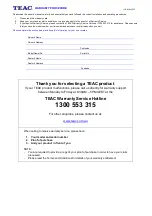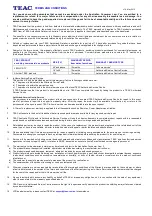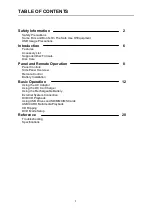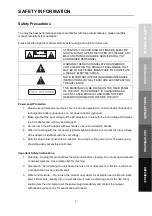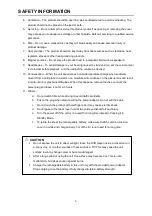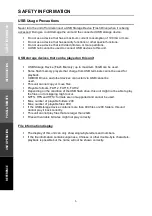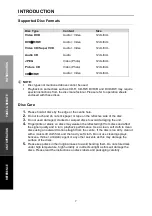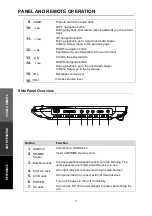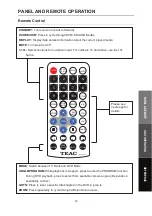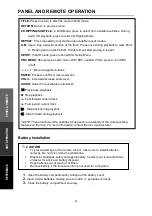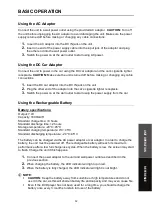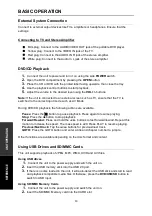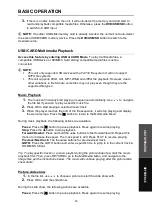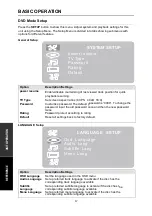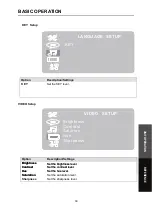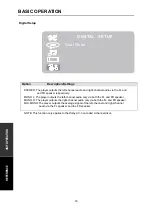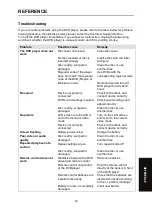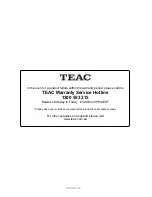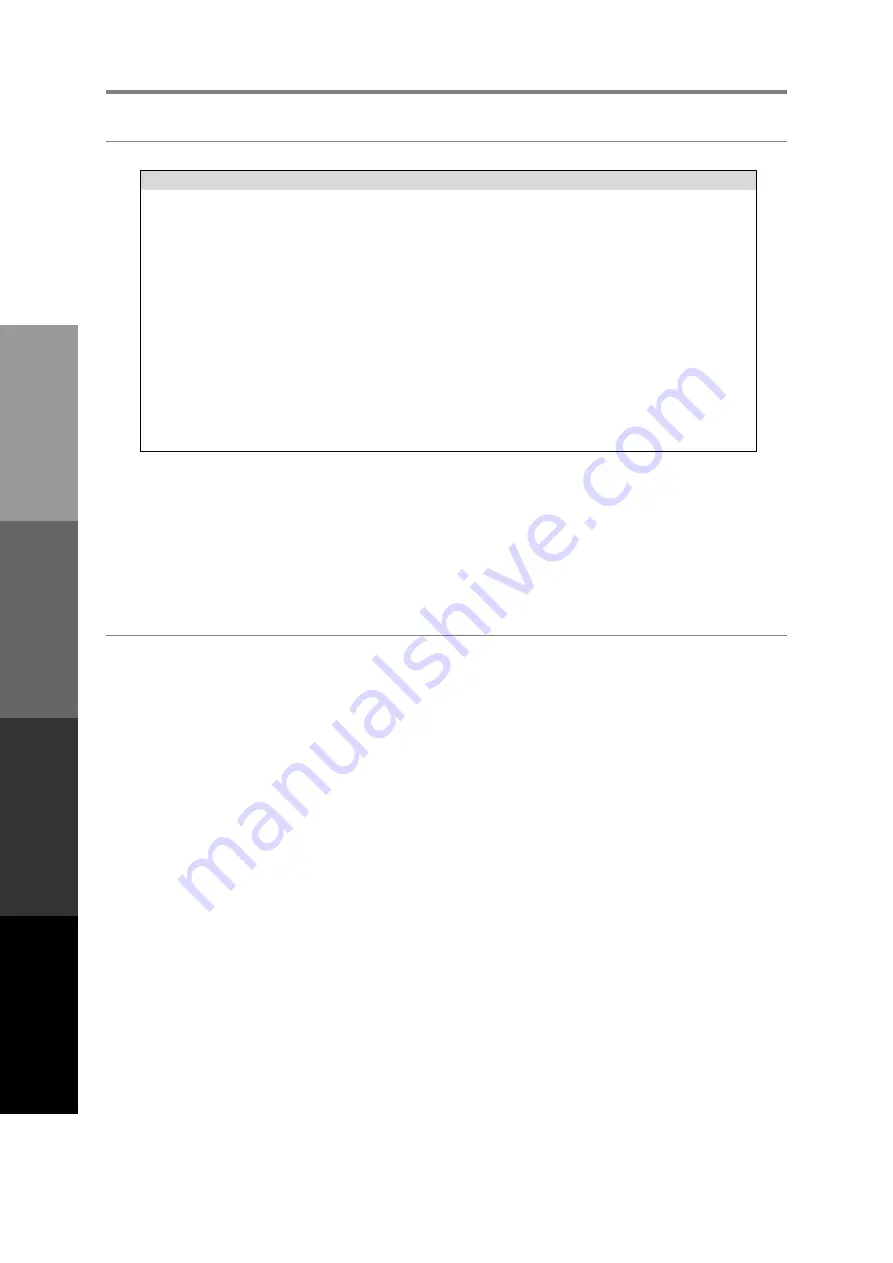
INTRODUCTION
7
Supported Disc Formats
Disc Type
Content
Size
Video DVD
Audio + Video
12cm/8cm
DVD
R/RW
Audio + Video
12cm/8cm
Video CD/ Super VCD
Audio + Video
12cm/8cm
Audio CD
Audio
12cm/8cm
JPEG
Video (Photo)
12cm/8cm
Picture CD
Video (Photo)
12cm/8cm
CD
R/RW
Audio + Video
12cm/8cm
NOTE:
Disc types not mentioned above cannot be used.
Playback on some discs such as CD-R, CD-RW, DVD
R and DVD
RW may require
special instructions from the disc manufacturer. Please refer to operation sheets
enclosed with these discs.
Disc Care
1.
Please hold all discs by the edge or the centre hole.
2.
Do not touch and do not stick paper or tape on the reflective side of the disc.
3.
Do not used damaged, cracked or warped discs to avoid damaging the unit.
4.
Fingerprints or stains on discs may weaken the reflected light from discs and affect
the signal quality and in turn, playback performance. Use a clean, soft cloth to clean
discs using an outward motion straight from the centre. If the disc is too dirty, clean it
with a moist soft cloth first, and then a dry soft cloth. Do not use cleaning sprays,
benzene, thinner, antistatic agent or any other solvents as this may damage the
surface of the discs.
5.
Please keep discs in their original cases to avoid bending them. Do not store discs
under high temperature, high humidity or in direct sunlight as this will damage the
discs. Please read the instructions on discs labels and packaging carefully.
SAFETY
INFORMA
TION
INTRODUCTION
PANEL
& REMOTE
UNIT OPERA
TION
REFERENCE