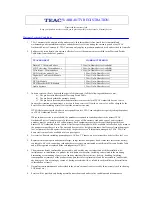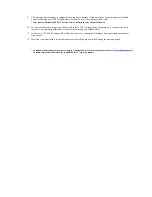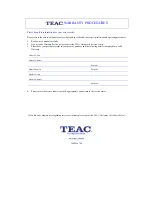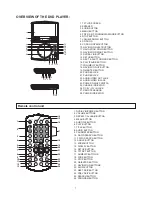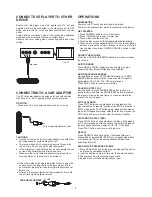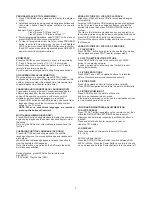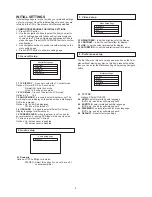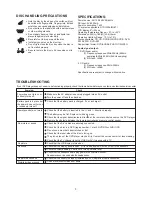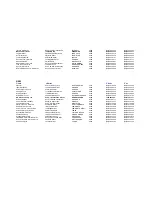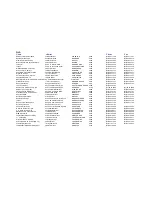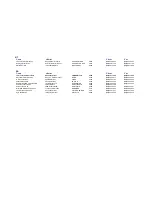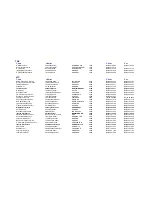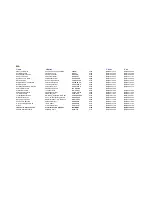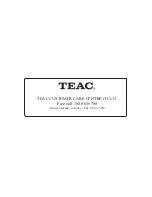CONNECT DVD PLAYER TO OTHER
Ensure that this player and other appliances (TV set and
amplifier) that will be connected to the player are set to OFF
mode and that the AC cords are disconnected from the wall
outlet.
Avoid blocking ventilation holes of the connected appliances
and make sure air around there can circulate freely.
Observe the color coding when connecting audio and video
cables.
DEVICE
CONNECTING TO A CAR ADAPTOR
The 9V car power adaptor is designed for use with vehicles
that have a 12 - 24V, negative ground electrical system.
WARNING:
- Disconnect the car power adaptor when not in use.
To the cigarette lighter socket
CAUTIONS:
!
Use the unit only with 9V car power adaptor, use with other
car power adaptor could damage the unit.
!
!
!
The recommended 9V car power adaptor is for use with
this unit only. Do not use it with other equipment.
In the interests of road traffic safety, do not operate the unit
or view video software while driving a vehicle.
Make sure the unit is fastened securely to prevent from
moving outside of the vehicle in an accident.
FUSE REPLACEMENT
FUSE
OPERATIONS
PREPARATION
REPEAT
Power on the TV set and select video input mode.
Power on the audio system which is connected to the player.
1. Press POWER switch to turn on the player.
2. Press OPEN button to open the disc tray.
3. Place a disc onto the disc tray.
4. Close the disc cover and the playback starts automatically.
5. When a menu screen appears on the TV, move the navigation
buttons or press the numeric buttons to select a preferred
track number, then press OK(PLAY/PAUSE) button to start
playback.
Press NEXT or PREV button once during play to skip a
chapter (DVD)or a track(CD)ahead or backwards.
During playback, press F.FWD SEARCH button or F. BWD
SEARCH button several times to scan the disc forward or
backward at X2, X4, X8, X16, X32 normal speed.
Press PLAY button to resume normal play.
During playback, press PAUSE/STEP button to pause; in
pause mode, each time the PAUSE/STEP button is pressed,
the player will only play one frame; to resume normal play,
press PLAY button again.
Press STOP button during playback to stop playback; the
player activates its resume function when STOP is pressed in
STOP mode; press PLAY button again, playback resumes at
the point it stopped previously; open the disc tray or press the
STOP button one more time to clear the resume function.
Press SLOW button during playback, the disc will be played
at 1/ 2 normal speed at first, each time this button is pressed,
the play speed becomes slower at 1/4, 1/8, 1/16 speed.
Press PLAY button, normal play will resume.
Press REPEAT button during play, it will repeat play one
chapter/title or repeat all(for DVD disc), or repeat play a track
or all tracks (for CD),or repeat the sections between two
specific points(A-B).
GET STARTED
ADJUST THE VOLUME
Press the VOLUME UP/DOWN buttons to increase or reduce
the volume.
1. Press SEARCH button during play and highlight the item to
be played by navigation buttons.
2. Input the desired number or time via the numeric buttons.
3. The playback from the located scene starts.
4. Search menu will exit automatically no input.
RAPID ADVANCE/ REVERSE
PAUSE OR STEP PLAY
SLOW-MOTION PLAY (DVD)
SEARCH FOR PREFERRED SCENE
STOP PLAYBACK
SKIP FORWARD
2
A/V cable
AUDIO R AUDIO L VIDEO IN
S-VIDEO
YUV INPUT
AV AUDIO/VIDEO INPUT
TV SET
!
!
When the inside of the cigarette lighter socket is dirty with
ashes or dust, the plug section may become hot due to
poor contact. Be sure to clean the cigarette lighter socket
before use.
After use, disconnect the 9V car power adaptor from both
the unit and cigarette lighter socket.
or