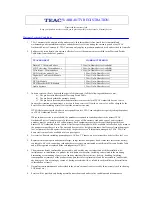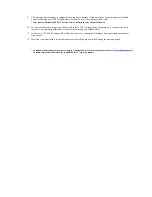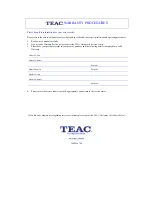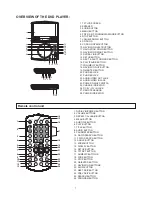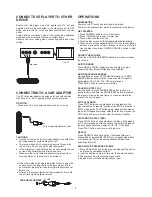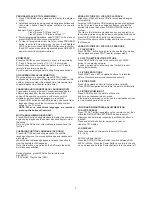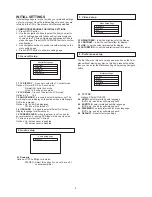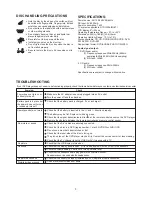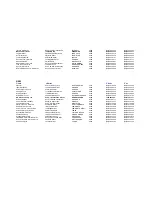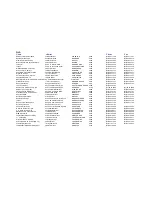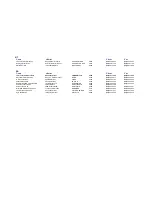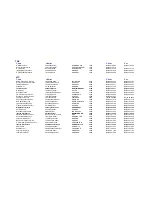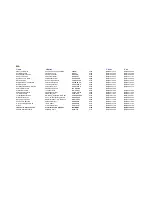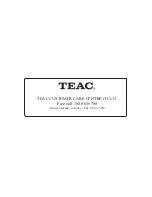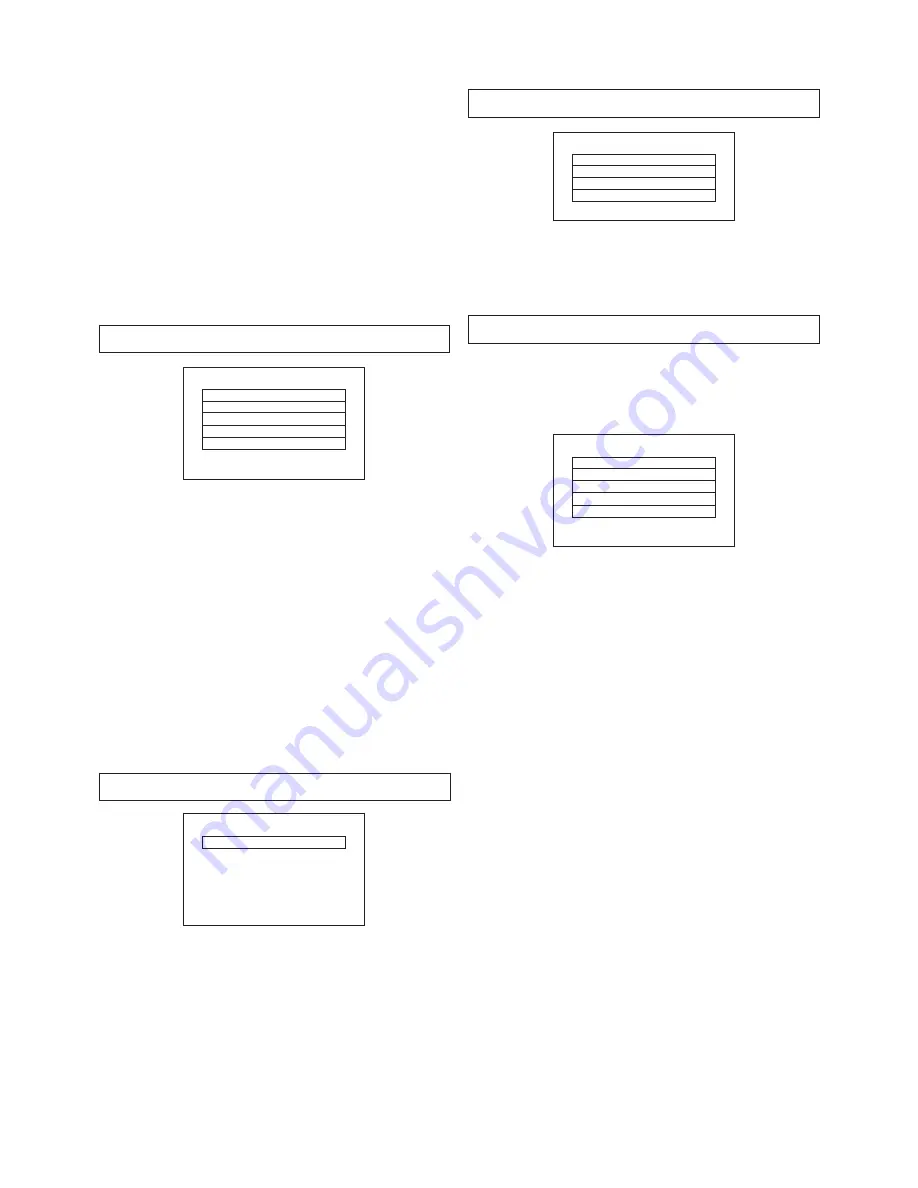
4
INITIAL SETTINGS
Initial settings page is for you to make your preferred settings
up for your player. Once the initial settings are done they are
retained in the CPU of the player until otherwise modified.
1. Press SETUP button.
2. Use the navigation buttons to select the item you want to
modify, setting page with further setting items displayed
shows on the TV screen. Again use navigation buttons to
make changes. Press OK(PLAY/PAUSE) button to confirm
modifications.
3. Use navigation buttons to switch to another setting on the
main setting page.
4. Press SETUP button to exit main setting page.
COMMON PROCEDURES FOR INITIAL SETTINGS
3.1 BRIGHTNESS
- to set the brightness for the display.
3.2 CONTRAST
3.3 HUE
3.4 SATURATION
- to set the contrast effect for display.
- to set the colour impression for display.
- to set the saturation level for display.
3. Video setup
Brightness
Video Setup Page
Contrast
Hue
Saturation
4. Preference setup
4.1 TV TYPE
4.2 AUDIO
4.3 SUBTITLE
- select preferred audio language.
(DVD only - need disc software support)
Options: PAL/AUTO/NTSC
- select preferred subtitle language.
(DVD only - need disc software support)
- select preferred disc menu language.
(DVD only - need disc software support)
- Reset to factory settings
4.4 DISC MENU
4.5 DEFAULT
The first Power on this set by press power button on the front
plane without placing any disc on this tray, press setup button,
then you can enter the Preference Page by pressing navigate
button.
TV Type
Audio
Subtitle
Disc Menu
Default
Preference Page
1. General Setup
1.1 TV DISPLAY
1.2 LCD Mode
1.3 ANGLE MARK
1.4 OSD LANG
1.5 SCREEN SAVER
- it is used to select the TV output mode.
Options: Normal /PS: Pan & scan mode
Normal/ LB: Letter box mode
Wide: 16:9 wide screen mode
- it is used to select the LCD mode.
Options: 4:3
16:9
- it is used to select whether or not The
multi-angle icon is display on the screen when a Multi-angle
DVD disc is playing.
Options: On: Icon will be displayed
Off: Icon will be turned off
- it is used to select different On Screen
Display language for different user.
- when the player is not in used for
several minutes, a running DVD logo will move across the
TV screen to protect the TV screen.
Options: On: Screen saver is enabled
Off: Screen saver is disabled
2. Audio setup
Downmix
Audio Setup Page
2.1 Downmix
Options: LT/RT-Left/Right mix mode
STEREO - Select this option if you don't have a 5.1
channels amplifier.
General Setup Page
LCD Mode
OSD Lang
Screen Saver
TV Display
Angle Mark