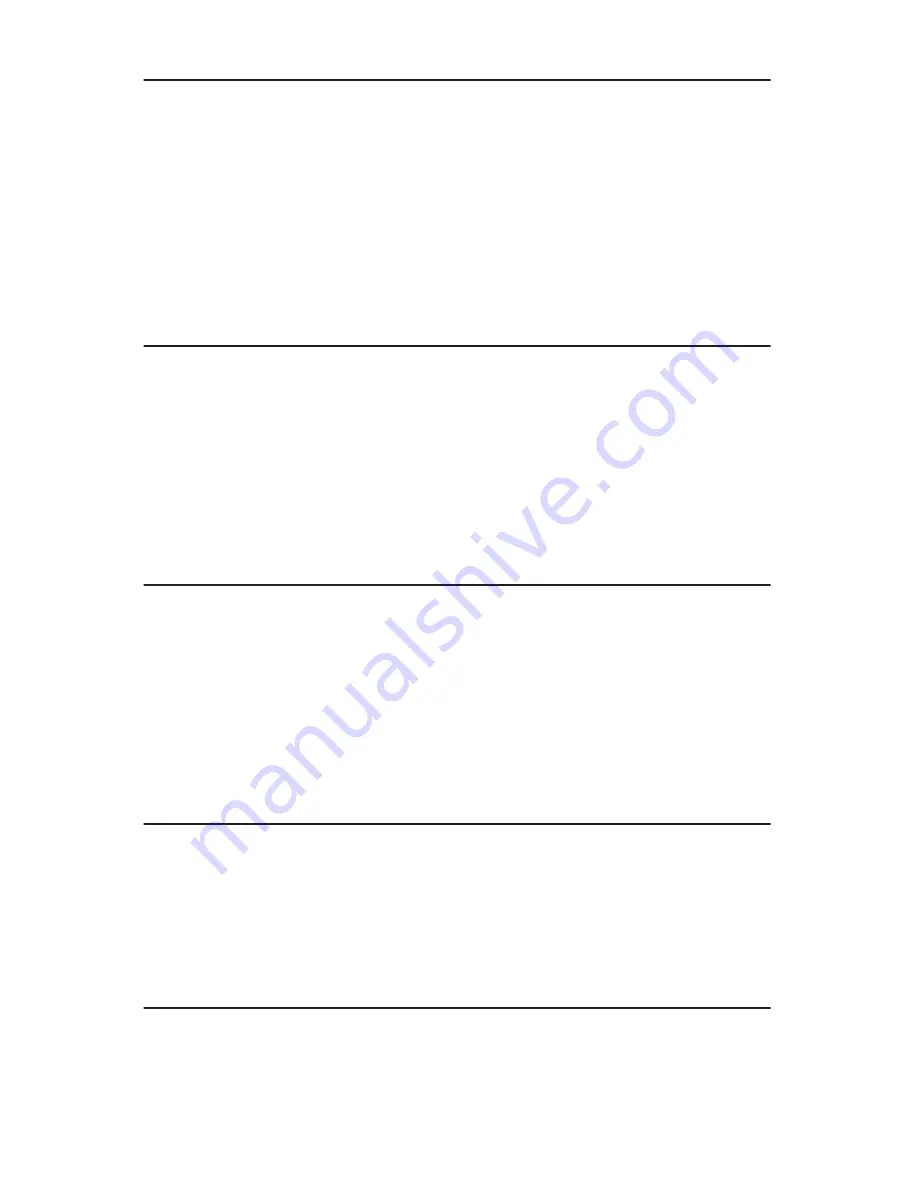
CD Writing Way
16
TEAC 1x10 DVD Duplicator User’s Manual
CD Writing Way
The
CD Writing Way
function enables you to select from the three writing methods
for CD-R media. The default setting is
DAO
.
❑
DAO
: Disc at once
❑
TAO
: Track at once
❑
RAW
: This is only used when the writer supports RAW writing.
❑
RUN
: Modify parameter.
❑
SET
: Save and quit.
DVD Writing Way
The
DVD Writing Way
function enables you to select from the two writing methods
for CD-R media. The default setting is
DAO
.
❑
DAO:
Disc at once
❑
INC
: Improves readability in older DVD players.
❑
RUN
: Modify parameter.
❑
SET
: Save and quit.
Check TRK LEN
The
Check TRK LEN
function provides various methods for the detection of bad
sectors. Default setting is
SHORT
.
❑
NO
: Read as GAP = 0.
❑
AUTO
: Read the standard GAP
❑
SHORT
: Read the short GAP.
❑
LONG
: Read the long GAP.
Show Disc Info
The
Show Disc Info
function provides information about the disc in the source or
writer drive.
❑
For CDs: The ATAPI code is typically displayed.
❑
For DVDs: The manufacturer code is displayed.
Show System Info
The
Show System Info
function enables you to display information about the
controller, source, and target drives.































