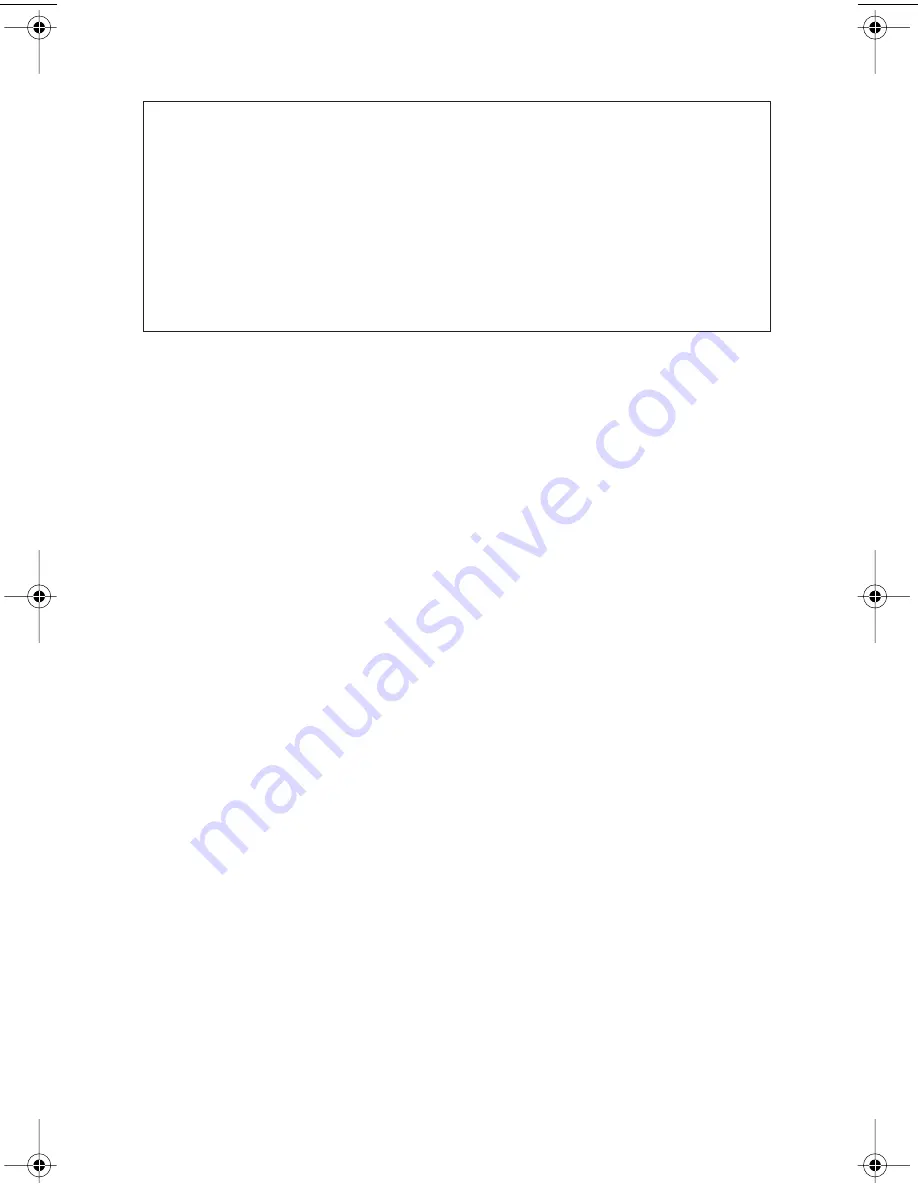
Loading Data to and Copying from the Hard Disk Source Drive
12
TEAC Tower DVD Duplicator User’s Manual
Note:
❑
With the default setting, after source data has been successfully copied to the
target DVD discs, the DVD Duplicator automatically ejects the discs.
❑
With the default setting, if the copy operation fails, the failed target DVD disc
remains in the target drive. To remove the failed DVD disc, press the eject
button on the target drive and retrieve the disc. Then press the eject button
again to retract the disc tray. You can change the default settings by using
the [Advanced Setup] menu. (See “12 Advanced Setup (Adv Setup)” on
page 20.)
TEACdvwd17h.book Page 12 Sunday, May 1, 2005 6:28 PM
Summary of Contents for DVW-D13
Page 1: ...User s Manual Tower DVD Duplicator DVW D13 DVW D13H DVW D17 DVW D17H ...
Page 2: ......
Page 8: ...vi TEAC Tower DVD Duplicator User s Manual ...
Page 14: ...Rear Panel 6 TEAC Tower DVD Duplicator User s Manual ...
Page 40: ...Limited Warranty 32 TEAC Tower DVD Duplicator User s Manual ...































