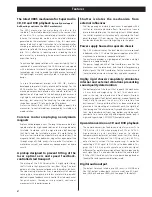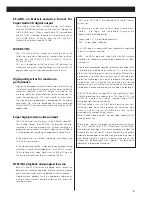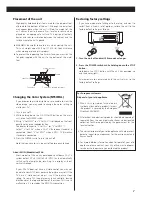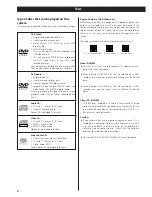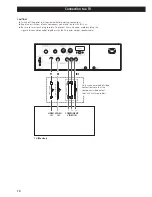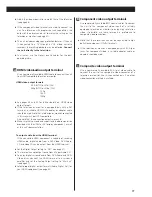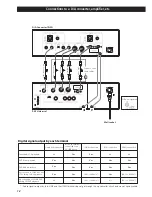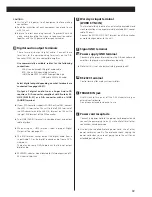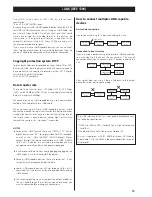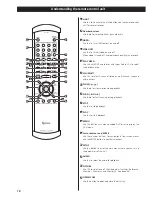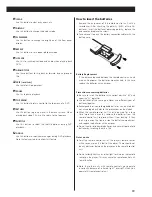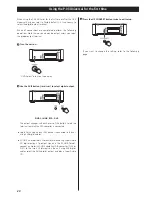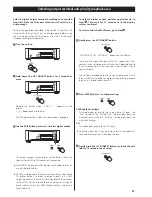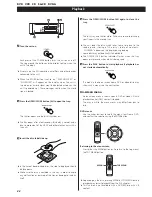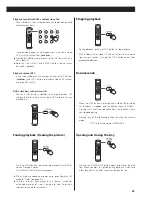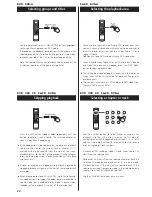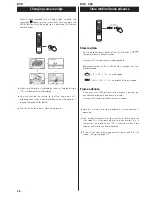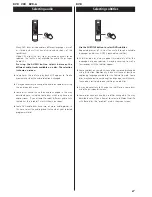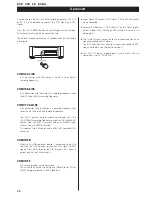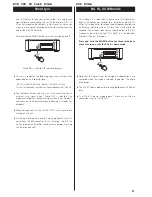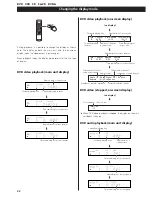18
Understanding the remote control unit
LIGHT
Use this to illuminate the white buttons on the remote control
unit for several seconds.
Number buttons
Use these for selecting tracks by number, etc.
HDMI
Use this to turn HDMI output on and off.
VIDEO OFF
Use this to turn all video on and off.
When video is tuned off, audio playback quality may improve.
PLAY AREA
Use this with DVD audio discs and Super Audio CDs to select
the playback area.
2CH/MULTI
Use this to select 2-channel stereo or multi-channel surround
audio output.
SLOW (
/
)
Use these for slow motion video playback.
SCAN (
m
/
,
)
Use these for fast scanning during playback.
STOP
Use this to stop playback.
PLAY
Use this to start playback.
MENU
Use this button with menu-enabled DVD discs to display the
DVD menu.
Cursor buttons and ENTER
Use these cursor buttons for navigation of on-screen menus
and the ENTER button to confirm selections.
SETUP
Use this button to enter the main menu where you can set up
the parameters of the unit.
AUDIO
Use this to select the audio for playback.
PICTURE
Use this to select one of the video adjust settings; Reference,
Memory 1, Memory 2 and Memory 3. (see page 39)
OPEN/CLOSE
Use this button to open and close the disc tray.
P
O
N
M
L
K
J
I
H
G
F
E
D
C
B
A
B
C
D
E
F
I
K
M
L
G
H
A
J
O
R
X
Y
Z
b
P
Q
S
T
V
W
U
a
N