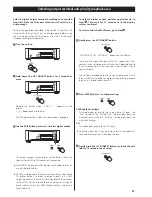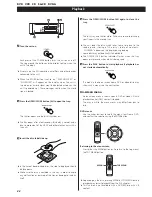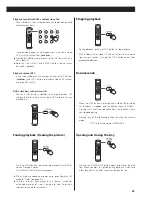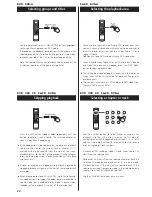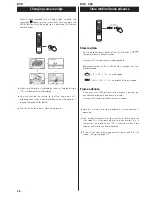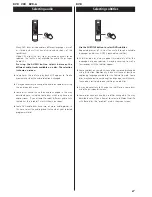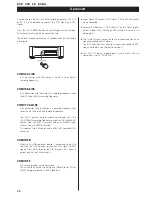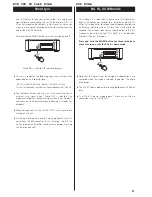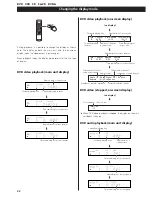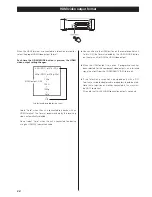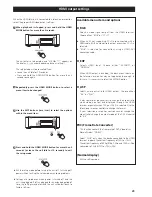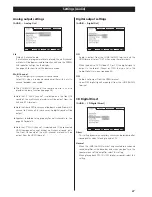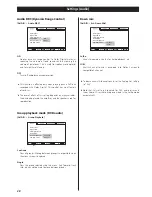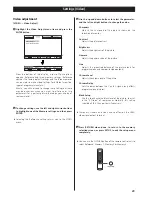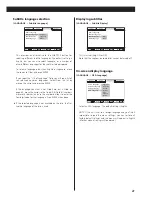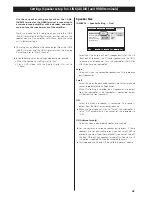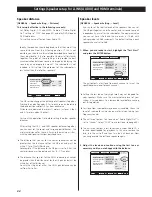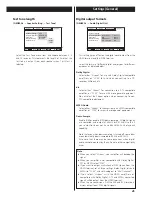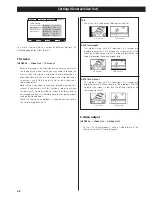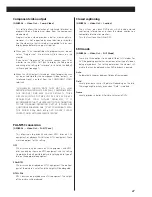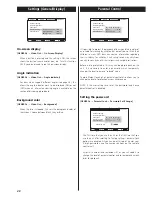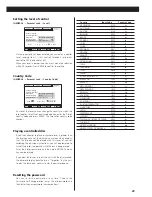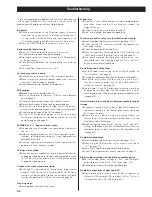35
When the HDMI terminal is connected to a television or monitor,
select the proper HDMI video output settings.
When playback is stopped, press and hold the HDMI
MODE button for more than 2 seconds.
1
The unit enters a setup mode, and “H_RGB>***” appears on
the display. (*** changes depending on your setting.)
The setup mode will be cancelled if you:
• Leave the unit idle for 10 seconds.
• Press and hold the HDMI MODE button for more than 2
seconds once again.
Repeatedly press the HDMI MODE button to select a
menu item to be changed.
2
Use the SKIP buttons (
.
/
/
) to select the options
within the menu item.
3
Press and hold the HDMI MODE button for more than 2
seconds (or leave the unit idle for 10 seconds) to exit
the setup mode.
4
<
Exit the setup mode before turning the unit off. Switching off
power without exiting the setup mode may cause problems.
<
Settings are stored even when power is turned off and the
unit is unplugged. If left unplugged for an extended period of
time, the settings may be lost and the unit will default back to
factory settings.
Available menu item and options
H_RGB
Selects a video signal output from the HDMI terminal.
Choose either “RGB” or “YC
b
C
r
”.
<
When units not supporting YC
b
C
r
are connected with a
HDMI cable, RGB is automatically output even when YC
b
C
r
is
selected.
<
“RGB” is selected for connections using a HDMI-DVI
conversion cable.
H_EXP
Selects HDMI level. Choose either “EXPAND” or
“NORMAL”.
When HDMI output is enabled, the black areas shown on
the television or monitor may not appear dark enough. In
this case, it is necessary to select the EXPAND option.
H_ASP
Selects an aspect ratio for HDMI output. Choose either
“4:3” or “FULL”.
It may sometimes be necessary to change the aspect ratio
when video is output and displayed through the HDMI
terminal, especially when 720p or 1080i is selected. Use the
television or monitor controls to change the format.
If your television or monitor controls cannot change the
aspect ratio, change the output mode of the P-03 Universal
to “4:3”.
FRC (Frame Rate Converter)
This function converts the frame rate of DVD-Video discs.
Normally select “NORM”.
Select “72Hz” only when the device connected to the HDMI
terminal supports the vertical frequency of 72Hz or 75Hz.
The vertical frequency of 480p/576p, 720p and 1080i will be
converted to 72Hz (NTSC) or 75Hz (PAL).
(Normal display)
Exit the setting mode.
HDMI output settings