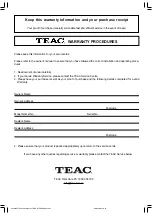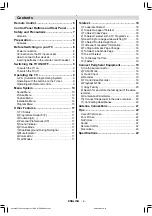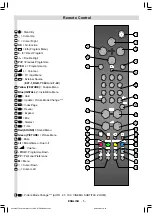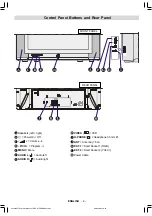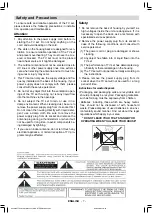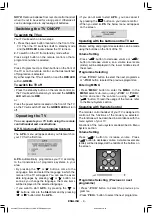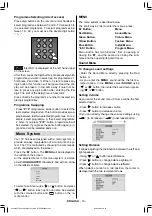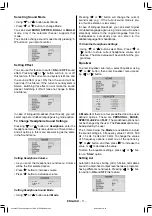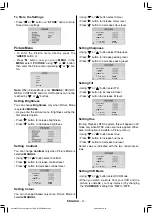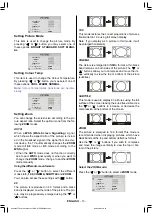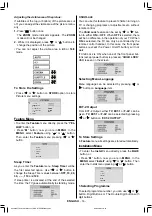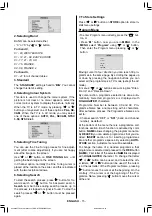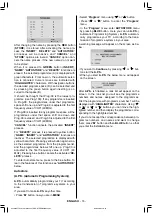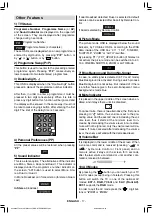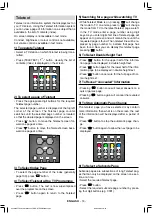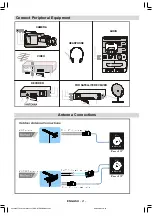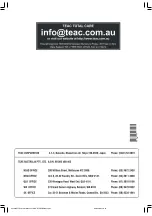ENGLISH
- 17 -
Other Features
1) TV Status
Programme Number
,
Programme Name
(or
AV
)
and
Sound Indicator
are displayed on the upper left
of the screen. They are displayed after programme
change during 3 seconds.
3
Programme Number
35
Programme Name (4 characters)
These OSDs are displayed when a new programme is
entered by digit button, by pressing
P<P
button, or
by or button, or by
79
button.
2) Programme Swap (P<P)
This button is used to reenter to the preceding entered
programme again. Pressing
P<P
consecutively al-
lows to swap into two last entered programmes.
3) Double-digit (- -)
This OSD is displayed when the "Double-Digit" button
pressed in place of the programme number indicator.
After then, in order to enter a programme it must be
pressed to two digit consecutively. When it is late to
press any digit button this function will be ignored and
the display will be erased. In the same way it must not
be late to press any digit button after entering the first
digit. The limit of the delay time is 3 seconds.
4) Personal Preferences (PP)
All the preset values will be restored, when pressing
"
PP
".
5) Sound Indicator
This is a stereo option. The alternatives of the indicator
are Mono, Stereo, Dual-I and Dual-II. This indicator is
displayed under the programme number indicator on
the screen. "
I-II
" button is used to select Mono, Ste-
reo, Dual-I or Dual-II.
In Mono broadcast or in forced-mono (for stereo broad-
cast).
In Stereo
broadcast.
If dual broadcast detected. Dual-I is selected in default
and also can be selected after Dual-II by Remote Con-
trol.
'8$/,
If Dual-II selected by Remote Control.
6) Picture Mode
The picture mode OSD is displayed below the sound
indicator, by TV Status OSDs. According to the WSS
data, inside of the OSD box 4:3 , 16:9, CINEMA,
SUBTITLE, ZOOM or AUTO is written.
By pressing
(TXT_UPDATE) button (if Teletext is
not active) the picture mode can be switched into 4:3,
16:9, CINEMA, SUBTITLE, ZOOM or AUTO Mode.
7) Blue Background During No-Signal
In case, no valid signal is detected (in TV or AV mode)
Blue Background is activated. During search process
Blue Background is not active. But instead of it there
is another feature given; the semi-transparent menu
background is made blue.
8) Mute Indicator
It is placed in the upper middle of the screen when en-
abled, and it stays there until it is disabled.
To cancel mute, there is two alternative; the first one is
pressing to " " button, thus volume is set to the pre-
ceding value, and the second one is increasing the vol-
ume level, thus it starts at the minimum level to in-
crease. By decreasing the volume level in mute state,
mute will not be ignored, only the volume level will de-
crease. If mute canceled after decreasing the volume
level, the volume will valid with the decreased level.
9) Volume Bar
It is displayed in the lower middle of the screen. When
a volume command is received (pressing
-
or
+
by Remote Control or Front panel) and no
menu is active, it stays on the screen for 3 seconds,
after the last volume command or until another com-
mand is received in between.
10) AV Modes
By pressing the
$9
button you can switch your TV
to AV modes (except being in Teletext). Pressing this
button will switch the TV in one of the optional AV
modes:
EXT-1, RGB, YCbCr
and
F-AV (Front AV).
EXT-1
supports the
RGB
mode.
In order to quit the AV mode press the
79
, digit but-
tons or
-P/CH
or
P/CH+
.
EU2816STF&2816W-MAV-1541-ENG-STEREO-AK45.p65
09.09.2003, 10:54
17