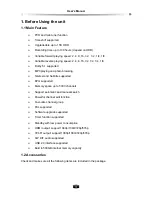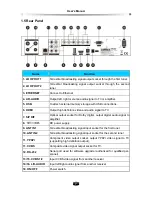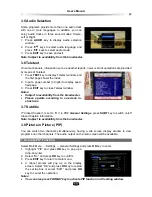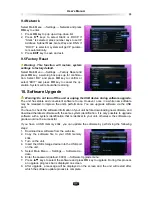User’s Manua
l
17
Schedule Start/Stop Time Offset
You can set schedule start/stop time offset value.
Press
keys to select a time from -10 to +30
minutes. The symbol “+” before time means
start/stop recording later and “-“means start/stop
earlier. For example, if schedule start time is “13:00”
and offset value is “+2”, the real recoding time is
“13:02”.
Remind before Schedule Start
Set reminding time before starting the schedule recording.
Press
keys to select 30s, 60s, 90s, 120s or OFF.
PVR Icon Time out
Once recording has started, a symbol
with recording time, recording channel
and duration is shown on the screen. You can change the display time of the symbol. Press
keys to select Always, 5s, 10s, 30s, or 60s.
If “Always” is selected, PVR icon is displayed on the screen throughout the recording.
Manual Recording Duration
Set default recording duration of quick recording. Press
keys to select one from 1 to 24
hours.
Timeshift Start Mode
Press
keys to select Always, Pause Key or Never.
Always:
System always records programs in the background temporarily. When changing
channels or switching the unit to operation mode, system will delete recorded information and
start recording program of current channel.
Pause Key:
Start time shift recording with
key.
Never:
Unit will not start time shift recording.
Note: Refer to 5.7 Time Shift for corresponding operations.
5.3 Quick Recording
Quick Recording is a function to record current ongoing programs spontaneously.
1. Start Recording
When watching a program, press
REC
key to start recording and a symbol
is
displayed in top left corner of screen.
Once a recording starts, the recording file is displayed on the recorded list even though the
current recording is in progress. To view the recorded file, press
HDD
key (See
5.5 Playback
File
) or alternatively, select the File List menu (See
5.6 Edit Recorded File
). To record another
channel, switch to the channel you want to record and press
REC
key again.
Pressing
key directly will not pause the current recording. You must press
REC
key to dis-
play record Info window, in which you can select “Pause” and press
OK
key to pause
the re-
cording.