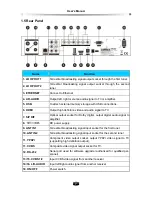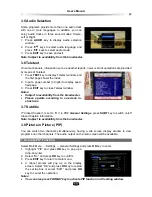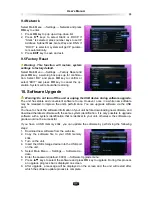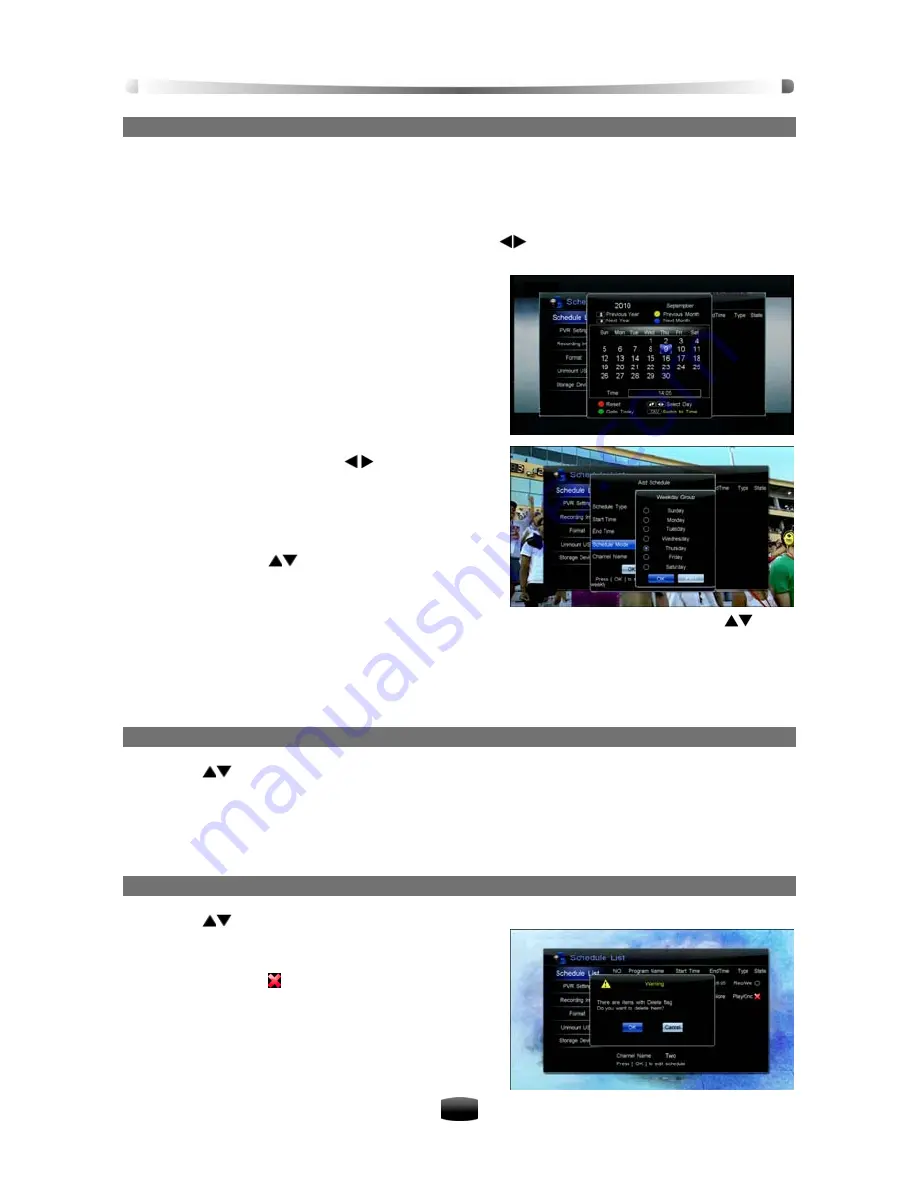
User’s Manua
l
19
1. Add Schedule
1. Once in the “Schedule List” page, if no schedule is stored, press the
OK
button directly to
display the “Add Schedule” window. If some schedules are stored, press
OK
key to pop up
a drop-down list, select “Add” and press
OK
key to display add schedule window.
2. Set schedule parameters as follows:
Schedule Type:
Set schedule type to Rec with
keys. The unit will record channel at
the specified
time automatically.
Start Time:
Press
OK
key to display the cal-
endar window. You can select a specific date
using the arrow keys, then press the
FAV
key to
enter a starting time using the number keys. The
recording will be started at the specific time.
Press
OK
key to save and re-enter the schedule
window.
End Time:
Press number keys to input end
time.
Schedule Mode:
Press
keys to select
Once (one time only), Daily (every day) or
Weekly (one day every week). If “Weekly” is
selected, press
OK
key to display weekly win-
dow. You can select desired days from Monday
to Sunday with
keys and press
OK
key to
confirm, then select “OK” and press
OK
key to
save.
Channel Name:
Press
OK
key to display channel list, from which you can press
keys
to select your desired channel.
3. Move cursor to “OK” and press
OK
key to add schedule.
Note: You can schedule recording in EPG window directly. Refer to 4.2 Schedule Pro-
gram using EPG for detailed operations.
2. Modify Schedule
1. Press
keys to select a schedule.
2. Press
OK
key to display a drop-down list.
3. Select “Modify” and press
OK
key to display modify schedule window. You can modify
schedule start time, end time and mode. Refer to
5.4.1 Add Schedule
for detailed opera-
tions.
3. Delete Schedule
1. Press
keys to select a schedule.
2. Press
OK
key to display a drop-down list.
3. Select “Delete” and press
OK
key to mark the
schedule with “ ”. If you want to cancel this
setting, press
OK
key again to pop up the
drop-down list and select “Cancel del”.
4. Press
EXIT
key to pop up a message box for
confirmation.
5. Select “OK” and press
OK
key, the marked