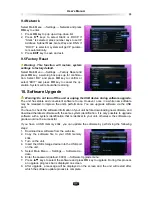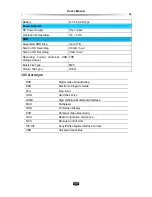User’s Manua
l
29
8.3 Move Channel
1. Press
keys to select a channel you want to
move.
2. Press key to pop up a drop-down list.
3. Highlight “Lock” and press
OK
key to mark this
channel with a symbol “ ”.
4. Press
keys to move this channel to a new
position and press
OK
key to confirm.
8.4 Delete Channel
Notes:
A deleted channel cannot be accessed
unless you search for it again.
You can also delete all channels if “Delete
All” is selected.
1. Press
keys to select a channel.
2. Press key to pop up a drop-down list.
3. Highlight “Delete” and press
OK
key to mark this
channel with “ ”. If you want to cancel this set-
ting, press
OK
key again.
After setting, press
EXIT
key and a message box pops up for confirmation. Select “OK“ and
press
OK
key to confirm or select “EXIT” and press
OK
key to cancel the operation.
9. System Setting
9.1 General Settings
You can to configure the video and audio settings appropriately to your TV set and other ap-
pliances.
Select Main Menu
→
Settings
→
General Settings and press
OK
key to enter.
Menu Language:
The default is “English”.
Aspect Ratio:
To view wide screen programs on a non-wide screen TV, set the option to
Letter Box or pan-scan. Wide-screen pictures then will be reduced to fit to the width of the
normal screen.
Resolution:
The unit supports various video
resolutions: 1080p, 1080i, 720p or 576p. The
resolution of 720p, 1080p and 1080i are con-
sidered high definition. The higher resolution the
better quality you can enjoy. However, if your TV
set does not support high definition, you cannot
enjoy high definition quality picture. You can set
the option to the highest resolution your TV can
display. If you know your TV’s native screen
resolution, you may achieve a better picture by
setting it to that resolution. The unit will then
convert all video output to the selected setting.
Note: You can only view standard definition video with the composite video con-