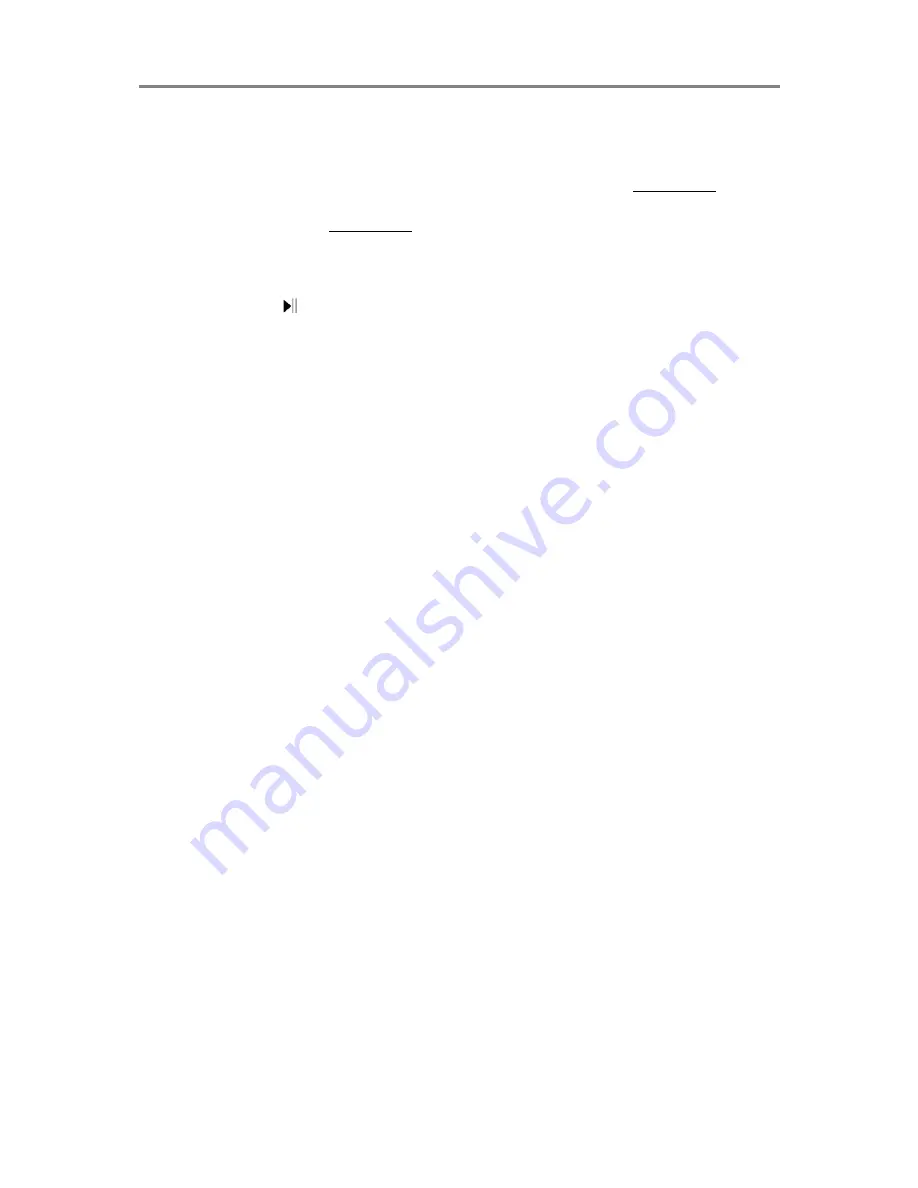
INPUT MODES
11
1.
Make sure that the iPhone is turned on and has music ready to play on the iPod app.
2.
On the iPhone, turn Bluetooth on and start scanning for available Bluetooth devices.
3.
Switch to Bluetooth input by pressing
BT
on the remote control.
4.
Press the
Pairing
button on the remote control. At this moment, BT-DEVICE will
show up on
the iPhone’s list of detected devices.
5.
Choose to pair with BT-DEVICE.
6.
At the password prompt, key in “0000”. The pairing should
now be complete.
7.
Start playing music on the iPhone and the audio will be transmitted wirelessly
through the home theatre’s speakers.
8.
The
/
/
buttons on the remote control can be used to control playback on the
connected Bluetooth device also.
9.
Adjust the master and/or surround speaker volumes as desired.
Note:
- If the
BT
button is pressed again, the pairing will be disconnected and the unit
becomes available to connect to a different device.
- Bluetooth range can be affected by interference and obstacles which may also cause
the wireless audio connection to break up. For best results, avoid interference and
obstacles.
- When changing to BT from HDMI the video input to TV screen will remain. Just
change the TV input source or turn it off
Summary of Contents for HTIB500
Page 17: ......



































