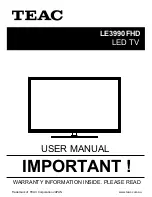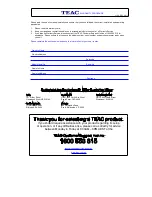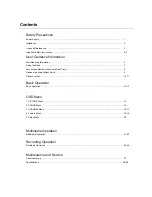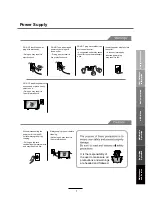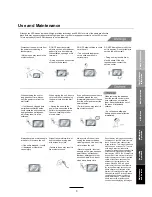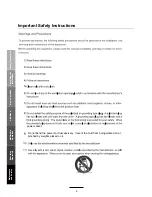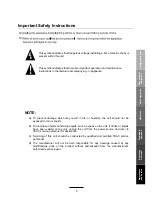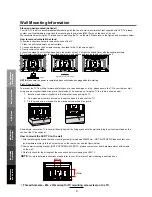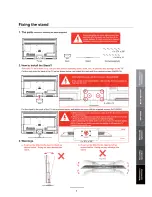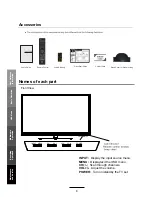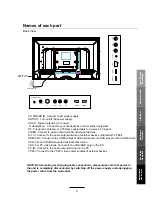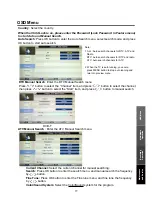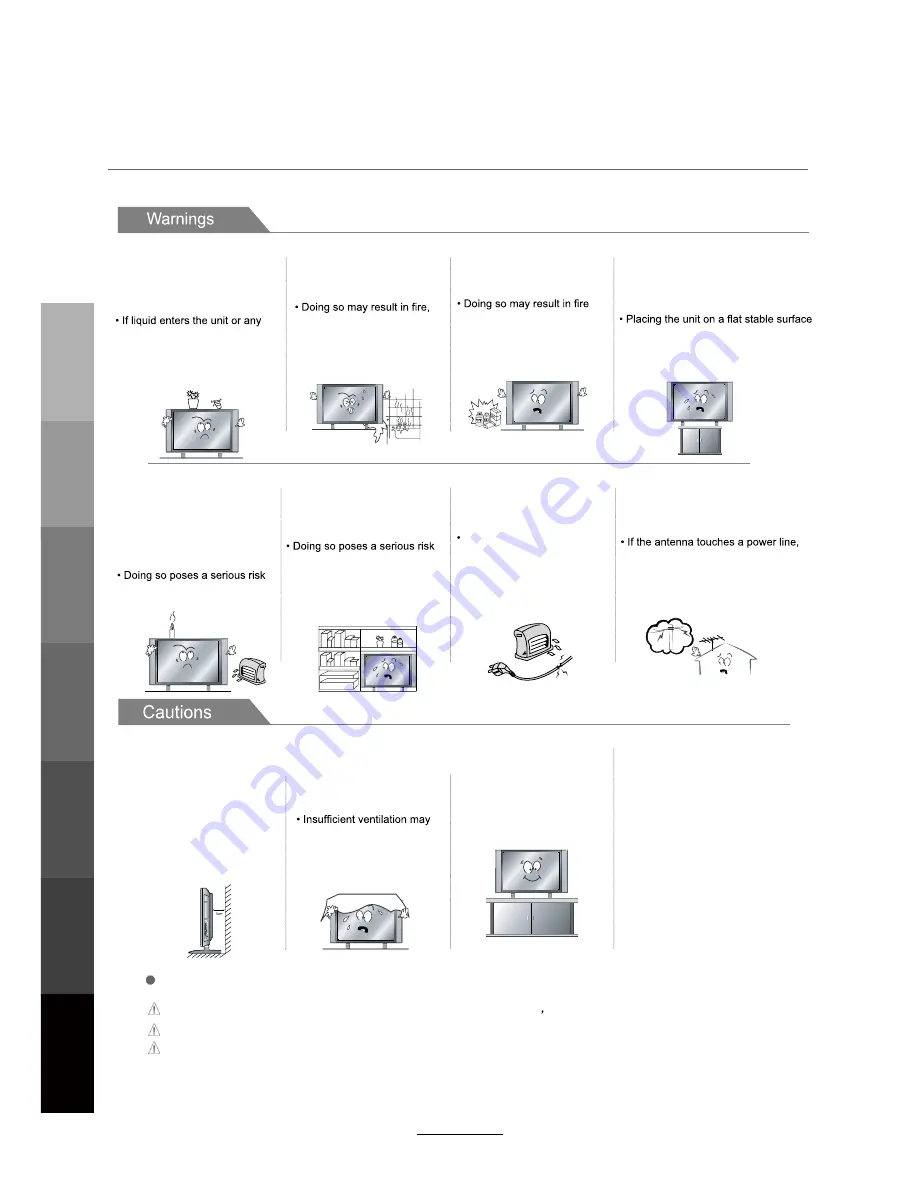
Installation
Disconnect this device from power by turning the power off at the AC power outlet and unplugging the AC plug.
Warning : Ignoring this precaution may result in death or serious injury.
Caution : Ignoring this precaution may result in injury or property damage.
DO NOT
place a burning candle,
burning incense,
or lighted
cigarette on top of the
unit.
DO NOT
place the unit near
any heat source such as a fire-
place or space heater.
DO NOT place the unit where
it is exposed to rain, excessive
moisture or grease.
DO NOT use or store flammable
or combustible materials near
the unit.
electric shock, malfunction,
or deformation.
or explosion.
of overheating and a possible fire
outbreak.
DO NOT place the unit in a poorly
ventilated enclosure, such
as a
cabinet.
DO NOT run power cords near
heat-producing appliances such
as radiators, stoves, or irons.
The excessive heat
can
melt
the insulation and expose live
wires, resulting in fire or electric
shock.
of overheating and a possible fire
outbreak.
DO NOT place the unit on an unstable
surface, such as a sloped table, or any
stand with a contact area smaller than
the bottom surface of the unit stand.
c
an
prevent accidents from happening.
Ignoring this precaution
may
result in the
unit toppling over
and causing injury.
.
Install the antenna away from
high-voltage power lines and
communication cables. Make sure
it is installed securely.
contact with the antenna
may
result
in fire, electric shock, or serious injury.
Install the unit at an adequate
distance from the wall to ensure
sufficient ventilation.
Insufficient ventilation may result
in the unit overheating, which
may cause a possible fire
outbreak.
Do not cover the unit with a
tablecloth, curtain, or other
material.
result in the unit overheating,
which may cause a possible
fire outbreak.
Be sure to place the unit on a
level surface.
The following precautions are divided into "Warnings" and "Cautions".
DO NOT place containers with
liquids such as vases, drink cans,
bottles or small metallic objects
on top of the unit.
metal object falls into the unit, it
may result in a shor
t
circuit, fire,
or electric shock.
Safety Precautions
Basic Operation
OSD Menu
Multimedia
Operation
Recording
Operation
User Guidance
Information
Maintenance
and Service
2
Summary of Contents for LE3990FHD
Page 11: ......
Page 34: ......
Page 35: ......
Page 36: ...TEAC CUSTOMER SUPPORT HOTLINE TCS 1300 553 315 Between Monday to Friday AEST 8 30AM to 6PM...