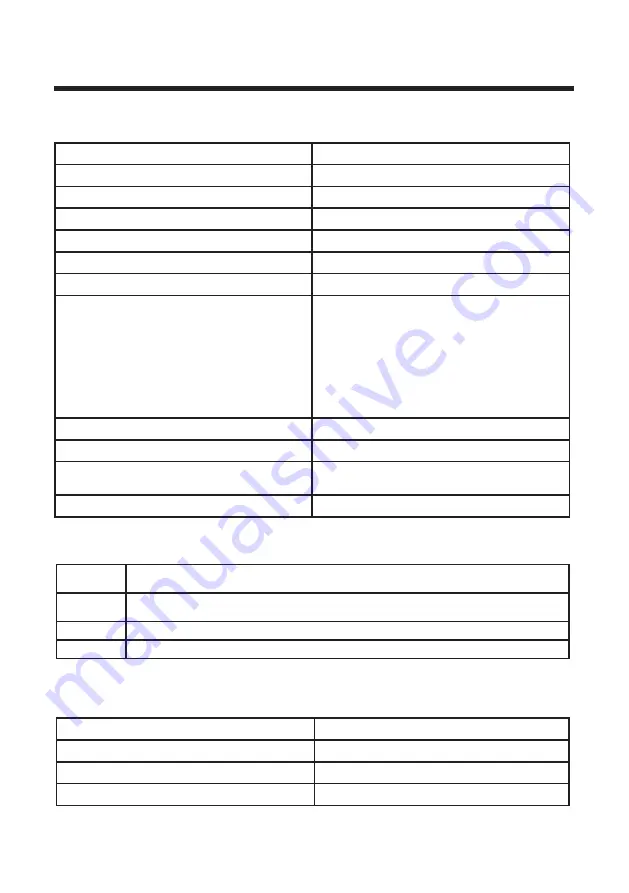
Specifications
Specifications
TV System
DVB-T/DVB-S/PAL/SECAM
Maximum
3840x2160
Brightness
300 cd/m2
Static Contrast
5000:1
Response Time
8ms
Consumption
135W
Power Supply
Connectivity
Composite Video Input
Component Video Input
PC Video Input (VGA)
PC Audio Input
HDMl input
RF Antenna Input
Headphones Output
Coaxial Output
Data Interface
USB
Supported System Files
Dimensions
Weight
(With stand)
(Without stand)
1133*246*716mm
1133*95*665mm
11.9kg
FAT32 and FAT16
Remote Control
Signal Type
Infrared
Control Distance
5 meters
Control Angle
30° (Horizontal)
Power Supply
AAA 1.5V x 2
Multimedia
Categories
File Extension
Video
Music
Photo
*.mpg/.avi/.ts/.mov/. mkv/.mp4/.vob
*.mp3/.wma/.m4a/aac
*.jpg/.jpeg/.bmp/.png
Multimedia Playback Format
●
Specifications are subject to change without notice.
Weight and dimensions are approximate.
100-240V~50/60Hz
46









































