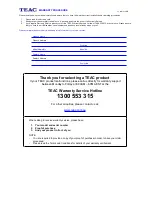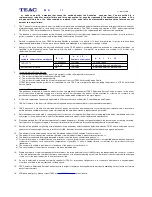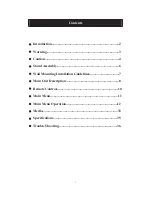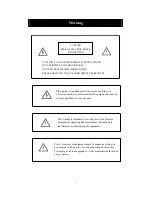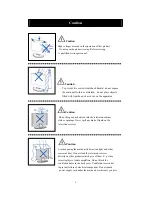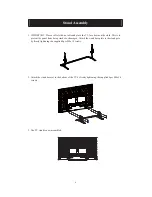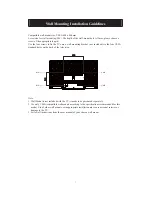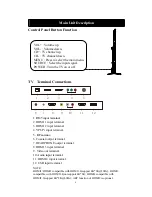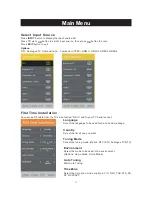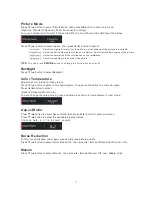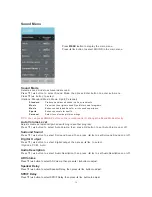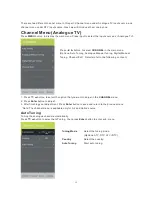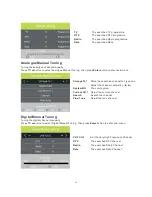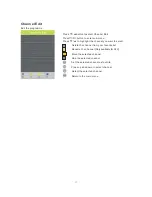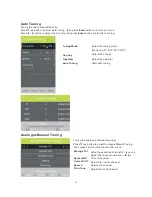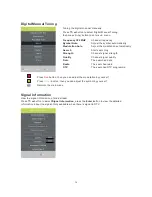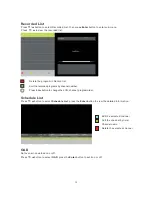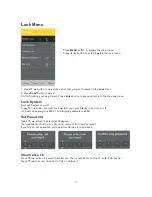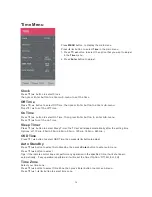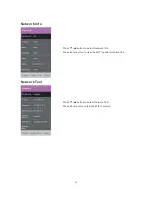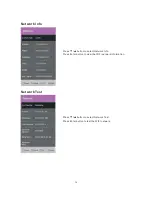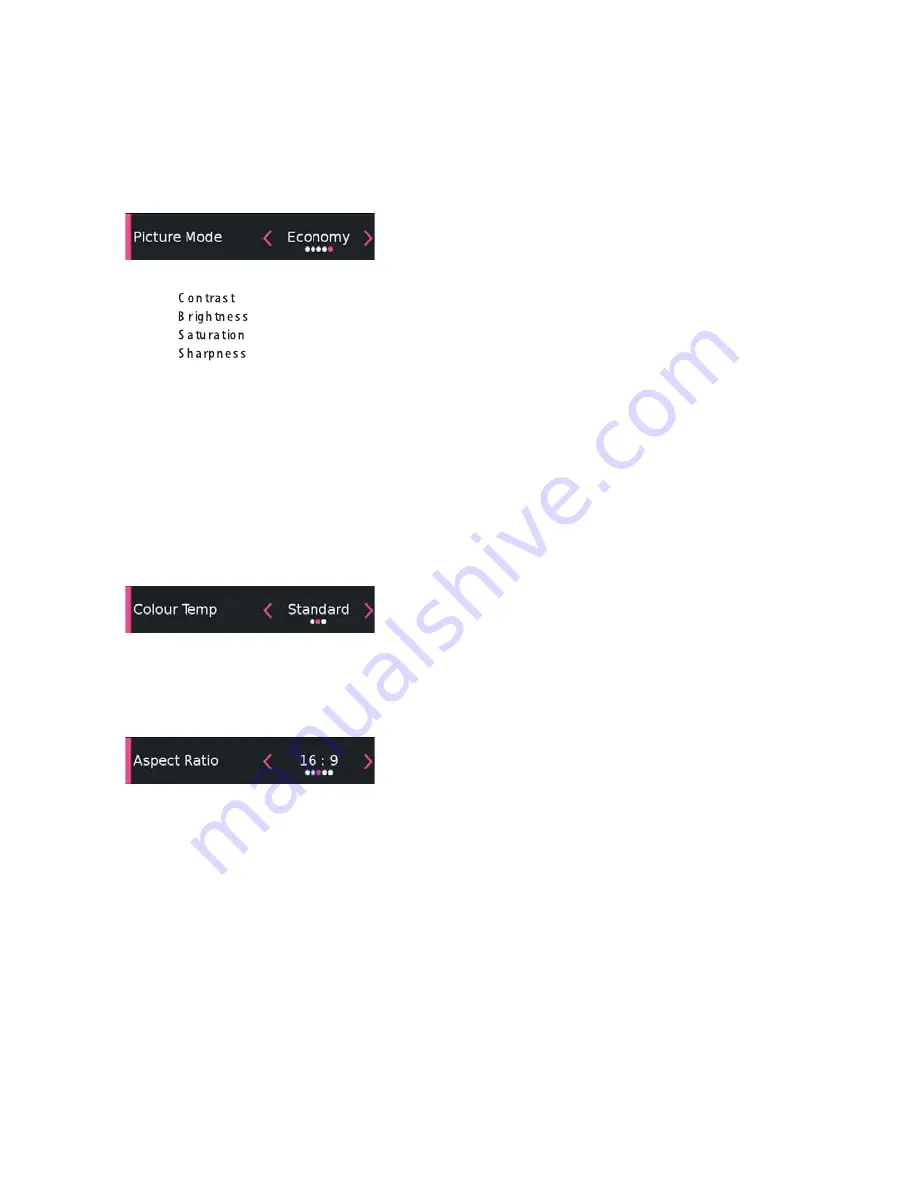
Picture Mode
Press
͌͊
button to select Picture Mode
,
then press
OK
button to enter sub
-
menu
.
(Options: Standard, Dynamic, Mild, Personal, Economy)
For your convenience to watch the actual effect, a small bar will be displayed as below.
Press
͌͊
button to select option
,
then press
button to adjust
.
ŻŹ
Adjust the highlight intensity of the picture
,
but the shadow of the picture is invariable
.
Adjust the optical fiber output of the entire picture
,
it will effect the dark region of the picture
.
Adjust the saturation of the color based on your preference.
Adjust the peaking in the detail of the picture
.
Color Temperature
Backlight
ŻŹ
Adjust the color intensity of the picture.
Press
͌͊
button to select Color Temperature
Press
͌͊
button to select Backlight.
,
then press OK button to enter sub
-
menu
.
Press
button to select
.
(
Options:Standard,Warm,Cold
)
You can change the value of red
,
green and blue when the color temperature in User mode
.
Aspect Ratio
Press
ͩ
Ʒ
button to select Aspect Ratio,then press Enter button to enter sub-menu.
Press
ͩ
Ʒ
button to select the available display format.
(
Options
:
Auto
,
4
:
3
,
16
:
9, zoom1, zoom2)
Noise Reduction
ŻŹ
To filter out and reduce the image noise and improve picture quality
.
Press
͌͊
button to select Noise Reduction
,
then press
to set Noise Reduction on or off
.
Mocom
ŻŹ
Press
͌͊
button to select Mocom, then press
to set Mocom Off, Low, Middle, High.
13
Yo u c a n p r e s s
b u tto n to c h a n g e th e P ic tu r e M o d e d ir e c tly .
TIPS:
PMODE