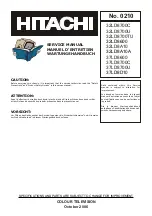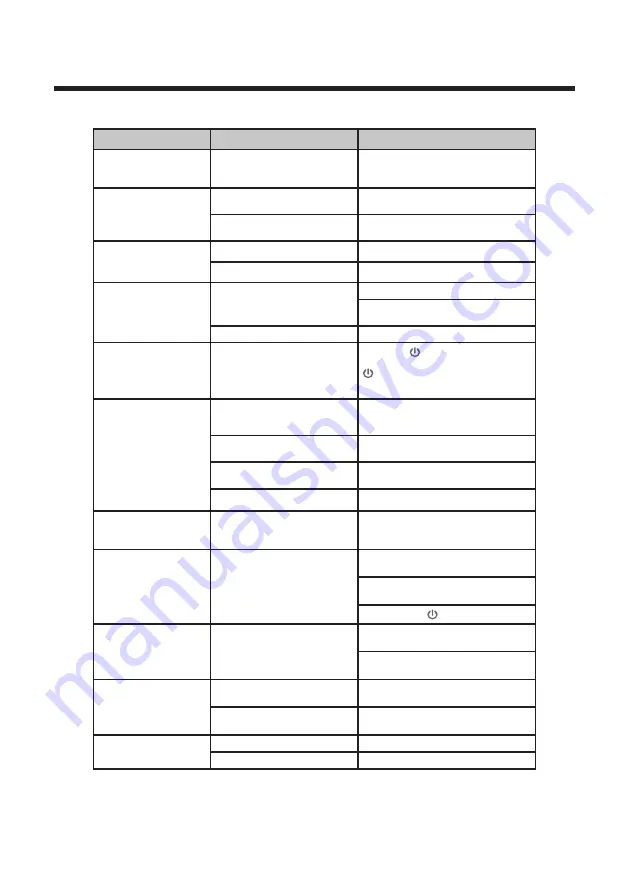
39
Troubleshooting
If the device performance fails, check whether the detected problem is in the
following table. If your device still fails, contact customer service.
SYMPTOM
POSSIBLE CAUSE
REMEDY
TV –
No signal input
connected, loose or
disconnected.
Signal cable is loose or not
connected.
Ensure signal cable is not loose
or disconnected. Reattach and try
again.
Remote Control
Distance is short,
no control.
Receiver of remote control
is covered.
Ensure the remote receiver is not
obstructed.
The battery energy of the
remote control is too low.
Change the batteries.
TV
Display is faint.
Adjustment is incorrect.
Use au
to-adjustment function.
Display mode is incorrect.
Use
recommended mode.
TV
Display image does
not fill the screen.
Adjustment is incorrect.
Use au
to-adjustment function.
Ent
er PICTURE
to adjust the
horizontal and vertical position.
Display mode is incorrect.
Use
recommended mode.
TV
Unable
to operate
the TV
Exterior influence, for
example lighting, static
electricity and so on, which
might disturb the normal
operation of the TV.
Press the
button to tum off
electrical source, then press the
button to turn on the TV again
after 1-2 minutes.
Static and sound
noise.
Antenna cable connector is
loose, cable is damaged.
Check the antenna cable
connector plug for secure
connection and any damage.
Antenna cable type is not
correct.
Check ant
enna cable type (VH
F/
UHF).
Direction or position of
antenna is incorrect.
Adjust the direction or position of
antenna.
Signal is weak.
Attempt to use signal amplifier.
TV image is better,
but has noise.
Antenna cable connector
is loose, cable is damaged.
Check the antenna cable
connector plug for secure
connection and any damage.
No image. No sound.
Power plug is loose,
power cord does not
connect well.
Check to ensure power cord is
connected.
Press POWER on panel or
remote control.
Check if the
button is on.
TV image has
stripes.
Signal is exposed to
interference, such as a car,
neon light, electric blower,
etc.
Do not use an electric blower
around unit.
Adjust antenna cable direction
to reduce interference.
TV image has
shadows.
TV signal is reflected by
valley or building.
Use a high-di
rectional antenna.
Direction of antenna is
incorrect.
Adjust direction of the antenna.
TV has no sound.
Volume setting is too low.
Adjust volume to proper level.
Sound is muted.
Pres
s MUTE
to deactivate mute.
CAUTION:
Do not allow your TV screen to display the same image for an extended
period of time. Please set up a screen protection procedure. If a high-contrast picture
remains on the TV screen for a long time, this picture could burn the image onto the
scr
een. Usually the burnt image will disappear g
radually when you tum off the TV’s
power
. H
owever, this damage cannot be repaired.
Summary of Contents for LEV24A121
Page 2: ......
Page 16: ...12 Select input source...
Page 17: ...13 The Main Menu OK OK Refer to P 10 and P 11...
Page 19: ...15 OK OK button to add or remove the channnel to from your favorite list...
Page 20: ...16 OK...
Page 21: ...17 S...
Page 22: ...18 OK OK OK...
Page 25: ...21 OK OK OK...
Page 26: ...22 OK Green OK...
Page 27: ...23 OK OK OK OK...
Page 28: ...24 OK OK OK...
Page 29: ...25 OK OK OK...
Page 30: ...26 OK OK OK OK OK...
Page 31: ...27 Press INPUT choose PC OK OK OK OK OK OK OK OK OK Screen Menu Under PC mode only...
Page 32: ...28 DVD operation General Setup...
Page 33: ...29...
Page 34: ...30 AUDIO Setup...
Page 35: ...31 Dolby Digital Setup Preference Setup...
Page 36: ...32...
Page 37: ...33...
Page 38: ...34 OK OK Multimedia operation...
Page 39: ...35 OK...
Page 40: ...36 OK OK...
Page 41: ...37 OK OK OK...
Page 42: ...38 OK OK...
Page 45: ......
Page 46: ......
Page 47: ......