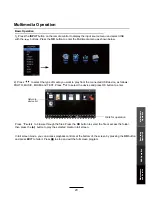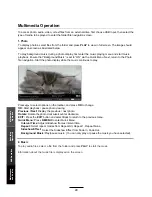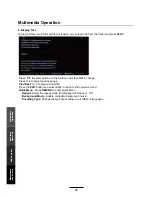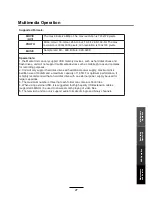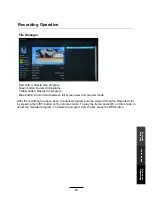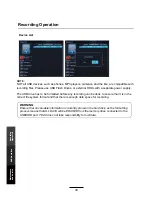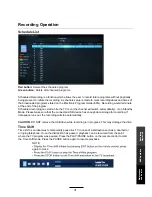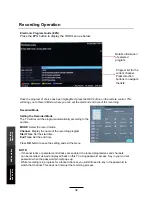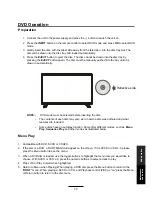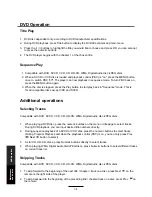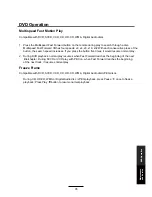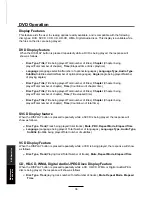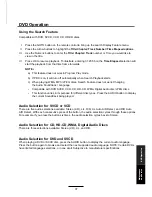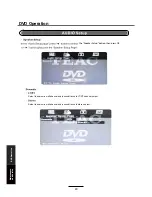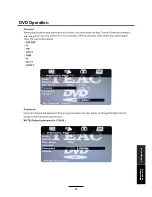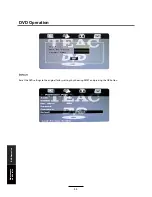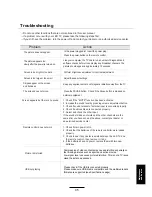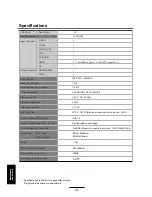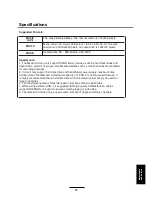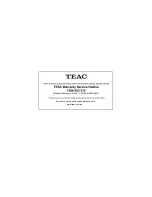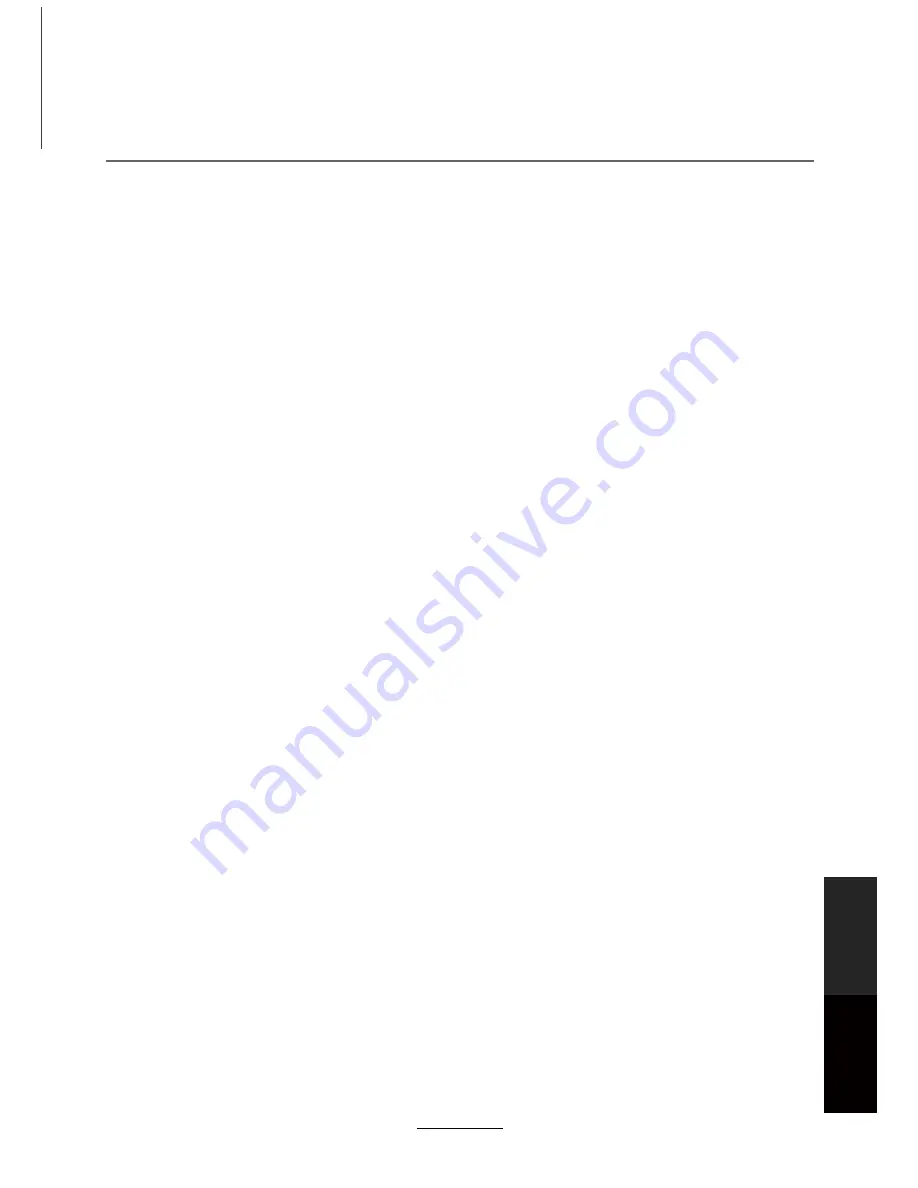
DVD Operation
Using the Search Feature
Compatible with DVD, SVCD, VCD, CD, HD-CD discs.
I.
Press the GOTO button on the remote control to bring up the search Display Feature menu.
II.
Press the Arrow buttons to highlight the
Title/ Chapter/ Track Number/ Time Elapsed options
.
III.
Use the Numeric buttons to enter the
Title/ Chapter/ Track
number or Time you would like to
view in the title.
IV.
Press OK to resume playback. To illustrate, entering 01:23:56 on the
Time Elapsed
selection will
start the playback from that time frame forwards.
NOTE:-
a) This feature does not work in Program Play mode.
b) If PBC is on, it will turn off automatically when Search Playback starts.
c) When playing WMA, MP3 / JPEG discs, Search Feature does not work. Changing
the Audio Soundtrack / Language
-
Compatible with DVD SVCD, VCD, CD, HD-CD, WMA, Digital Audio disc /JPEG discs.
-
This function varies in its purpose for different disc types. Press the AUDIO button to display
the current Soundtrack being played.
Audio Selection for SVCD or VCD
There are five audio selections available: Stereo (L/R), L/L, R/R, L/L Auto A/D Detect, and R/R Auto
A/D Detect. With each consecutive press of the button, the audio selection cycles through these options.
For example, if you press the button six times, the audio selection cycles back to Stereo.
Audio Selection for CD, HD-CD, WMA, Digital Audio Discs
There are three selections available: Stereo (L/R), L/L, and R/R.
Audio Selection for DVD and SVCD
When playing a DVD or SVCD disc, press the AUDIO button to display the current audio language.
Press the button again to browse and select the next supported audio language. NOTE: Certain DVDs
have limited language selections, or none at all. Subjective to manufacturer specifications.
37
DVD
Operation
Maintenance
and Service