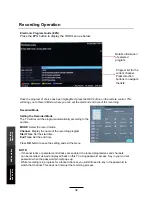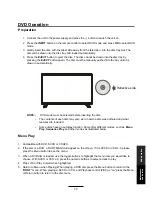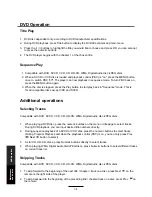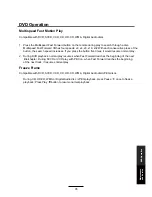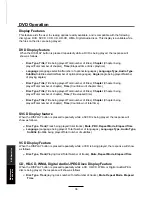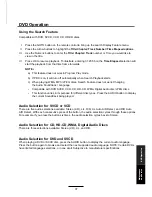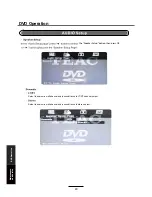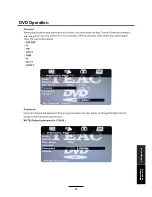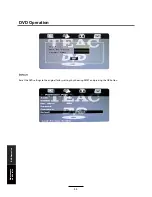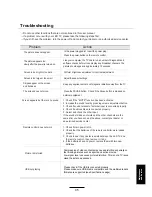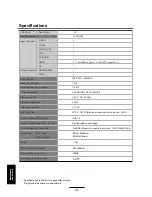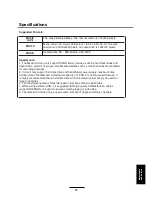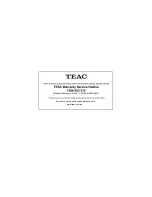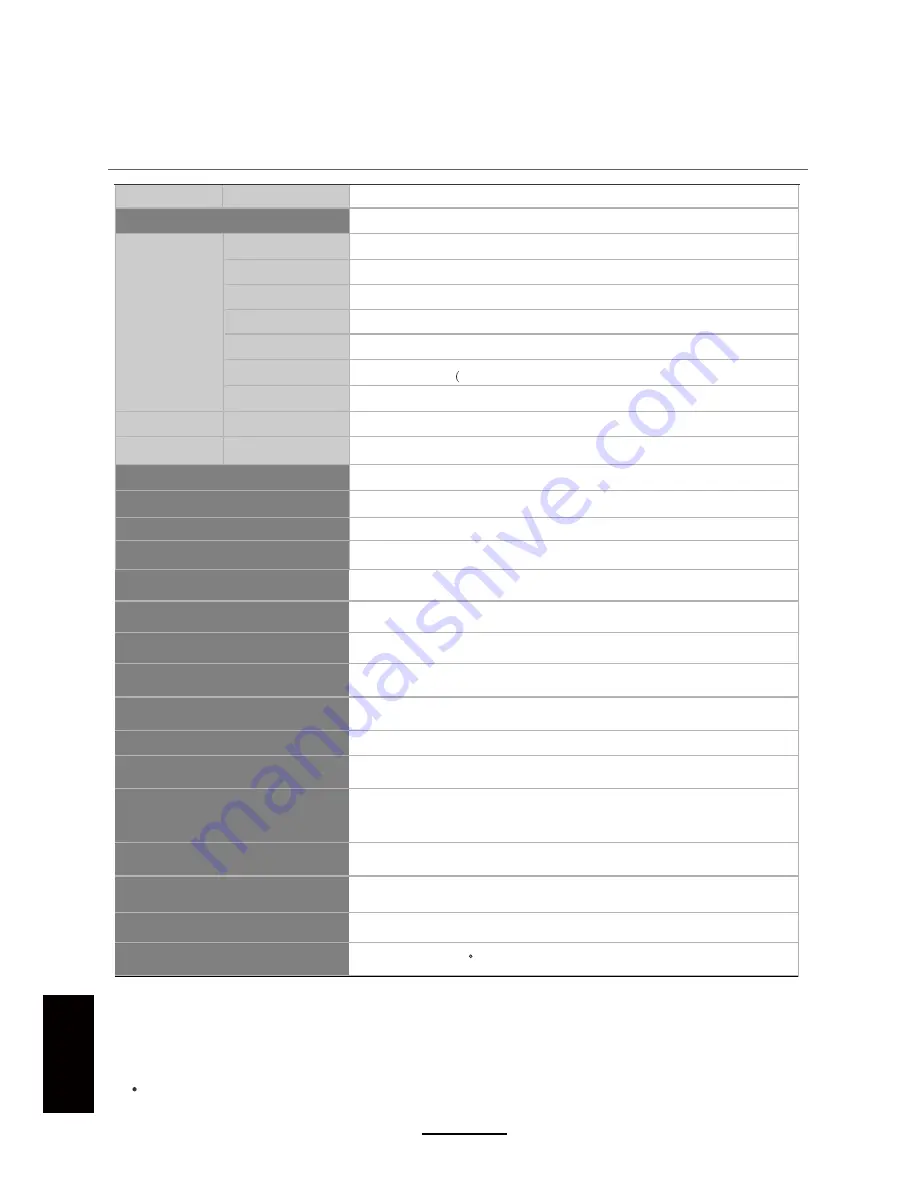
Specifications
Maintenance
and Service
Specifications are subject to change without notice.
Weight and dimensions are approximate.
Panel Size
LED Panel
Max. Resolution
Input Connector
Output Connector
VIDEO
YPbPr
AUDIO (L/R)
PC/AUDIO
VGA
HDMI
RF
HEADPHONE
COAX
Power Source
TV receive system
Frequency range
Speaker output power
Antenna impedance
USB file system
Recommended USB standard
Supported Multimedia Player formats
Dimensions
Weight
Wall mounting dimensions
Wall mounting screw size
Operating temperature range
Power Consumption
1
1
1
1
1
3 The HDMI support 1.3, the HDCP support 1.1)
1
1
1
2×8W
75 ohm
USB2.0
0~40 C
NTFS FAT32 (Maximum supported hard disk size: 400G)
75W
< 0.5W
WUXGA
(Maximum supported resolution: 1920X1080@ 60Hz)
200x200mm
M6X8
7.9kg
See the table on next page
40”
1920x1080
Standby Power Consumption
PC Input supported resolution
48.25 - 863.25 MHz
(Without stand)
(With stand)
927x218x586mm
927x87x544mm
PAL BG/DK/I SECAM BG/DK
46
100-240V ~ 50/60Hz