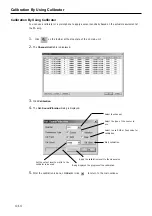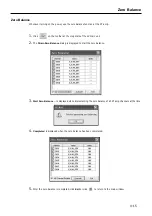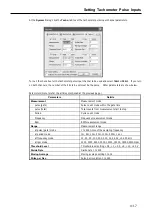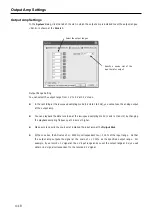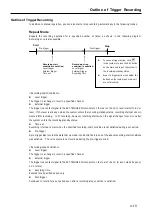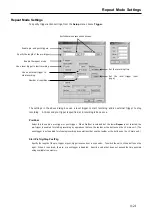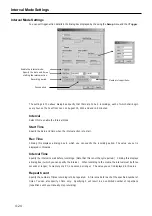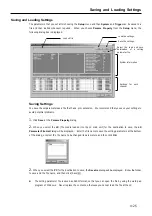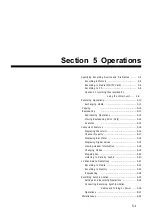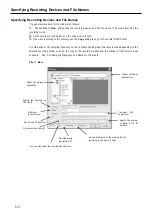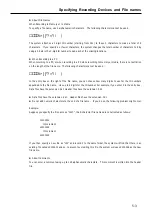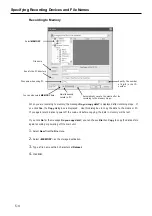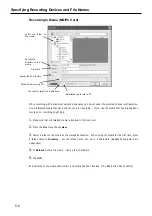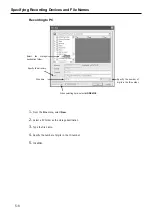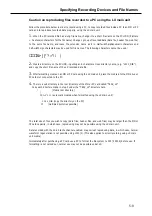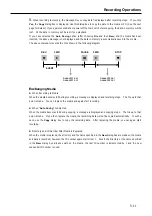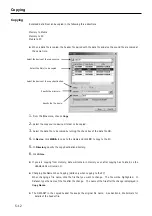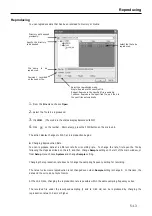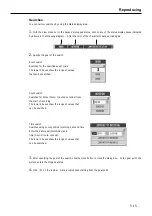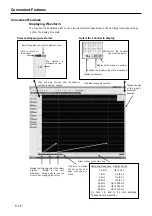5-1
Section 5 Operations
Specifying Recording Devices and File Names ...... 5-2
Recording to Memory ....................................... 5-4
Recording to Media (MO/PC Card) ................... 5-6
Recording to PC .............................................. 5-8
Caution 0n recording files recorded Pc
using the LXmain unit...... 5-9
Recording Operations ............................................ 5-10
Exchanging Media ............................................ 5-11
Copying ....................................................5-12
Reproducing
....................................................5-13
Reproducing Operations ................................... 5-14
Moving Reproducing Point (Skip) ..................... 5-14
Searches ....................................................5-15
Convenient Features ............................................. 5-16
Displaying Waveform ....................................... 5-16
Channel Property ............................................. 5-17
Displaying Bar Meter ....................................... 5-18
Displaying Digital Values .................................. 5-18
Viewing Header Information ............................ 5-18
Changing Modes .............................................. 5-19
Stopping Fan ....................................................5-20
Listening to Data by Sound ............................ 5-20
LX Stand-alone Operations ................................... 5-21
Recording to Media ......................................... 5-22
Recording to Memory ...................................... 5-23
Reproducing ....................................................5-24
Recording Synchronization .................................... 5-25
Settings and Recording Operations .................. 5-26
Connecting Recording Synchronization
Cables and Turning on Power .... 5-26
Operations ....................................................... 5-27
Miscellaneous
..........................................................5-32
Summary of Contents for LX Series
Page 2: ......
Page 10: ...Contents viii...
Page 26: ...Sampling Frequency and Number of Channels 1 16...
Page 117: ...Main Unit Specifications 6 3 External Dimensions...
Page 142: ...Recording Synchronization Specifications 6 28...
Page 146: ...Note 7 4 Note...
Page 147: ......