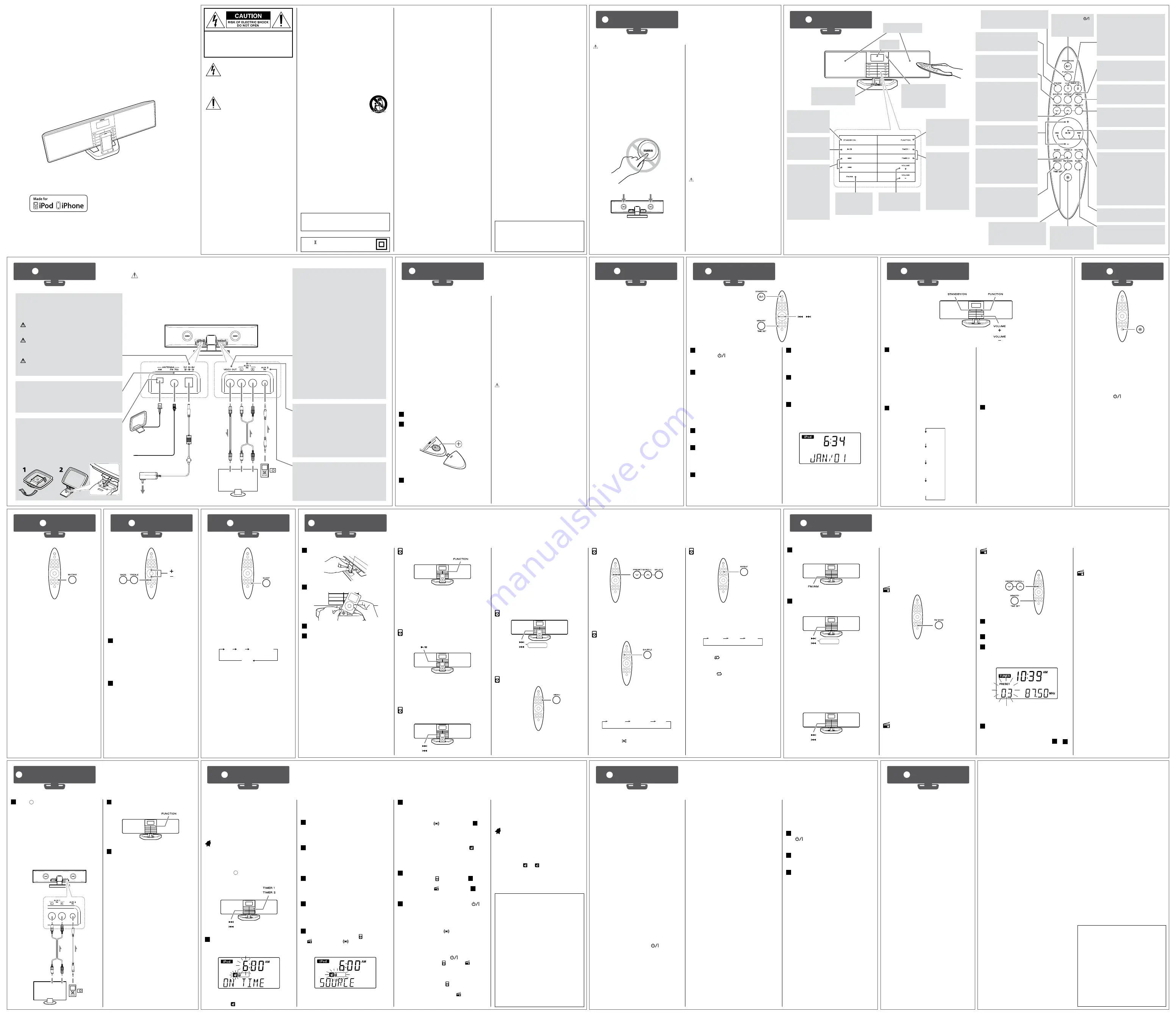
Placement of the unit
<
Choose the installation location of your unit
carefully.
Avoid placing it in direct sunlight or close
to a source of heat. You should also avoid
locations that are subject to vibration,
excessive dust, heat, cold or moisture.
<
As the unit may become warm during
operation, always leave sufficient space
around it for ventilation. Make sure there
is at least 8” (20 cm) of space above and at
least 2” (5 cm) of space on back and each
side of the unit.
<
Do not place the unit on an amplifier, a
receiver or any other device that generates
heat.
Maintenance
If the surface of the unit gets dirty, wipe with
a soft cloth or use a diluted mild liquid soap.
Allow the surface of the unit to dry completely
before using.
For safety, disconnect the power cord from
the outlet before cleaning.
<
Never spray liquid directly on this unit.
<
Do not use thinner or alcohol as they could
damage the surface of the unit.
Display
Remote Sensor
When operating the
remote control unit,
point it towards here.
iPod/iPhone Dock
Insert an iPod/iPhone
into this dock.
STANDBY/ON
Use this button to
turn the unit on or
off (standby).
STANDBY/ON ( )
Use this button to
turn the unit on or
off (standby).
FUNCTION
Use this button to
select a source
(iPod, TUNER, AUX 1
or AUX 2).
FUNCTION
Use this button to select a source
(iPod, TUNER, AUX 1 or AUX 2).
FM MODE
In FM tuner mode, use this
button to change STEREO
mode to MONO mode.
FM/AM
Press this button
to select FM or
AM.
FM/AM
Press this button to select FM
or AM.
SHUFFLE
In iPod mode, use this button
to turn on and off the shuffle
playback.
PRESET/SCROLL
In iPod mode, use these
buttons to scroll up and
down the menu.
In TUNER mode, use these
buttons to select a preset
station.
Volume (+/–)
Use these buttons to
adjust the volume.
Volume (+/–)
Use these buttons to adjust
the volume.
BASS
Use this button to adjust the
level of low frequency sound.
TREBLE
Use this button to adjust the
level of high frequency sound.
MEMORY/TIME SET
In TUNER mode, use this
button to preset stations.
This button is also used for
clock adjustment.
Play/Pause (
y
/
J
)
Use this button to
start or pause playback
of iPod/iPhone.
Play/Pause (
y
/
J
)
Use this button to start or pause
playback of iPod/iPhone.
MUTING
Use this button to mute the sound.
SLEEP
Use this button to set the sleep
timer.
TIMER 1, 2
Hold down this
button for more
than 2 seconds to
enter the wake up
timer setting mode.
These buttons are
also used to turn
the wake up timer
function on and off.
TIMER 1, 2
Hold down this button for more
than 2 seconds to enter the wake
up timer setting mode.
These buttons are also used to
turn the the wake up timer
function on and off .
REPEAT
In iPod mode, use this button to
set the repeat function.
MENU
In iPod mode, use this button to go
back to the previous menu.
SELECT
In iPod mode, use this button to
confirm selection in menus.
(
.
/
/
)
Skip/Search
In iPod mode, use
these buttons to skip
songs or to search
for a part of a song.
Tuning
In TUNER mode, use
these buttons to tune
in to stations.
(
.
/
/
)
Skip/Search
In iPod mode, use these buttons to
skip songs or to search for a part of
a song.
Tuning
In TUNER mode, use these buttons
to tune in to stations. Hold down
these buttons to start the auto
selection.
Speakers (Stereo)
DIMMER
Use this button to
change the brightness
of the display.
7
Press the Skip (
.
/
/
) button to set
the volume, and then press the TIMER 1
button.
<
If you select “
buzzer” in step
6
, the
volume cannot be changed.
<
The volume cannot be set lower than 10.
The timer settings are displayed one by one,
and the wake up timer indicator ( ) stops
blinking.
Setting the wake up timer is now completed
and the timer is turned on.
8
Prepare the source.
If you selected “
(iPod)” in step
6
, insert
an iPod/iPhone.
If you selected “
(TUNER)” in step
6
, tune
in to a station.
9
Press the STANDBY/ON button (
) to
turn the unit off (standby).
The unit will turn on and off (standby) at the
specified time every day.
<
If the source is set to “
buzzer” and the unit
turns on, press one of the following buttons
to stop the buzzer sound.
TIMER 1 or TIMER 2
FUNCTION
STANDBY/ON (
)
<
If the source is set to “ (iPod)” or “ (TUNER)”,
playback volume will gradually increase up
to the set volume when the unit is turned
on by the wake up timer.
<
If the source is set to “
(iPod)” but no iPod/
iPhone is set, the buzzer will sound.
<
When the source is set to “
(TUNER)” and
the unit turns on, it will tune in to the station
you selected last time.
TEAC CORPORATION
1-47 Ochiai, Tama-shi, Tokyo 206-8530 Japan
Phone: (042) 356-9156
TEAC AMERICA, INC.
7733 Telegraph Road, Montebello,
California 90640 U.S.A.
Phone: (323) 726-0303
TEAC CANADA LTD.
5939 Wallace Street, Mississauga,
Ontario L4Z 1Z8, Canada
Phone: (905) 890-8008
TEAC MEXICO, S.A. DE C.V.
Río Churubusco 364, Colonia Del Carmen,
Delegación Coyoacàn, CP 04100, México DF, México
Phone: (5255)5010-6000
77-20DX80I00020
Z
Hi-Fi Table Radio
OWNER’S MANUAL
MC-DX80i
Thank you for choosing TEAC.
Read this manual carefully to get the best performance from this unit.
iPod/iPhone compatibility
The following iPod/iPhone models can be
connected to and used with this unit:
iPod 5th generation (video)
iPod classic
iPod nano (1st to 5th generation)
iPod touch (1st to 3rd generation)
iPhone (1st generation and 3G/3GS)
Compatible iPod/iPhone software
In case your iPod/iPhone will not work with
the MC-DX80i or with the remote control unit,
software update may solve the problem.
1
Press the STANDBY/ON button to turn
the unit on.
The unit turns on with the source that was
last selected.
<
If an iPod/iPhone that is in playback mode
is inserted into the dock, the MC-DX80i will
automatically turn on and start playback of
the iPod/iPhone.
2
S e l e c t a s o u r c e b y p r e s s i n g t h e
FUNCTION button.
The source changes as follows:
iPod
TUNER
AUX 1
(External source)
(External source)
(Radio)
AUX 2
<
If you select “iPod” when no iPod/iPhone is
docked, the iPod indicator on the display
blinks.
<
To listen to an external source connected to
the AUX IN jacks, select “AUX 1” or “AUX 2”.
<
In tuner mode, press the FM/AM button to
change the band.
<
You can also use the FM/AM button to
select directly FM or AM.
3
Play the source and adjust the volume
using the VOLUME buttons.
The volume is adjustable from 0 to 40.
The unit can be programmed to turn on and
off (standby) at a specified time.
You can set the unit to play an iPod/iPhone,
FM/AM radio or a buzzer sound.
You can also set two separate timers with
TIMER 1 and TIMER 2.
Setting the wake up timer
The procedures below are to set TIMER 1.
Follow similar steps to set TIMER 2.
<
Adjust the clock before setting the wake up
timer. (See “
6
Setting the Clock”)
<
This operation is available in every mode.
1
Press and hold the TIMER 1 button for
more than 2 seconds.
Example:
“ON TIME” appears on the display.
The clock hour value and the wake up timer
indicator ( ) blink.
<
If there is no operation for 10 seconds,
the wake up timer setting mode will be
cancelled.
2
Press the Skip (
.
/
/
) button to set
the power on time (hour), and then
press the TIMER 1 button.
The minutes value blinks.
3
Press the Skip (
.
/
/
) button to set
the power on time (minute), and then
press the TIMER 1 button.
“OFF TIME” appears on the display and the
hour value blinks.
4
Press the Skip (
.
/
/
) button to set
the power off time (hour), and then
press the TIMER 1 button.
The minutes value blinks.
5
Press the Skip (
.
/
/
) button to set
the power off time (minute), and then
press the TIMER 1 button.
The source icon blinks.
6
Press the Skip (
.
/
/
) button to
s e l e c t a s o u r c e ( “ ( i P o d ) ” , “
(TUNER)” or “
buzzer”), and then
press the TIMER 1 button.
Example:
The volume value blinks.
<
“AUX (External source)” cannot be selected
as a source.
If you have problems with your unit, look
through this chart and see if you can solve the
problem yourself before calling your dealer or
TEAC service center.
General
No power
e
Check the connection to the AC power
supply. Check and make sure the AC
source is not a switched outlet. If it is,
confirm the switch is turned on. Make
sure there is power to the AC outlet by
plugging another item such as a lamp or
fan into the outlet.
No sound from speakers.
e
S e l e c t t h e s o u r c e b y p r e s s i n g t h e
FUNCTION button.
e
Adjust the volume.
e
If “MUTE ON” is shown on the display,
press the MUTING button.
The sound is noisy.
e
The unit is too close to a TV or similar
appliances. Install the unit apart from
them, or turn them off.
Remote control doesn’t work.
e
Press the STANDBY/ON (
) button to
turn the unit on.
e
When the battery has run out, replace
with a new one.
e
Use remote control unit within the range
(16 ft/5 m) and point at the front panel.
e
Clear obstacles between the remote
control unit and the main unit.
e
If a strong light is near the main unit, turn
it off.
iPod/iPhone Player
Cannot insert the iPod/iPhone.
e
Slide the dock adjuster to fit the iPod/
iPhone.
e
Remove dust or obstacles from the dock
connector of the MC-DX80i and the iPod/
iPhone, and insert the iPod/iPhone again.
iPod/iPhone will not play.
e
Remove the iPod/iPhone from the dock,
wait a few seconds, and insert it again.
e
Software update may solve the problem.
Cannot operate the iPod/iPhone.
e
Release the iPod/iPhone HOLD switch.
Cannot charge the iPod/iPhone.
e
You cannot charge the iPod/iPhone when
the MC-DX80i is in the AM tuner mode.
Select a source other than AM tuner by
pressing the FUNCTION button.
Tuner
Cannot listen to any station, or signal is
too weak.
e
Tune in to the station properly.
e
Rotate the FM or AM antenna until you get
stations clearly.
Though the broadcast is stereo, it sounds
monaural.
e
Press the FM MODE button.
If normal operation cannot be recovered,
unplug the power cord from the outlet and
plug it again.
Tuner section
Frequency range
FM . . . . . . . . . . . . . . 87.5 MHz to 108.0 MHz
AM . . . . . . . . . . . . . . . 520 kHz to 1,710 kHz
Amplifier section
Rated output . . . . .7.5 W
+
7.5 W
(THD 10 %)
Speaker system section
Speaker unit
Type . . . . . . . . . . . . . . . . . . . . . . . . . . . . . .3” x 2
Impedance . . . . . . . . . . . . . . . . . . . . 4 ohms
Passive radiator unit
Type . . . . . . . . . . . . . . . . . . . . . . . . . .2 1/2” x 2
General
Power requirements . . . . . . . 120 V AC, 60 Hz
Power consumption . . . . . . . . . . . . . . . . . . 30 W
(less than 2 W on standby)
Dimensions (W x H x D)
22 3/8” x 7 5/8” x 5”
(570 x 195 x 128 mm)
Weight (Net) . . . . . . . . . . . . . . . . . . 4.4 lb (2 kg)
Standard accessories
Remote control unit (RC-1267) x 1
Battery for remote control unit (CR2025) x 1
AC adapter (PS-M0926) x 1
Stereo mini plug cable x 1
RCA (pin) stereo cables x 1
RCA (pin) video cable x 1
AM loop antenna x 1
FM antenna x 1
Owner’s manual (this document) x 1
r
This document includes warranty (see right).
<
Design and specifications are subject to
change without notice.
<
Weight and dimensions are approximate.
<
Illustrations may differ slightly from
production models.
Restoring system settings
If you want to manually initialize the settings,
restore the unit to the factory settings as
follows:
1
If the unit is on, press the STANDBY/ON
(
) b u t t o n t o t u r n t h e u n i t o f f
(standby).
2
Press the FM/AM button for more than
4 seconds.
3
When “RESET” appears on the display,
release the button.
“12:00” blinks on the display.
All data is erased, and the unit returns to the
factory settings.
Note for use with an iPod touch/iPhone
(When using the wake up timer of the
MC-DX80i with an iPod touch/iPhone as
the source)
If you turn the power of an iPod touch/
iPhone off (“Slide to power off”), you cannot
use it with the wake up timer even if it is
docked in the MC-DX80i. To use the wake
up timer with an iPod touch/iPhone as the
source, do not select “Slide to power off” on
the iPod touch/iPhone. (The screen of the
iPod touch/iPhone can be turned off without
any problem.)
If Video is displayed on an iPod touch/
iPhone’s screen, you cannot use it with the
wake up timer even if it is docked in the
MC-DX80i. To use the wake up timer with
your iPod touch/iPhone as the source, select
any item other than Video on the iPod touch/
iPhone.
1
Slide and hold the dock adjuster.
2
Insert the iPod/iPhone into the dock.
3
Release the adjuster.
4
Press the Play/Pause (
y
/
J
) button.
The MC-DX80i will automatically turn on
and start playback from the play list of
iPod/iPhone.
<
When an iPod/iPhone is detected by the
MC-DX80i, “AUTHENT” appears on the
display for a few seconds. And then it turns
to the clock display.
<
When an iPod/iPhone that is in playback
mode is inserted into the dock, the
MC-DX80i will automatically turn on and
start playback of the iPod/iPhone.
<
While the iPod/iPhone is docked and the
MC-DX80i is turned on, the battery of the
iPod/iPhone is recharged to the full except
when the unit is in the AM tuner mode.
<
When headphones are plugged into the
iPod/iPhone, sound comes out from both
the speakers of the MC-DX80i and the
headphones.
Selecting iPod mode
Select “iPod” using the FUNCTION button.
Playback starts if an iPod/iPhone that is in
playback mode has already been docked.
<
When no iPod/iPhone is docked, the iPod
indicator on the display blinks.
Suspending playback temporarily
(pause mode)
Press the Play/Pause (
G
/
J
) button during
playback. Playback stops at the current position.
To resume playback, press the Play/Pause
(
G
/
J
) button again.
Skipping to the next or a
previous song
During playback, press the Skip (
.
/
/
)
button repeatedly until the desired song is
found. The selected song will be played from
the beginning.
<
When the
.
button is pressed during
playback, the song being played will be
played from the beginning. To return to the
beginning of the previous song, press the
.
button twice.
Searching for a part of a song
Hold down
During playback, hold down the Skip (
.
/
/
)
button and release it when the part you want to
listen to is found.
Returning to the previous menu
Press the MENU button to go back to the
previous menu.
This button is equivalent to the MENU button
on your iPod.
IMPORTANT SAFETY
INSTRUCTIONS
1) Read these instructions.
2) Keep these instructions.
3) Heed all warnings.
4) Follow all instructions.
5) Do not use this apparatus near water.
6) Clean only with dry cloth.
7) Do not block any ventilation openings.
I n s t a l l i n a c c o r d a n c e w i t h t h e
manufacturer’s instructions.
8) Do not install near any heat sources such as
radiators, heat registers, stoves, or other
apparatus (including amplifiers) that produce
heat.
CAUTION: TO REDUCE THE RISK OF ELECTRIC
SHOCK, DO NOT REMOVE COVER (OR BACK).
NO USER-SERVICEABLE PARTS INSIDE. REFER
SERVICING TO QUALIFIED SERVICE PERSONNEL.
T h e l i g h t n i n g f l a s h w i t h a r r o w h e a d
symbol, within an equilateral triangle, is
intended to alert the user to the presence
of uninsulated “dangerous voltage” within
the product’s enclosure that may be of
sufficient magnitude to constitute a risk of
electric shock to persons.
The exclamation point within an equilateral
triangle is intended to alert the user to
the presence of important operating and
maintenance (servicing) instructions in the
literature accompanying the appliance.
CAUTION
<
DO NOT REMOVE THE EXTERNAL CASES OR
CABINETS TO EXPOSE THE ELECTRONICS. NO
USER SERVICEABLE PARTS ARE WITHIN!
<
I F Y O U A R E E X P E R I E N C I N G P R O B L E M S
WITH THIS PRODUCT, CONTACT TEAC FOR
A SERVICE REFERRAL. DO NOT USE THE
PRODUCT UNTIL IT HAS BEEN REPAIRED.
<
U S E O F C O N T R O L S O R A D J U S T M E N T S
O R P E R F O R M A N C E O F P R O C E D U R E S
OTHER THAN THOSE SPECIFIED HEREIN
MAY RESULT IN HAZARDOUS RADIATION
EXPOSURE.
W A R N I N G : T O P R E V E N T F I R E O R S H O C K
HAZARD, DO NOT EXPOSE THIS APPLIANCE
TO RAIN OR MOISTURE.
9) Do not defeat the safety purpose of the
polarized or grounding-type plug. A polarized
plug has two blades with one wider than the
other. A grounding type plug has two blades
and a third grounding prong. The wide blade
or the third prong are provided for your
safety. If the provided plug does not fit into
your outlet, consult an elec trician for
replacement of the obsolete outlet.
10) Protect the power cord from being walked
o n o r p i n c h e d p a r t i c u l a r l y a t p l u g s ,
convenience receptacles, and the point
where they exit from the apparatus.
11) Only use attachments/accessories specified
by the manufacturer.
12) Use only with the cart, stand,
tripod, bracket, or table specified
by the manufacturer, or sold
with the apparatus. When a cart
is used, use caution when moving the cart/
apparatus combination to avoid injury from
tip-over.
13) Unplug this apparatus during lightning
storms or when unused for long periods of
time.
14) Refer all ser vicing to qualified ser vice
personnel. Servicing is required when the
apparatus has been damaged in any way,
such as power-supply cord or plug is
damaged, liquid has been spilled or objects
have fallen into the apparatus, the apparatus
has been exposed to rain or moisture, does
not operate normally, or has been dropped.
<
Do not expose this apparatus to drips or
splashes.
<
Do not place any objects filled with liquids,
such as vases, on the apparatus.
<
Do not install this apparatus in a confined
space such as a book case or similar unit.
<
The apparatus draws nominal non-operating
power from the AC outlet with its POWER or
STANDBY/ON switch not in the ON position.
<
The apparatus should be located close
enough to the AC outlet so that you can
easily grasp the power cord plug at any
time.
<
The mains plug is used as the disconnect
device, the disconnect device shall remain
readily operable.
<
If the product uses batteries (including a
battery pack or installed batteries), they
should not be exposed to sunshine, fire or
excessive heat.
<
CAUTION for products that use replaceable
lithium batteries: there is danger of
explosion if a battery is replaced with an
incorrect type of battery. Replace only with
the same or equivalent type.
<
Caution should be taken when using
earphones or headphones with the product
because excessive sound pressure (volume)
from earphones or headphones can cause
hearing loss.
For U.S.A.
This equipment has been tested and found
to comply with the limits for a Class B digital
device, pursuant to Part 15 of the FCC Rules.
These limits are designed to provide reasonable
protection against harmful interference in
a residential installation. This equipment
generates, uses, and can radiate radio frequency
energy and, if not installed and used in
accordance with the instructions, may cause
harmful interference to radio communications.
However, there is no guarantee that interference
will not occur in a particular installation. If this
equipment does cause harmful interference
to radio or television reception, which can be
determined by turning the equipment off and
on, the user is encouraged to try to correct the
interference by one or more of the following
measures:
r
Reorient or relocate the equipment and/or
the receiving antenna.
r
Increase the separation between the
equipment and receiver.
r
Connect the equipment into an outlet on
a circuit different from that to which the
receiver is connected.
r
Consult the dealer or an experienced radio/
TV technician for help.
CAUTION
C h a n g e s o r m o d i f i c a t i o n s t o t h i s
equipment not expressly approved by TEAC
CORPORATION for compliance will void the
user’s warranty.
CAUTION
<
The voltage supplied to the unit should
match the voltage as printed on the rear
panel. If you are in any doubt regarding this
matter, consult an electrician.
<
Do not open the cabinet because this
might result in damage to the circuitry or
electrical shock. If a foreign object should
get into the unit, contact your dealer or
service company.
<
When removing the AC power plug from
the wall socket, always pull directly on the
AC adapter, never yank on the cord.
<
Do not push the passive radiators on the
back of the main unit. Doing so may cause
malfunction or damage the unit.
Back of the main unit
Passive radiators
are covered by warranty, we will pay the return shipping
charges to any destination within the country in which
the product was purchased. Whenever warranty service
is required, you must present the original dated sales
receipt, or other proof indicating the purchase place and
date, as proof of warranty coverage.
LIMITATION OF IMPLIED WARRANTIES
ALL IMPLIED WARRANTIES, INCLUDING WARRANTIES OF
MERCHANTABILITY AND FITNESS FOR A PARTICULAR
PURPOSE, ARE LIMITED IN DURATION TO THE LENGTH OF
THIS WARRANTY.
EXCLUSION OF DAMAGES
TEAC’S LIABILITY FOR ANY DEFECTIVE PRODUCT IS LIMITED
TO REPAIR OR REPLACEMENT OF THE PRODUCT, AT
TEAC’S OPTOIN. TEAC SHALL NOT BE LIABLE FOR DAMAGE
BASED UPON INCONVENIENCE, LOSS OF USE OF THE
PRODUCT, INTERRUPTED OPERAITON, COMMERCIAL LOSS
OR LOST PROFITS, OR ANY OTHER DAMAGES, WHETHER
INCIDENTAL, CONSEQUENTIAL, PUNITIVE OR OTHERWISE.
SOME STATES OR PROVINCES DO NOT ALLOW
LIMITATIONS ON HOW LONG AN IMPLIED WARRANTY
LASTS AND/OR DO NOT ALLOW THE EXCLUSION OR
LIMITATION OF INCIDENTAL OR CONSEQUENTIAL
DAMAGES, SO THE ABOVE LIMITATIONS AND EXCLUSIONS
MAY NOT APPLY TO YOU.
THIS WARRANTY GIVES YOU SPECIFIC RIGHTS, AND MAY
VARY FROM SOME OF THE RIGHTS PROVIDED BY LAW.
THESE RIGHTS MAY VARY FROM STATE TO STATE OR
PROVINCE TO PROVINCE.
To Locate An Authorized Service Center In The United States
CALL 1-800-447-TEAC
CONSUMER AUDIO LIMITED WARRANTY
This product is warranted by TEAC AMERICA, Inc. or TEAC
CANADA Ltd., dependent upon the country in which the
original purchase was made, against defects in materials
and workmanship.
Length of Warranty.
The parts and labor warranty will be
effective for one (1) year from the date of the original
purchase for products not used for commercial purposes.
For products used commercially, the warranty is ninety
(90) days for magnetic heads and optical pickups, one (1)
year for all other parts and ninety (90) days for labor.
Who May Enforce This Warranty.
This warranty is valid only in
the United States or Canada, dependent upon the country
in which original purchase was made, and enforceable
only by the original purchaser within the country in which
the purchase was made.
What Is Not Covered by This Warranty
1. Damage to or deterioration of the external cabinet.
2. Damage resulting from accident, misuse, abuse, or
neglect.
3. Damage resulting from failure to follow instructions
contained in the products owners’ manual or otherwise
provided with the product.
4. Damage occurring during shipment of the product.
(Claims must be presented to the carrier.)
5. Damage resulting from the repair or attempted repair
by anyone other than TEAC or an authorized TEAC.
6. Damage resulting from modification or attempted
modification of product not authorized by TEAC.
7. Damage resulting from causes other than product
defects, including lack of technical skills, competence,
or experience of the user.
8. Damage to any unit that has been altered or which the
serial number has been defaced, modified or removed.
What TEAC Will Pay For.
TEAC will pay all labor and material
expenses for items covered by the warranty.Payment of
shipping charges is covered in the next section.
How To Obtain Warranty Service.
Your unit must be serviced
by an authorized TEAC service station within the country
in which the product was purchased. If you are unable to
locate an authorized service station in your area, please
contact TEAC at the applicable address shown at the
end of this warranty statement.
PLEASE DO NOT RETURN
YOUR UNIT TO TEAC WITHOUT OUR PRIOR AUTHORIZATION
.
You must pay shipping charges if it is necessary to ship
the product for service.However, if the necessary repairs
iPhone, iPod, iPod classic, iPod nano, and iPod touch are trademarks of Apple Inc., registered in the U.S. and other countries.
“Made for iPod” and “Made for iPhone” mean that an electronic accessory has been designed to connect specifically to iPod
or iPhone, respectively, and has been certified by the developer to meet Apple performance standards.
Apple is not responsible for the operation of this device or its compliance with safety and regulatory standards.
0710. MA-1602A
The provided Remote Control Unit allows the
unit to be operated from a distance.
When operating the remote control unit, point
it towards the remote sensor on the front
panel of the unit.
<
Even if the remote control unit is operated
within the effective range (16 ft/5 m), remote
control operation may be impossible if there
are any obstacles between the unit and the
remote control.
<
If the remote control unit is operated near
other products which generate infrared
rays, or if other remote control devices
using infrared rays are used near the unit,
it may operate incorrectly. Conversely,
t h e o t h e r p r o d u c t s m a y a l s o o p e r a t e
incorrectly.
Battery Installation
1
Remove the battery compartment cover.
2
Put the lithium-ion bat ter y (CR2025,
3 V) in with the “+” side up.
3
Close the cover.
Battery Replacement
If the distance required between the remote
control unit and main unit decreases, the
battery is exhausted. In this case, replace the
battery with a new one.
<
For information about the collection of
batteries, please contact your local
municipality, your waste disposal service or
the place where you purchased them.
Battery Precautions
Misuse of batteries could cause them to
rupture or leak, leading to fire, injury or the
staining of nearby things. Please read and
observe the following precautions carefully.
<
Be sure to insert the battery with the
positive “+” and negative “–” polarities
correctly positioned.
<
If the battery leaks, wipe away the leakage
inside the battery compartment and replace
the battery with a new one.
<
If the remote control unit is not to be
used for a long time (more than a month),
remove the battery from the remote control
unit to prevent it from being exhausted.
<
Do not use any batteries other than those
specified.
<
Do not heat or disassemble batteries. Never
throw them in fire or water.
<
Do not carry or store batteries with other
metallic objects. The batteries could short
circuit, leak or explode.
CLASS apparatus with double insulation,
and no protective earth provided.
1
Before Using the Unit
2
Unit Functions
1
Press the FM/AM button to select “FM”
or “AM”.
2
Select the station you want to listen to.
(Auto selection)
Hold down
Hold down the Tuning (
.
/
/
) button
until the frequency display begins to
change. When a station is tuned in, the
tuning process will stop automatically.
Repeat this step until the station you want
to listen to is found.
<
Press the Tuning (
.
/
/
) button
briefly to stop the auto selection.
(Manual selection)
Press the Tuning (
.
/
/
) button
repeatedly. The frequency changes by a
fixed step.
P r e s s t h e T u n i n g (
.
/
/
) b u t t o n
repeatedly until the station you want to
listen to is found.
FM Mode
Pressing the FM MODE button alternates
between STEREO mode and MONO mode.
STEREO
FM stereo broadcasts are received in stereo
and the “STEREO” indicator lights on the
display.
MONO
T o c o m p e n s a t e f o r w e a k F M s t e r e o
reception, select this mode. Reception
will now be forced to monaural, reducing
unwanted noise.
If the reception is poor
For the best reception, rotate the FM or AM
antenna until you get stations clearly.
17
Specifications
16
Troubleshooting
15
Wake Up Timer
Note:
To simplify explanations, instructions in this manual might refer to
the main unit or remote control unit only. In such cases, the same
controls on the remote control and main unit will operate similarly.
4
Remote Control Unit
5
iPod/iPhone
6
Setting the Clock
7
Basic Operation
12
Listening to an iPod/iPhone
9
Muting
10
Tone Control
13
Listening to the Radio
1
If the unit is on, press the STANDBY/ON
button (
) to turn the unit off
(standby).
2
Press and hold the TIME SET button on
the remote control unit for more than
2 seconds.
“12 H” or “24 H” blinks. If you want to
change the hour mode, press the Skip
(
.
/
/
) button.
<
If no operation is done for 10 seconds, the
timer setting mode will be cancelled.
3
Press the TIME SET button.
The hour value blinks.
4
Press the Skip (
.
/
/
) button to set
the current hour, then press the TIME
SET button.
The minute value blinks.
5
Press the Skip (
.
/
/
) button to set
the current minute, then press the TIME
SET button.
The year value blinks.
6
Press the Skip (
.
/
/
) button to set
the current year, then press the TIME
SET button.
The month value blinks.
7
Press the Skip (
.
/
/
) button to set
the current month, then press the TIME
SET button.
The date value blinks.
8
Press the Skip (
.
/
/
) button to set
the current date, then press the TIME
SET button.
The clock starts from the 00 seconds.
Example:
<
If the power supply is interrupted for more
than 5 minutes, the clock setting will be
erased.
<
The year value appears only in the clock
setting mode.
Preset Tuning
You can store up to 20 FM stations and 10 AM
stations.
1
Tune in to a station you want to store
(see left).
2
Press the MEMORY button.
3
W i t h i n 5 s e c o n d s , s e l e c t a p r e s e t
channel to store the station using the
PRESET (
‡
/
°
) buttons.
Example:
Preset number
T h e p r e s e t n u m b e r a n d t h e P R E S E T
indicator blink on the display.
4
Within 5 seconds, press the MEMORY
button.
The tuned station is stored.
To store more stations, repeat steps
1
to
4
.
<
If the power supply is interrupted, the
VIDEO
IN
AUDIO
OUT
L
R
Wall socket
TV (monitor) etc.
AM loop antenna
Connect the supplied AM loop antenna to the AM
ANTENNA terminal.
Place the antenna in the direction which gives the best
reception.
To stand the loop antenna on a surface, fix the claw to
the slot in the antenna base.
VIDEO OUT
This terminal outputs video signal from an
iPod/iPhone connected to the dock of the
MC-DX80i.
Connect the unit to the composite video
connector of a television or monitor using the
supplied RCA (pin) video cable.
Make the following settings on your iPod’s
menu to output video to a TV via the Dock.
In the [Video] menu, select [Video Settings],
and then set [TV OUT] to [On] or [Ask].
(iPod touch* and iPhone models do not have
this menu.)
*
iPod touch 1st generation: Software ver. 2.2 or later
<
When you have set [TV OUT] to [Ask], each
time you play a video your iPod/iPhone
prompts you to specify whether to output it
to a TV.
<
When you output video to a TV from your
iPod/iPhone, the video is not displayed on
the iPod/iPhone’s screen.
FM antenna
Connect the supplied FM antenna to the FM 75Ω
ANTENNA terminal. Extend the lead, find the best
position for reception and attach it to a window frame
or wall with thumbtacks or the like.
DC IN
After all other connections have been completed,
connect the supplied AC adapter (PS-M0926) to the DC
IN jack. Then, connect the plug to an AC wall outlet.
Be sure to connect the AC adapter to an AC outlet
which supplies the correct voltage.
Hold the AC adapter when plugging or
unplugging it. Never pull or yank on the power
cord.
Use only the supplied AC adapter (PS-M0926). Do
not use any AC adapter other than the one
included with this unit.
AUX 2 IN
You can connect a portable audio player to this
jack.
Connect the LINE OUT or PHONES jack (audio
output jack) of the player using the supplied
stereo mini plug cable.
AUX 1 IN
Analog 2-channel audio signal is input from
these jacks. Connect TV’s audio output jacks to
these jacks using the supplied RCA (pin) stereo
cables.
Make sure to connect:
White plug
e
White jack (L: left channel)
Red plug
e
Red jack (R: right channel)
Back of the main unit
PS-M0926
After all connections are complete, connect the AC adapter’s plug
to the AC wall socket.
<
Read the instructions of each device that you intend to use with this unit.
<
Be sure to connect each plug securely. To avoid hum and noise, do not
bundle the connection cords.
3
Connections
To mute the sound temporarily, press the
MUTING button.
Press the MUTING button again to restore the
sound.
<
While muting is engaged, “MUTE ON”
appears on the display.
<
If you change the volume or source during
the muting, the muting will be cancelled.
<
This operation is available in every mode.
You can change the bass and treble sound
between “–4” to “+4”.
<
This operation is available in every mode.
1
Press the BASS or TREBLE button.
To adjust the level of low frequency sound
range, press the BASS button.
To adjust the level of high frequency
sound range, press the TREBLE button.
2
Within 3 seconds, press the VOLUME
+/– buttons to change the setting.
The level can be adjusted from “–4” to
“+4”.
11
Sleep Timer
You can set the sleep timer so the unit turns
itself to standby (off) after a specified amount
of time.
Each time the SLEEP button is pressed, the
setting is changed as follows:
90
(min.)
(min.)
(min.)
75
OFF
15
………
<
Select “OFF” to cancel the sleep timer.
<
The display is dimmed during the sleep
timer is activated.
<
If you want to check the time remaining
until the unit is switched to standby, press
the SLEEP button once. The remaining
time will be displayed for a few seconds.
<
This operation is available in every mode.
Selecting a menu item
Press the PRESET/SCROLL (
‡
/
°
) buttons to
scroll to the menu item you want, and then
press the SELECT button.
Activating the shuffle mode
During playback, press the SHUFFLE button to
change the shuffle mode.
Each time the SHUFFLE button is pressed, the
Shuffle setting of iPod/iPhone is changed as
follows:
Albums
Songs
Off
<
When iPod/iPhone is set to shuffle songs or
albums, the
icon appears on the display
of iPod/iPhone.
8
Dimmer
You can change the front panel’s display
brightness.
Press the DIMMER button to change the
brightness among 3 levels and off.
<
This operation is available in every mode
and works even if the unit is in standby.
<
This function will be cancelled when the
STANDBY/ON (
) button is pressed.
Activating the repeat mode
Press the REPEAT button to change the repeat
mode.
Each time the REPEAT button is pressed, the
Repeat setting of iPod/iPhone is changed as
follows:
All
One
Off
<
When the iPod/iPhone is set to repeat one
song, the
icon appears on the display of
iPod/iPhone.
<
When the iPod/iPhone is set to repeat all
songs, the
icon appears on the display
of iPod/iPhone.
1
(See “
3
Connections”)
Connecting to a TV etc.
Connect the TV’s audio output jacks to
AUX 1 IN jacks of the MC-DX80i using
supplied RCA (pin) stereo cables.
Connecting to a portable audio player
Connect the PHONES jack or audio
output jack of a portable audio player
to the AUX 2 IN jack of the MC-DX80i
using supplied stereo mini plug cable.
AUDIO
OUT
L
R
14
Listening to an External Source
2
Press the FUNCTION button to select
“AUX 1” or “AUX 2”.
3
Play the source, and adjust the volume
using the VOLUME buttons of the
MC-DX80i and the audio player.
When using the PHONES jack of your
portable audio player, you must adjust the
volume of the portable audio player or you
may hear no sound from the MC-DX80i.
<
Turning the volume of the portable audio
player up too high may cause the sound
from your MC-DX80i to be distorted. In this
case, reduce the volume of the portable
audio player until the distortion stops
and then adjust the volume level of the
MC-DX80i to a comfortable listening level.
preset settings kept in memory will be
erased.
Selecting a preset station
In FM or AM tuner mode, press the PRESET
(
‡
/
°
)
button repeatedly until the desired
preset station is found.
This appliance has a serial number located on
the rear panel. Please record the serial number
and retain it for your records.
Model name: MC-DX80i
Serial number:
<
If the unit is on when the on time is reached,
the wake up timer won’t work. However, the
unit will turn off (enter standby) when the
off time is reached.
Turning on or off the wake up
timer
Press the TIMER 1 or TIMER 2 button briefly to
turn the wake up timer on/off.
<
When the wake up timer is turned off, the
indicator ( or
) disappears from the
display.




















