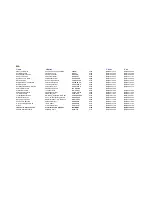4.
5.
Press NEXT and PREV button to select track directly.
Press REPEAT button change play mode.
REPEAT 1- repeat one file.
REPEAT DIR- repeat all tracks in the current album
REPEAT ALL- repeat all tracks in current disc.
REPEAT OFF-cancel repeat modes.
KODAK PICTURE CD / JPEG CD PLAYBACK
Slide show of Kodak Picture CD after being loaded begins
automatically;
Folders of JPEG picture CD after being loaded are displayed
on the TV screen; use the navigation buttons to select the
desired folder and then press OK button to confirm.
The files in this folder are displayed and you can select your
pictures using the up/down navigation buttons and
press OK button to start playback.
Preview of the picture will be displayed while you scroll
across the filenames.
favourite
6. SLIDE SHOW TRANSITION MODES
During slide show playback, press the PROGRAM button
cyclically to select one of the following modes to play.
WIPE TOP
WIPE BOTTOM
WIPE L
WIPE R
DIAGONAL WIPE L TOP
DIAGONAL WIPE R TOP
DIAGONAL WIPE L BOTTOM
DIAGONAL WIPE R BOTTOM
KODAK PICTURE CD / JPEG CD OPERATIONS
1. PLAY MODES
Press REPEAT button during play to change the play modes.
REPEAT 1- repeat one file
REPEAT DIR- repeat all picture in the current album
REPEAT ALL- repeat all pictures in current disc.
REPEAT OFF- cancel repeat modes.
During playback, press STOP to enter preview mode.
2.
3.
4.
SKIP TO NEXT/PREVIOUS PICTURE
PICTURE ROTATIONS
PICTURE FLIPS
Press NEXT button to skip to the next picture or PREV button
to the previous picture.
If no key is pressed for a few seconds, it will skip to next
picture automatically.
Press RIGHT and LEFT navigation buttons to rotate the
picture Clockwise and anti-clockwise respectively.
Press UP navigation button to flip the picture vertically.
Press DOWN navigation button to flip the picture horizontally.
4
COLOR AND BRIGHTNESS ADJUSTMENT(FOR THE LCD
SCREEN)
Press the SCREEN ON/OFF&BRI/COL button on the remote
control to adjust the colour intensity and brightness
respectively. Press the button once to enter the Colour
adjustment mode, and press the Navigation Left/Right
buttons to adjust. Press the button twice to enter the
Brightness mode; press and hold this button to close the
screen.
EXTERNAL MEMORY MEDIA OPERATION (USB)
Prepare the player for External Memory media operation
1. Make sure the power is connected; slide the FUNCTION
switch to DVD/USB/CARD position, POWER indicator will
light.
2.
3. You may play the files stored in the storage media in the
same way as you do with MP3/XVID disc.
Press USB/CARD button on the remote control or
press and hold STOP/USB/SD/MMC CARD button on the
main unit continuously until the player enters USB mode.
An icon of READ USB shows on the LCD and after the
USB is successfully detected and read, the track number
as a total shows in the LCD.
Insert an MMC/SD card into the card slot.
Press USB/CARD button on the remote control or press and
hold STOP/USB/SD/MMC CARD button on the main unit
continuously until the player enters MMC/SD mode.
OR
5. PICTURE ZOOM IN/OUT
Press ZOOM button continuously ,the picture zooms in by 2,
3, 4 times or zooms out by 1/2, 1/3, 1/4 the original size.
Press this button once more when the picture getting 1/4 size
to return to the normal play.
If the picture is enlarged, you may use the navigation buttons
to
.
pan through the rest of the picture
EXTEND FROM CENTER H
EXTEND FROM CENTER V
COMPRESS TO CENTER H
COMPRESS TO CENTER V
WINDOW H
WINDOW V
WIPE FROM EDGE TO CENTER
RANDOM
NONE