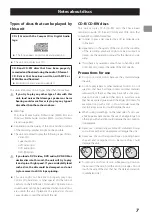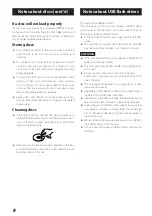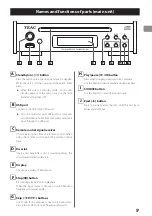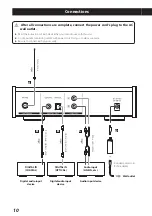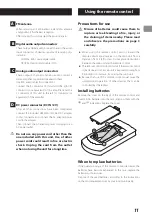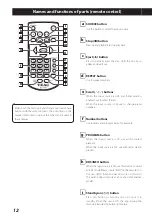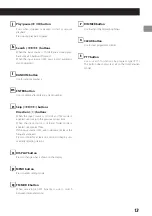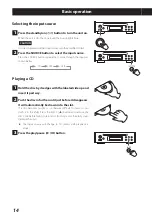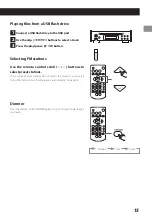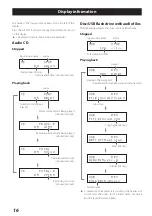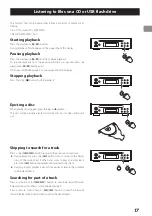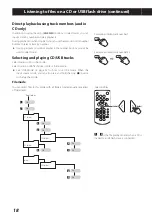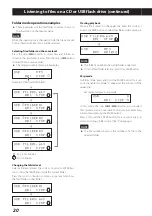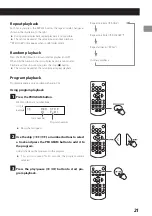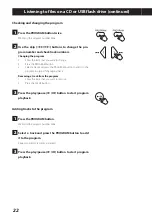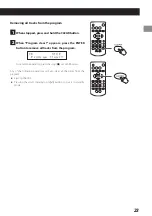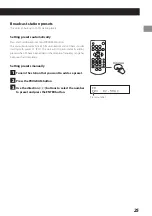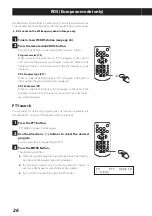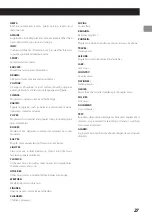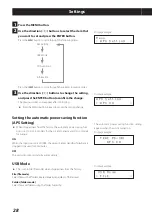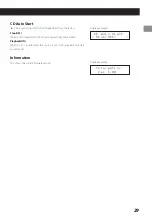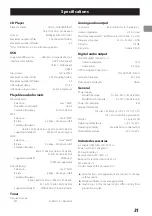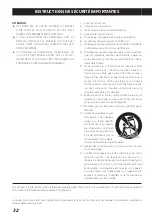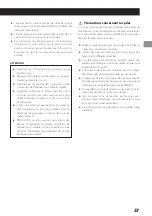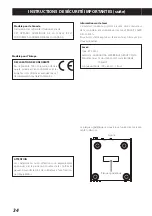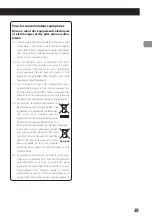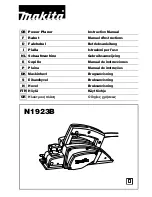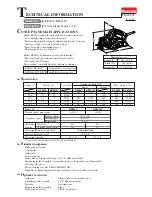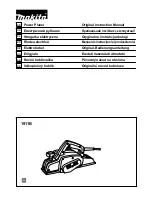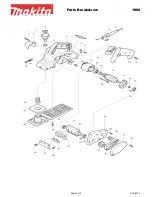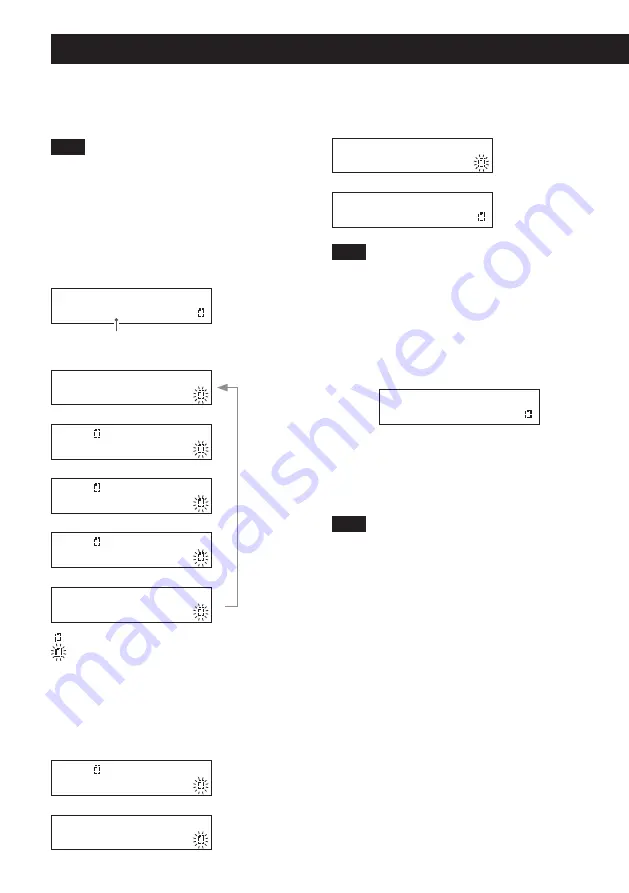
20
Listening to files on a CD or USB flash drive (continued)
Folder mode operation examples
o
These examples use the file/folder structure shown in
the illustration on the previous page.
NOTE
When the input source is changed to USB, the file name will
not be shown, but FILE01.mp3 will be selected.
Selecting files/folders on the same level
Press the skip (
/
) button to select files and folders as
shown in the illustrations below. Press the skip (
.
) button
to select them in reverse order.
o
The display contents shown are examples.
USB MP3
001 STOP
Number of file in selected folder
c
USB FILE02.mp3
001 STOP
c
USB
FOLDER01
001 STOP
c
USB
FOLDER02
001 STOP
c
USB
FOLDER03
001 STOP
c
USB FILE01.mp3
001 STOP
Icon is not blinking.
Icon is blinking.
Changing the folder level
Select a folder and press the scroll (
j
) button or ENTER but-
ton to show the files/folders inside the current folder.
Press the scroll (
k
) button to move up one level and show
the files/folders in that folder.
USB
FOLDER01
001 STOP
c
USB FILE03.mp3
001 STOP
Starting playback
When a file is shown on the upper line, press the scroll (
j
)
button or ENTER button to select that file and start playing it.
USB FILE04.mp3
001 STOP
c
USB MP3
002 00:01
NOTE
o
The folder icon blinks when a file/folder is selected.
o
To cancel file/folder selection, press the CLEAR button.
Skip mode
In folder mode, press and hold the ENTER button for 5 sec-
onds to enable skip mode. “S” appears at the right end of the
upper line.
Example of display in skip mode
USB S
001 STOP
In this mode, the skip (
.
/
/
) buttons do not select
files. Instead, you can use them to skip, which enables play-
back without pressing the ENTER button.
Press and hold the ENTER button for 5 seconds again to
return to ordinary folder mode. (The “S” disappears.)
NOTE
o
The file number shown is the number of a file in the
selected folder.