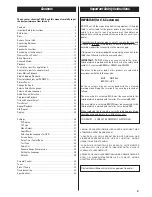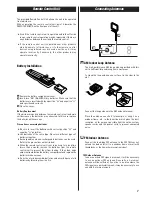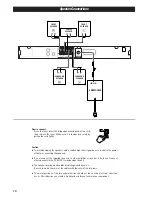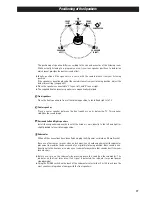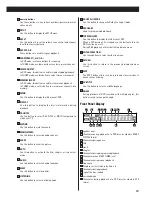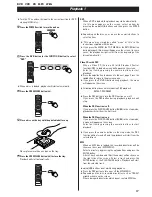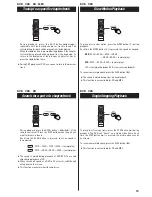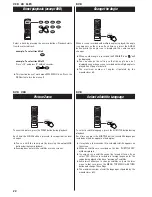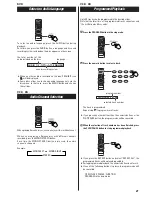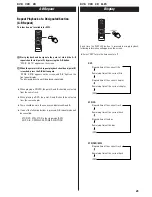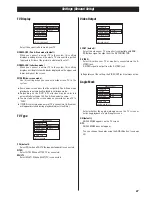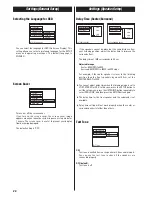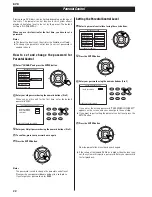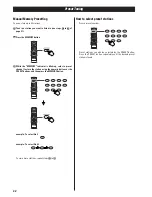17
Playback 1
DVD
When a DVD is loaded, the playback may start automatically.
If a title menu appears on the screen, select an item by
pressing the
5
/
b
/
g
/
t
buttons and then press the ENTER
button.
<
Depending on the disc, you can use the numeric buttons to
select an item.
<
"Title menu" may simply be called "menu" or "title" in the
instructions supplied with the disc.
<
If you press the MENU, the TOP MENU or the RETURN button
during playback, title menu will appear on the screen. (In some
cases, the playback might restart from the beginning of the
disc automatically.)
Video CDs with PBC
When a Video CD (Version 2.0) with Playback Control
functions(PBC) is loaded, a menu will appear on the screen.
Select an item by pressing the numeric buttons to start
playback.
<
Press the
/
button to advance to the next page. Press the
.
button to return to the previous page.
<
If you press the RETURN button during playback, the menu
will appear on the screen.
<
Following buttons does not work during PBC playback.
REPEAT, PROGRAM
<
Press the PBC button to turn the PBC function on or off.
If you press the PBC button during playback, playback will
stop.
When the PBC function is off:
If you press the PLAY/PAUSE button (
y
/
J
) in the stop mode,
playback will start from the first track.
When the PBC function is on:
If you press the PLAY/PAUSE button (
y
/
J
) in the stop mode,
a menu will appear on the screen.
Select an item by pressing the numeric buttons to start
playback.
<
If you press the numeric buttons in the stop mode, the PBC
function will be turned off, and the playback will start from the
selected track.
MP3
When an MP3 disc is loaded, the recorded directories will be
shown on the screen (MP3 MENU).
Select a directory by pressing the
5
/
b
buttons and press the
ENTER button.
A list of track numbers and titles(file names) will be shown on
the right side of the screen. Select a track and press the
ENTER button or the PLAY/PAUSE button. Playback will start
from the selected track.
<
5
/
b
/
g
/
t
buttons don't work during playback.
<
Press the PBC button to turn on or off the MP3 MENU.
<
Depending on the disc, invisible directories such as "TRASH"
might be shown on the screen.
Please disregard directories which do not contain MP3 files.
<
Turn the TV on and set its input to the correct position for DVD
viewing (VIDEO etc.).
Press the POWER switch to turn the unit on.
1
<
When a disc is loaded, playback will start automatically.
Press the OPEN/CLOSE button (
L
).
3
Press the DVD button (or the FUNCTION button) to select
"DVD".
2
Place a disc on the tray with the printed label face up.
4
Never place more than one disc on the tray.
Press the OPEN/CLOSE button (
L
) to close the tray.
Playback will start automatically.
4
DVD VCD CD MP3 JPEG