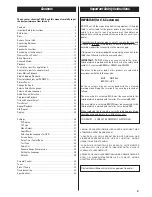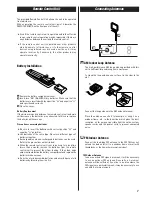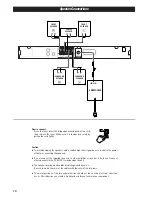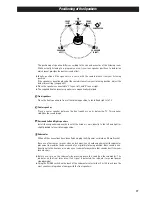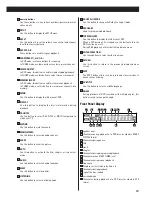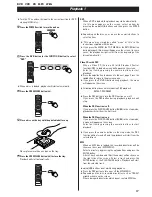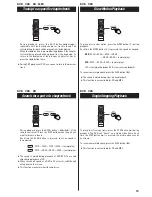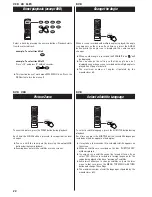5
Region Number of DVD Video discs:
DVD players and discs are designed with region numbers that
dictate the regions in which a disc can be played. If the region
number on the disc you want to play does not match the region
number of your DVD player, you will not be able to play the disc.
In that case, an error message will appear on the screen.
The region number is printed on the rear panel of this unit.
Europe model
Australia model
DVD Video:
• Single-sided or double-sided discs
• Single layer or dual layer discs
• Dolby Digital, DTS, MPEG or Linear PCM digital
audio
• MPEG-2 digital video
• This unit can play DVD-R/DVD-RW/DVD+R/
DVD+RW discs recorded in DVD video format.
Discs are generally divided into one or more titles.
Titles may be further subdivided into chapters.
Audio CD:
• 12cm or 8cm discs
• Linear PCM digital audio
Audio CDs are divided into tracks.
Video CD:
• 12cm or 8cm discs
• MPEG-1 digital audio
• MPEG-1 digital video
Video CDs are divided into tracks.
SVCD:
• 12cm or 8cm discs
• MPEG-1 Audio Layer2
• MPEG-2 digital video
Type of Discs That Can be Played on This
System
This player can playback discs bearing any of the following logos:
About CD-R/CD-RW
CD-R/RW discs recorded in Audio CD format and finalized
correctly are playable. But depending on the quality of the disc
and/or the condition of the recording, some CD-R & CD-RW discs
may not be playable.
MP3/JPEG compatibility
This player is compatible with CD-R, CD-RW and CD-ROM (Kodak
picture CD, etc.) discs that contain MP3 audio tracks or JPEG
files.
<
File names of MP3/JPEG should be alphanumeric characters.
This unit cannot display symbols and full-size or 2 bytes-wide
characters (such as Japanese, Chinese, etc.) correctly. Also,
be sure to use the file extension ".mp3", ".jpg" or ".jpeg".
Following discs cannot be played with this
unit:
• CD-G, Data part of CD-EXTRA, PHOTO CD, CD-ROM, SACD, DVD-
Audio, DVD-RAM and DVD-ROM discs
• discs recorded in a color system other than PAL or NTSC
• illegally produced discs
• scratched discs
• discs that are dusty, soiled or marked with fingerprints
Warning:
If you attempt to play back such discs, there is a risk that sudden
loud noise can blast over the speakers at full volume and cause
damage to the speakers and your hearing.
Copy-protected discs and other discs which do not conform to
the CD standard may not play back correctly in this player. If you
use such discs in this unit, TEAC Corporation and its subsidiaries
cannot be responsible for any consequences or guarantee the
quality of reproduction. If you experience problems with such
non-standard discs, you should contact the producers of the disc.
<
Only the first 8 characters of folder and track names
(excluding the ".mp3", ".jpg" or ".jpeg" extension) are displayed.
<
Use CD-R or CD-RW media for recording your MP3 or JPEG
files. The disc must be finalized in order to play.
<
The CD-ROM must be ISO 9660 compatible.
<
This player is not compatible with multi-session discs.
<
When more than 200 files or folders are recorded on the disc,
the unit might not be able to play it correctly.
<
It may take time to display a progressive JPEG picture.
<
Depending on the file size and compression rate, some JPEG
pictures cannot be displayed correctly.
<
Mono or stereo MPEG-1 Audio Layer 3 format, 44.1 or 48kHz,
fixed bit-rate.
<
Not compatible with variable bit-rate (VBR) files.
<
Audio encoded at 128Kbps should sound close to regular audio
CD quality. Although this player will play lower bit-rate MP3
tracks, the sound quality becomes noticeably worse at lower
bit-rates.
Caution:
<
If you record a disc using a personal computer or a DVD
recorder, even if it is recorded in a compatible format, there
are cases in which it may not play because of the settings of
the application software used to create the disc. (Check with
the software publisher for more detailed information.)
<
Unfinalized DVD-R/RW discs cannot be played.
Discs 1