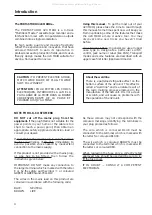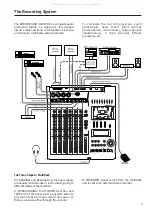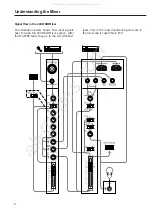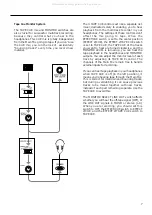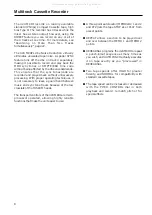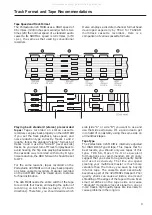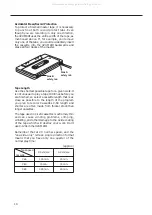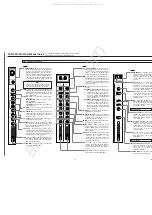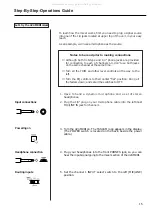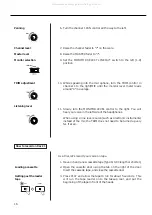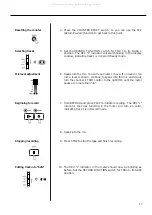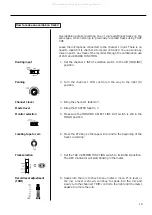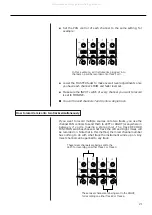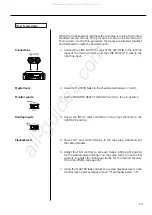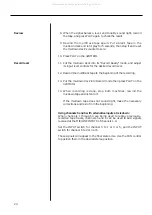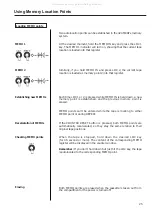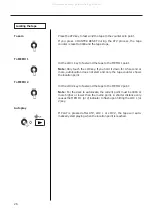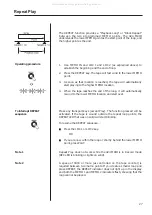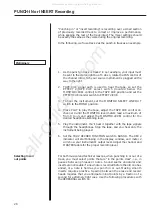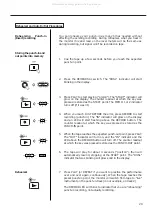13
Recorder Controls
RECORD FUNCTION 1-4 : These control
which track(s) will be recorded when the
master RECORD and the PLAY key is
pressed, and choose where the signal to
be recorded is coming from.
œ
Setting to DIRECT routes the
channel signal directly to the tape
(channel 1 is recorded on track 1,
channel 2 on track 2, and so on).
Recording level is adjusted by the
channel fader only.
œ
When recording the stereo mix: As
the labels indicate, tracks 1 and 3
are recorded with the mix in BUSS
L, and tracks 2 and 4 are recorded
with the mix in BUSS R.
TAPE SPEED : HIGH is 3-3/4 ips (9.5 cm/sec.),
double the standard (NORMAL) cassette
tape speed of 1-7/8 ips (4.8 cm/sec.).
Meters : The meters numbered 1-4 show the
playback or the record level of the
respective tape tracks. The average
record level should be in the center (0),
but occasional peaks up to +6 scale are
acceptable.
The MONITOR meters show the level of
mixes selected by the MONITOR
switches.
Tape counter : A four-digit display that
shows the distance the tape has moved
from a zero reference point.
REC indicators : They blink to show the
corresponding tracks are in record
ready, and glow solid when recording
starts.
COUNTER RESET : Press to change the
counter to "0000".
PITCH CONTROL : Increases or decreases
the speed of the transport in play and
also in Record, over a 12% range
(approx.).
RTZ (Return To Zero) : Lets the tape fast
wind to the counter zero point. The tape
will automatically start playing from the
zero point if PLAY is pressed after RTZ.
REPEAT : Lets the tape play over and over
between two memo points.
Transport keys : Principally these work the
same as on any cassette recorder.
MEMO IN : Hold this key down and press LOC 1
or 2 to load the current counter location into
the MEMO 1 or 2 register.
LOC 1 and 2 : When used together with MEMO
IN, these keys let you load the current
counter location into memory. If only LOC 1
or 2 is hit, the tape will be located to the
MEMO 1 or 2 point. Pressing LOC for half a
second or more allows you to check the
memo point on the display.
REHEARSAL : Lets you program a punch-in/out
sequence to be used for rehearsals and for
AUTO IN/OUT.
AUTO PUNCH : Executes the punch-in recording
actually on tape as you practiced in
REHEARSAL.
CLEAR : Disables the REHEARSAL and AUTO
IN/OUT functions.
PORTASTUDIO 424 MKIII Brief Guide
14
REMOTE PUNCH IN/OUT: Connect an
optional RC-30P footswitch to this jack.
POWER switch: Push in to turn on the
424 MKIII, and push again to turn it off.
POWER connector: Connect the power
cable of the PS-424MKIII power supply
to this connector. Never use any power
supply with the 424 MKIII except the
PS-424MKIII power supply which is
appropriate for your area’s voltage.
TAPE OUTPUTS: These jacks receive signals directly
from tape tracks 1–4 and are connected to the
inputs of an external mixer, or of another
multitrack recorder for making a backup copy of
your 4-track master, as required.
DBX NR switch: Normally, leave this switch in the
ON position. When you use track 4 for
recording and playing back MIDI sync tones or
timecode, set to SYNC, to set the dbx NR on for
tracks 1 through 3, and off for track 4.
LINE OUTPUT L and R: Normally, connect these
jacks to the left and right inputs of your
mixdown deck.
MONITOR OUTPUT L and R: These are connected to
an amplifier powering the control room
speakers.
EFFECT 2 SEND/TAPE CUE OUT: The signal available at this jack comes from either post
channel fader for connection to an additional effects device, or from the tape for
connection to a studio speaker system, as selected by means of the EFFECT 2/TAPE
CUE switch.
EFFECT 1 SEND: For sending post-fader signals to effects devices. The returns may be
plugged into the stereo inputs.
SUB INPUT L and R: Provide a direct route to the MASTER fader. You may connect an
outboard mixer here. The SUB IN R jack is also used to record sync tones on track 4.
Rear Panel Connections
On the front
PHONES (not shown) : This carries the same
mix as the MONITOR OUTPUT jacks, as
selected by the MONITOR switches.
All manuals and user guides at all-guides.com