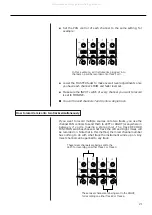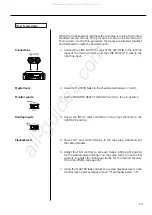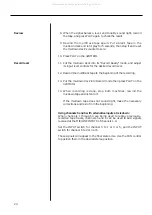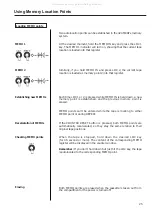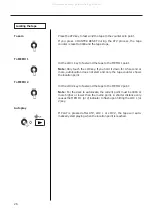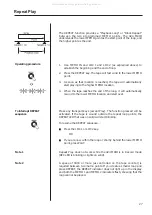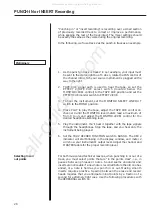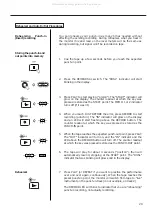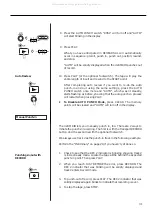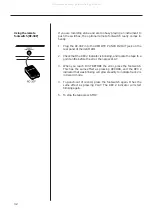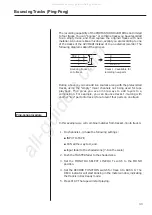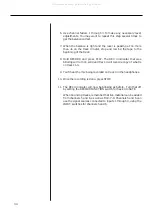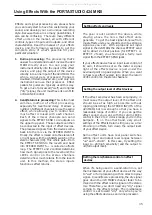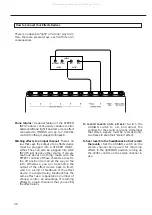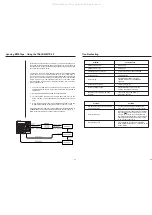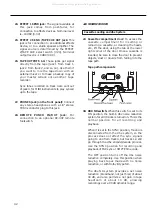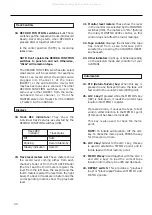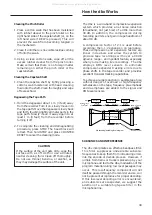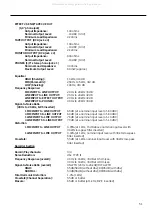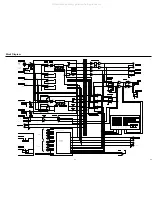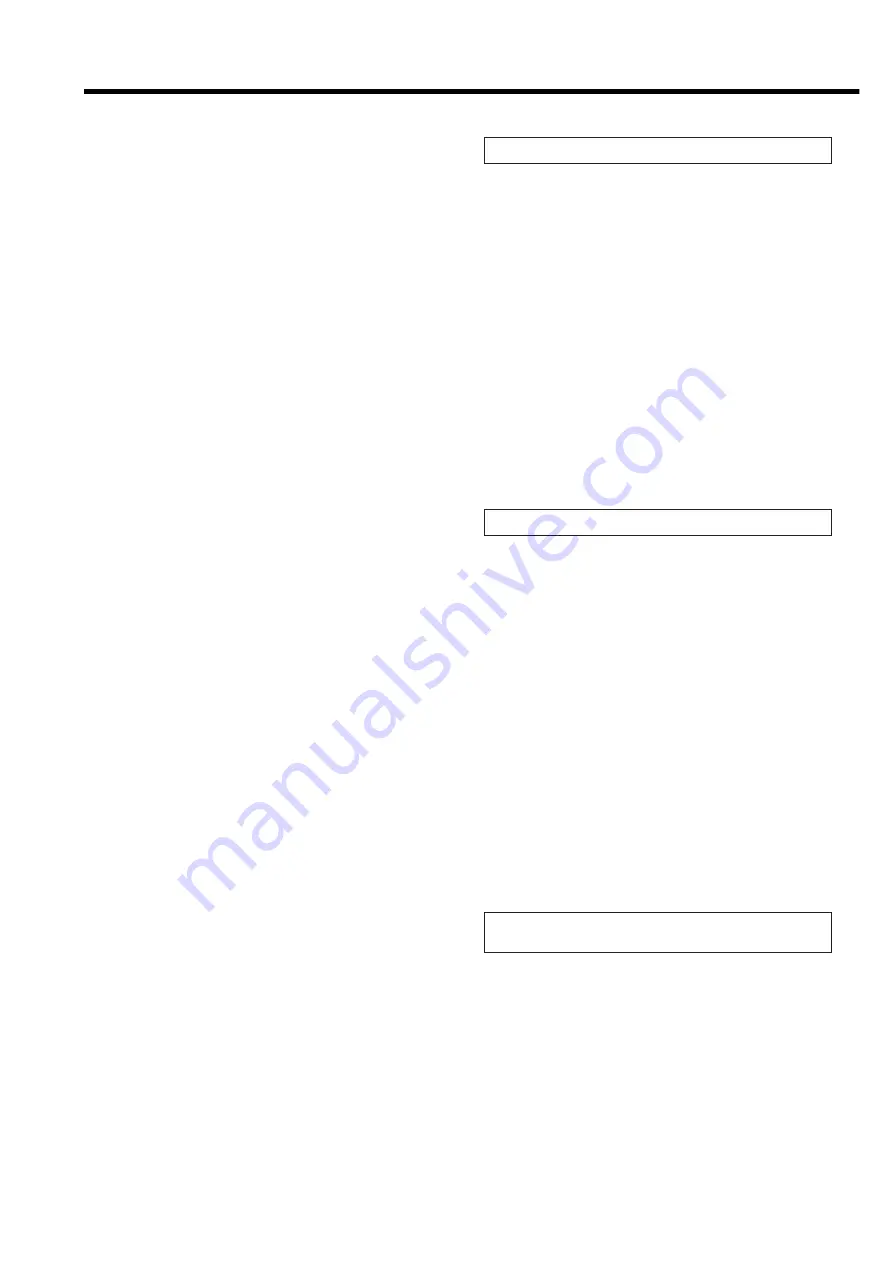
Using Effects With the PORTASTUDIO 424 MKIII
35
Effects and signal processing are areas where
you can really start to have fun customizing your
sound, and develop your own unique recording
style. Because there are so many possibilities, it
also can be confusing. There are many different
effect units on the market, all with different
controls, types of inputs and outputs, and other
characteristics. Read the manual of your effects
device, and the following sections to get the
complete story of what's possible for your
particular situation.
1.
In-line processing: The processing that's
easiest to understand doesn't involve the 424
MKIII directly at all. You can plug your
instrument directly into the input of the effect
device, and plug the output of the device
directly into a line input of the 424 MKIII. The
whole signal gets processed (flanged,
doubled, limited, delayed etc.), and only one
instrument can use that processor. Effect
pedals for guitar are typically used this way.
To get a mix of processed ("wet") and original
("dry") signal, the unit must have its own MIX
or BALANCE control.
2.
Send/return mix processing: This is the most
common method of effect processing,
especially for reverb and delay. It allows a
number of different channels to use the same
effect, while allowing you to control how
much effect is mixed with each channel.
Each of the 4 mixer channels can send
signals to the EFFECT SEND 1 or 2 outputs on
the upper top panel. These outputs can then
be connected to the input of effect devices.
The processed signals from the devices come
back into the mix via the STEREO INPUTS.
Finally, the effect is mixed onto the stereo left
or right buss with the ASSIGN switch on the
stereo channels (7-8). This whole path—from
the EFFECT SENDS to the reverb and back
into STEREO INPUTS — is called an effects
loop. The EFFECT 1 and 2 controls determine
how much signal goes to the reverb unit; the
LEVEL control on the stereo channels
determine how much returns from the reverb
unit. In this method, the stereo inputs
function as effect returns.
Setting effect send levels
Setting the output level of effect devices
The goal is not to distort the device, while
staying above the noise that effect units
generate. To get the best signal-to-noise from
most effects units, you should send it as strong a
signal as you can. With a properly set input
signal in the 424 MKIII, the channel EFFECT send
set to about 2 o'clock position (for EFFECT 1 or
EFFECT 2 feed), you should get a fairly loud
signal from the EFFECT SEND jacks.
If your effects device has an input level control of
its own, it should be set so the meter or signal
light of the effects device is just under the
overload point on peak signals. When you want
to hear less effect overall, turn down the return
LEVEL control on the stereo channels.
If the effect send level has been set properly, in
most cases the output level of the effect unit
should be set as high as possible without
clipping (distorting) the STEREO INPUTS of the
424 MKIII, but low enough so that you have a
reasonable range of control. If you can get the
effect sound you want with the return LEVEL
control in the 12 to 2 o'clock range, you're in the
ballpark. If, on the other hand, very small
settings of the Effects Return still give you a mix
drowning in effects, turn down the output level
of your effect device.
Some effect units have rear panel switches
setting input and output level ranges between
"+4" and "–20 dB". In this case, try setting the
input to –20 (high sensitivity) and the output to
+4 (full output level).
When it's being used in a send-return mix, set
the mix/balance of your effect device all the way
to "wet" or full processing with no direct original
signal. In send/receive processing, the dry signal
goes down the 424 MKIII's channel fader to be
mixed with the effect return signal on the stereo
mix. Therefore, you don't need any "dry" signal
coming to the effects return. The mix/balance
control is set toward "dry" only when you're
using the effects device as an in-line processor.
Setting the mix/balance control on effect
devices
All manuals and user guides at all-guides.com