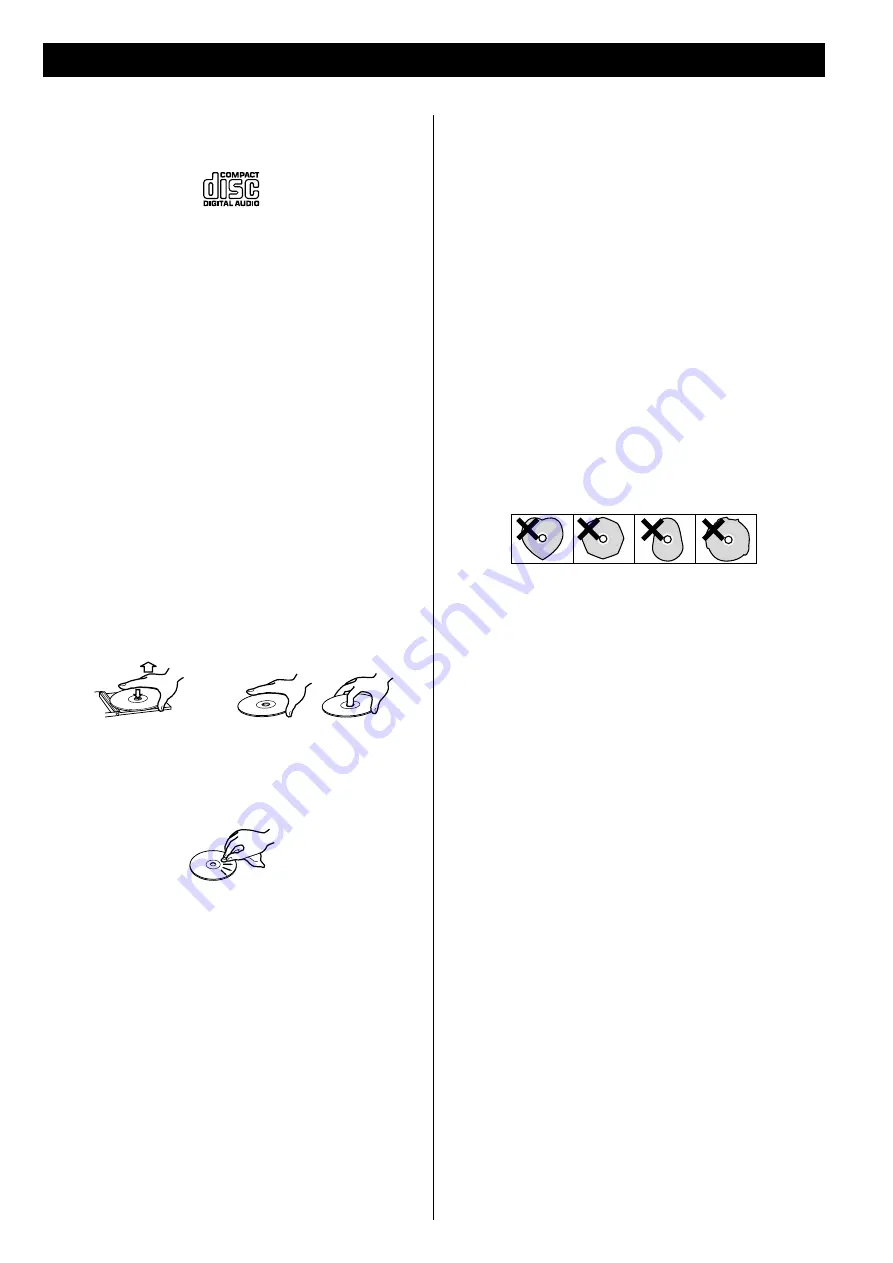
5
Discs
Discs which can be played on this unit:
• Conventional audio CDs bearing the COMPACT DISC DIGITAL
AUDIO logo on the label:
• Properly finalized CD-R and CD-RW discs
• MP3 CDs
Note:
<
Depending on the quality of the disc and/or the condition of the
recording, some CD-R/CD-RW discs may not be playable.
<
Copy-protected discs and other discs that do not conform to
the CD standard may not play back correctly in this player. If you
use such discs in this unit, TEAC Corporation and its subsidiaries
cannot be responsible for any consequences or guarantee the
quality of reproduction. If you experience problems with such
non-standard discs, you should contact the producers of the
disc.
MP3 compatibility
<
File names of MP3 should be alphanumeric characters. This unit
cannot display symbols and full-size or 2 bytes-wide characters
(such as Japanese, Chinese, etc.) correctly. Also, be sure to use the
file extension “.mp3”.
<
The disc must be finalized in order to play.
<
The CD-ROM must be ISO 9660 compatible.
<
When more than 200 files or 50 folders are recorded on the disc,
the unit might not be able to play it correctly.
<
The file must be mono or stereo MPEG-1 Audio Layer 3 format,
44.1 or 48 kHz, fixed bit-rate.
How to remove the disc
How to hold the disc
<
Always place the disc on the disc tray with the label side up.
(Compact discs can be played or recorded only on one side.)
<
To remove a disc from its storage case, press down on the center
of the case and lift the disc out, holding it carefully by the edges.
<
CD-R and CD-RW discs are more sensitive to the effects of
heat and ultraviolet rays than ordinary CDs. It is important that
they are not stored in a location with direct sunlight and keep
your discs away from sources of heat such as radiators or heat-
generating electrical devices.
<
Printable discs aren’t recommended because the label side
might be sticky (or contain glue), which will damage the unit.
<
Do not stick papers or protective sheets on the discs and do not
use any protective coating spray.
<
Use a soft oil-based felt-tipped pen to write information on the
label side of a disc. Never use a ball-point or hard-tipped pen, as
this may cause damage to the recorded side of the disc.
<
Never use a stabilizer. Using commercially available CD stabilizers
with this unit will damage the mechanisms and cause them to
malfunction.
<
Do not use irregular shape CDs (octagonal, heart shaped,
business card size, etc.). CDs of this sort can damage the unit:
<
If you are in any doubt as to the care and handling of any disc,
read the precautions supplied with the disc, or contact the disc
manufacturer directly.
<
Should the disc become dirty, wipe the surface from the center
hole outward towards the outer edge with a soft, dry, lint-free
cloth:
<
Never use chemicals such as record (LP) sprays, antistatic sprays
or fluids, benzine or thinner to clean the discs. Such chemicals
will do irreparable damage to the disc’s plastic surface.
<
Discs should be returned to their cases after each use to avoid
dust and scratches that may eventually cause your disc to skip.
<
Do not expose discs to direct sunlight, high humidity, or high
temperatures for extended periods. Long exposure to high
temperatures will warp the disc.
<
Do not play any disc that is warped, scratched, deformed or
damaged. Playing such discs may cause irreparable harm to the
playback mechanism.






































