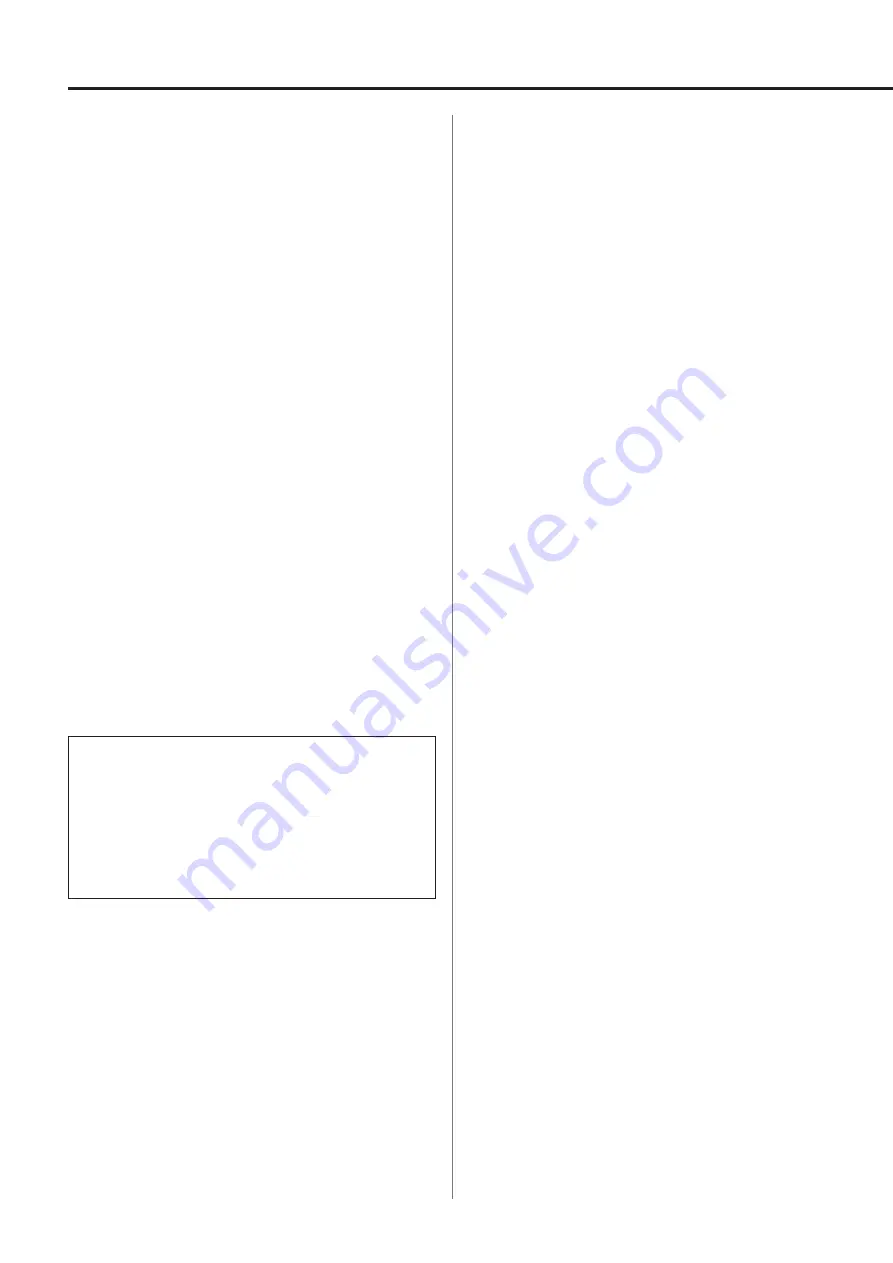
30
Supported operating systems
This unit can be connected by USB and used with a computer run-
ning one of the following operating systems.
Operation with other operating systems cannot be assured (as of
March, 2023).
When using Mac
macOS High Sierra (10.13)
macOS Mojave (10.14)
macOS Catalina (10.15)
macOS Big Sur (11)
macOS Monterey (12)
macOS Ventura (13)
When using Windows
Windows 8 (32/64-bit)
Windows 8.1 (32/64-bit)
Windows 10 (32/64-bit)
Windows 11
Installing the driver
When using Mac
This unit can be operated with the standard OS driver, so there is no
need to install a driver.
A dedicated driver must be installed on the computer, however, to
use Bulk Pet.
When using Windows
To use this unit for playback of files on a computer, install the dedi-
cated driver on the computer.
IMPORTANT NOTICE
You must install the dedicated driver software before connecting
this unit with a computer using a USB cable.
If you connect the unit to the computer by USB before installing
the driver, it will not function properly.
Depending on the composition of the computer hardware and
software, operation might not be possible even with the above
operating systems.
Installing the driver on a computer
Install the dedicated driver on the computer after downloading it
from the following URL.
For details about installation and OS setting procedures, see the
TEAC ASIO USB DRIVER Installation Guide included with the driver.
https://teac.jp/int/product/vrds-701/download
Note about transmission modes
This unit can transfer data using Isochronous or Bulk Pet mode.
The sampling frequencies that can be transmitted are 44.1 kHz,
48 kHz, 88.2 kHz, 96 kHz, 176.4 kHz, 192 kHz, 352.8 kHz and 384 kHz.
When properly connected, you will be able to select “TEAC USB
AUDIO DEVICE” as an audio output from the computer OS.
o
Audio data sent from the computer will be processed using this
unit’s clock during data transmission, enabling reduction of jitter.
Downloading playback application TEAC
HR Audio Player
You can download Mac and Windows versions of our free TEAC HR
Audio Player application that supports playback of DSD files from
the TEAC International Site.
https://teac.jp/int/product/hr_audio_player/download
TEAC HR Audio Player setting note
To play 22.5MHz DSD recordings with TEAC HR Audio Player, open
the Configure window and set the “Decode mode” to “DSD Native.”
To play formats other than 22.5MHz DSD, you can set this to either
“DSD over PCM” or “DSD Native” as you like.
For details, see “Selecting the DSD decode mode” in the TEAC HR
Audio Player Manual.
Playing back music on a computer
















































