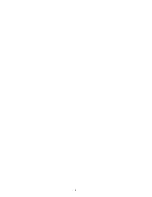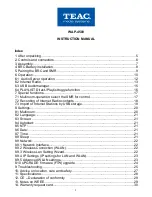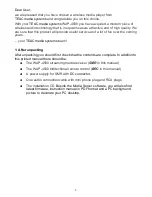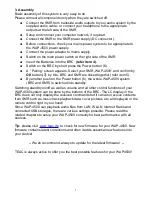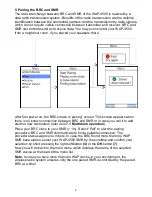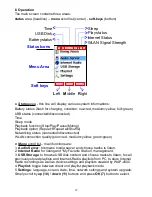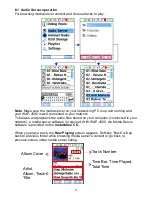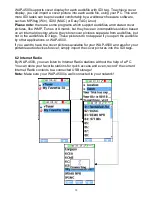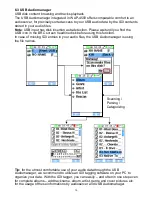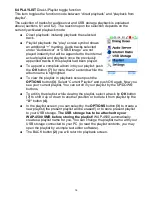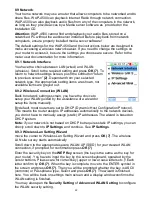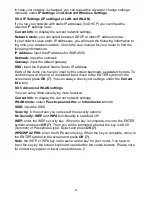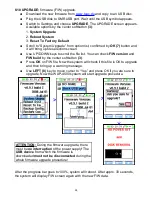●
Soft-keys
– these blocks inform about the function of the three buttons below.
Note
: these three buttons change their function dependant from actual screen.
1. Main screen
softkeys:
Clock Playback Multiroom
●
Clock
A quick key to switch to clock function.
●
Playback
A quick key to switch to “current playback” display.
●
Multiroom
Directly opens the device list for selecting the SMR device to control.
2. Clock screen
softkeys:
Back Options Sleep
●
Back
: Step back to previous screen
●
Options
:
12/24 format: Switch 12 or 24 hour display format. Default is 24-hour format.
NTP Setting: time server for automatic time adjustment.
Date: set date.
Time: set time.
●
Sleep
: quick select for sleep timer toggles OFF-30-60-90 min
3. Current Playback Screen
Current playback screen has two forms: one for
music tracks
playback and another for
internet radio
playback:
Music tracks playback
softkeys:
Back Options Home
(same for
Media Server
and
USB
sources)
●
Back
: Step back to previous screen
●
Options
:
1. Current Playlist: display the actual playlist
2. Append tracks: toggles between direct and playlist playback mode.
3. Shuffle ON/OFF: select random track playback
4. Repeat One: repeat the actual track
5. Repeat All: repeat all tracks in present album/playlist
6. No Repeat: deactivate repeat function
7. Album Cover: fullscreen of the ID3 album cover from the actual audio file.
●
Home
: Change to Main Screen
Internet Radio playback
softkeys
:
Back Options Home
●
Back
: Step back to previous screen
●
Options
:
1. Save To My Favorite Stations: Save current internet radio to “My Favorite
Stations” list
2. Record to USB: recording the program contents onto USB storage
3. My Favorite Stations: Display “My Favorite Stations” list
4. vTuner: A little vTuner browser within playback screen
●
Home
: Change to Main Screen
11
Summary of Contents for WAP-4500
Page 1: ...WAP 4500 INSTRUCTION MANUAL...
Page 2: ...2...
Page 4: ...4...
Page 30: ...14 Warranty request card 30...
Page 31: ...31...