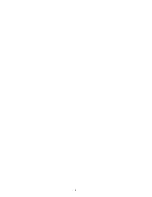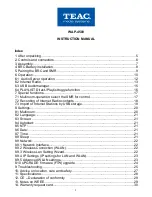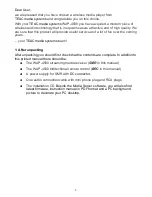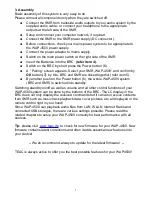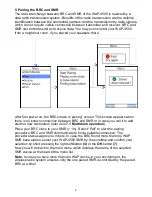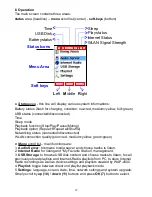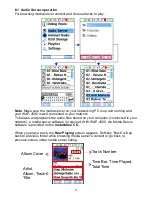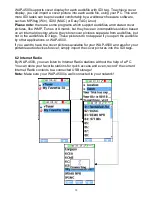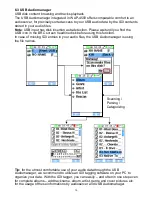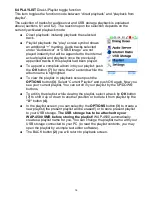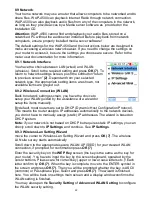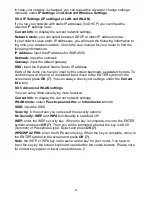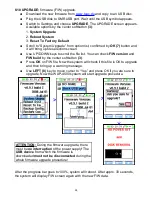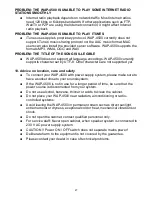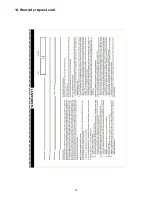6.4 PLAYLIST
Direkt-/Playlist toggle function
This item toggles the function mode between “direct playback” and “playback from
playlist”.
The selection of tracks for audioserver and USB storage playback is explained
above (sections 6.1 and 6.2). The reaction upon the selection depends on the
currently activated playback mode:
●
Direct
playback: instantly playback the selected
track.
●
Playlist
playback: the “play“ screen symbol shows
an additional “+” marking. Audio tracks selected
under “Audioserver” or “USB-Storage” are not
played instantly but will be appended to the internal
actual playlist and playback once the previously
appended tracks in this playlist had been played.
●
To append a complete album into your playlist: push
the
OK
button
(7)
for more than 2 seconds while the
album name is highlighted.
●
To view the playlist: in playback screen push the
OPTIONS
button
(3)
. Select “Current Playlist“ and push OK again. Now you
see your current playlist. You can scroll in your playlist by the UP/DOWN
buttons.
●
To edit in the playlist: while viewing the playlist, select a track by
OK
button
(7)
to shift it up or down to another position or to dlete it from playlist by the
“X“
button
(4)
.
●
In the playlist screen, you can select by the
OPTIONS
button
(3)
to create a
new playlist (the present playlist will be erased!) or to store present playlist
to your USB storage.
The USB storage has to be attached to your
WAP-4500 SMR before storing the playlist!
WAP-4500 automatically
creates a playlist name for you. You can change the playlist name with your
USB storage connected to your PC (to read the playlist contents, you may
open the playlist by a simple text editor software).
●
The BACK button
(2)
you will return to playback screen.
16
Summary of Contents for WAP-4500
Page 1: ...WAP 4500 INSTRUCTION MANUAL...
Page 2: ...2...
Page 4: ...4...
Page 30: ...14 Warranty request card 30...
Page 31: ...31...