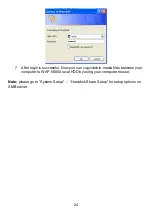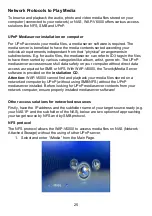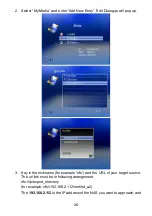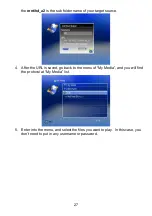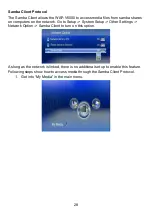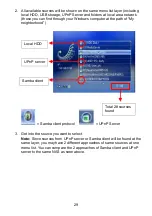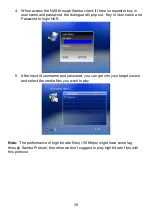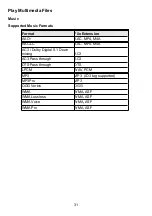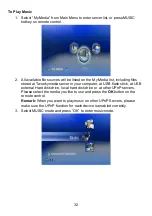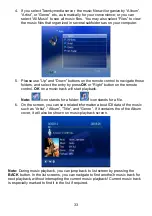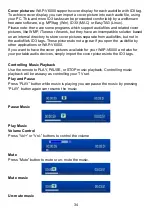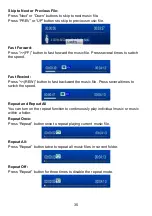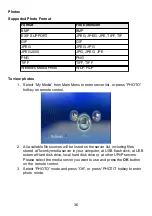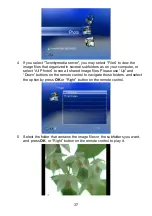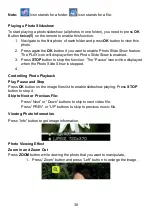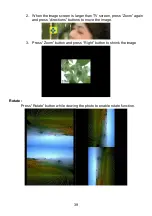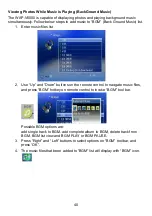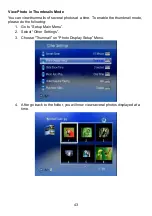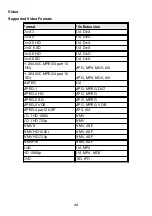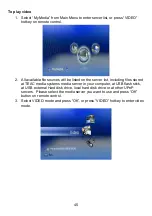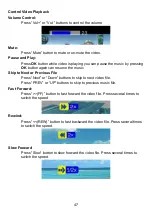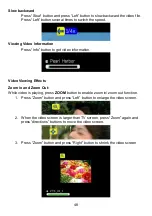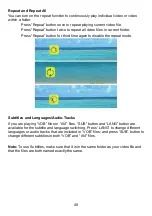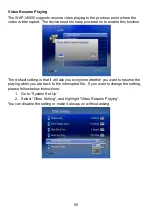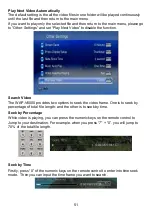Note:
icon stands for a folder;
icon stands for a file.
Playing a Photo Slideshow
To start playing a photo slideshow (all photos in one folder), you need to press
OK
Button
twice(!!)
on the remote to enable this function.
1. Navigate to the first photo of each folder and press
OK
button to view this
photo.
2. Press again the
OK
button if you want to enable Photo Slide Show feature.
The PLAY icon will display when the Photo Slide Show is enabled.
3. Press
STOP
button to stop the function. The “Pause“ icon will be displayed
when the Photo Slide Show is stopped.
4.
Controlling Photo Playback
Play, Pause and Stop
Press
OK
button on the image files list to enable slideshow playing. Press
STOP
button to stop it.
Skip to Next or Previous File:
Press “Next” or “Down” buttons to skip to next video file.
Press “PREV” or “UP” buttons to skip to previous music file.
Viewing Photo Information
Press “Info” button to get image information.
Photo Viewing Effect
Zoom in and Zoom Out
Press
ZOOM
button while viewing the photo that you want to manipulate,.
1. Press “Zoom” button and press “Left” button to enlarge the image.
38