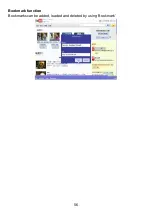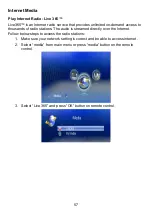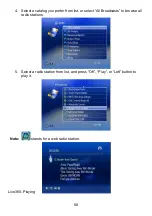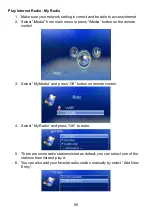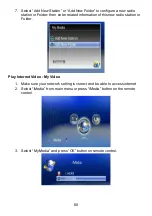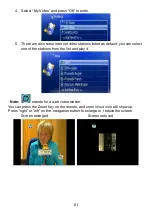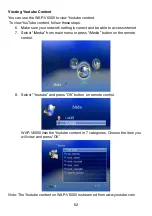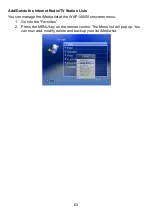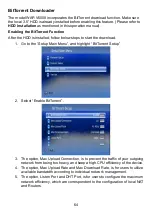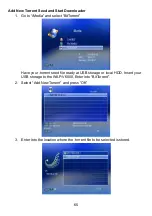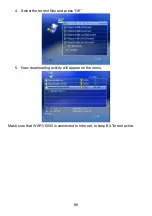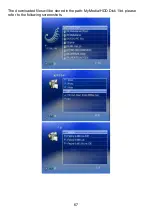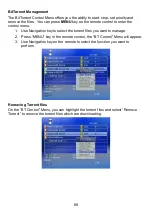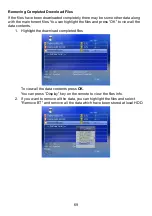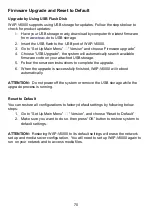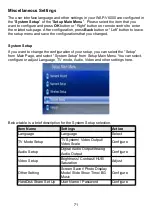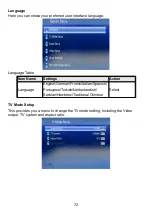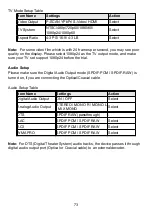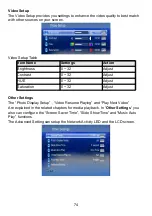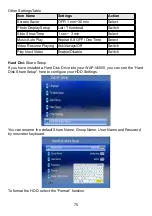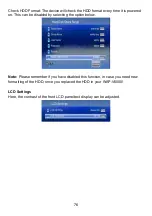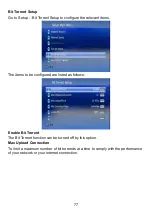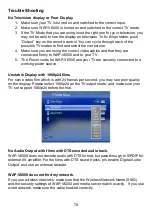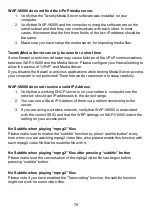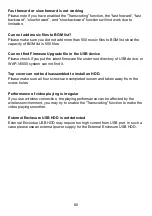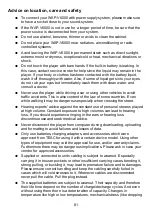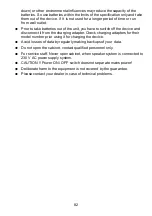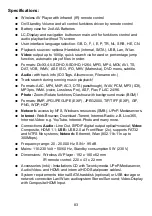Firmware Upgrade and Reset to Default
Upgrade by Using USB Flash Disk
WAP-V6000 supports using USB storage for updates. Follow the steps below to
check for product updates:
1.
Have your USB storage ready, download by computer the latest firmware
from
2. Insert the USB flash to the USB port of WAP-V6000.
3. Go to “Set Up Main Menu” “Version” and choose ‘Firmware upgrade”
4. Choose “USB Upgrade”, the system will automatically search available
firmware code on your attached USB storage.
5. Follow the onscreen instructions to complete the upgrade.
6. When the upgrade is successfully finished, WAP-V6000 will reboot
automatically.
ATTENTION:
Do not power off the system or remove the USB storage while the
upgrade process is running.
Reset to Default
You can restore all configurations to factory default settings by following below
steps:
1. Go to “Set Up Main Menu” “Version”, and choose “Reset to Default”
2. Make sure you want to do so, then press “OK” button to restore system to
default settings.
ATTENTION:
Restoring WAP-V6000 to its default settings will erase the network
set up and media sever configuration. You will need to set up WAP-V6000 again to
run on your network and to access media files.
70