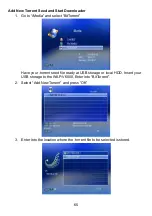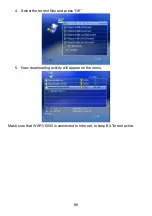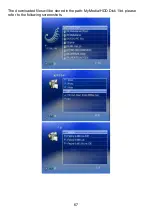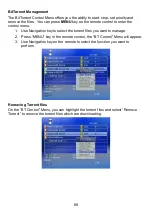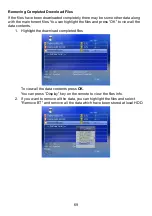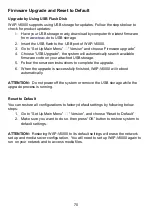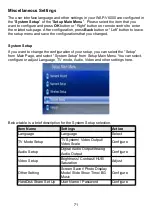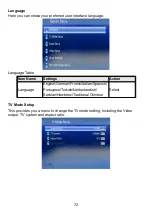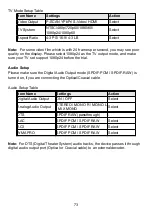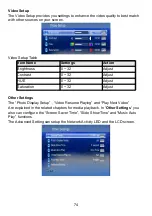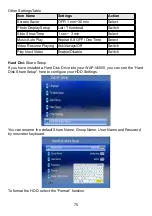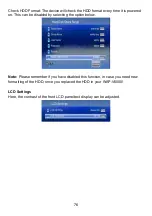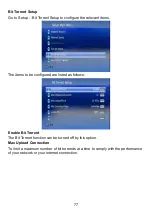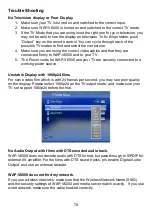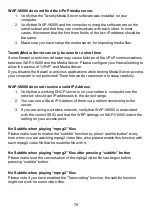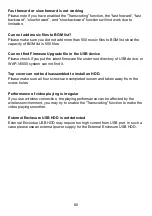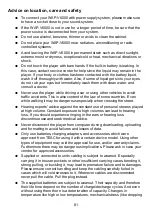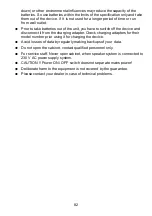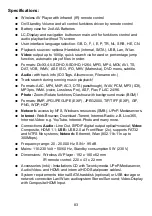WAP-V6000 does not find the UPnP media server.
1. Verify that the TwonkyMedia Server software was installed on your
computer.
2. Verify that WAP-V6000 and the computer running the software are on the
same subnet and that they can communicate with each other. In most
cases, this means that the first three fields of the two IP address should be
the same.
3. Make sure you have setup the media server for importing media files.
TwonkyMedia Server can only be seen for a short time
Some firewall or antivirus software may cause failures of the UPnP communications
between WAP-V6000 and the Media Server. Please configure your firewall setting to
allow the access of “UPnP” and Media Server.
If you disable the firewall or antivirus applications while testing Media Server access,
your computer is not protected! Therefore we do recommend to setup carefully.
WAP-V6000 does not receive a valid IP Address
1. Verify that a working DHCP server is on your network. computers on the
network should get IP addresses in the correct range.
2. You can use a Static IP Address of there is a problem connecting to the
server.
3. If you are using a wireless network, verify that WAP-V6000 is associated
with the correct SSID, and that the WEP settings on WAP-V6000 match the
setting on your access point.
No Subtitle when playing “mpeg2” files
Please make sure to enable the “subtitle” function by press “subtitle button” every
time when you are watching mpeg2 video files; also please enable this function with
each mpeg2 video file that has subtitle file with it.
No Subtitle when playing “mpeg2” files after pressing “subtitle” button
Please make sure the conversation of the mpeg2 video file has begun before
pressing “subtitle” button.
No Subtitle when playing “mpeg2” files
Please note if you have enabled the “Transcoding” function, the subtitle function
might not work for some video files.
79