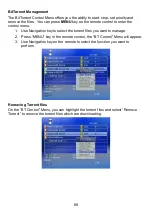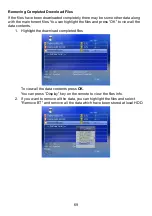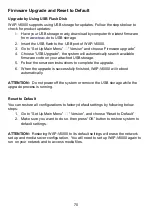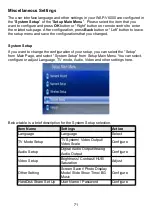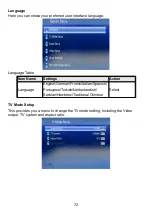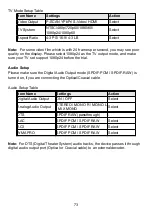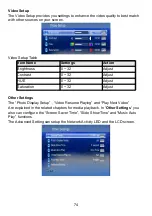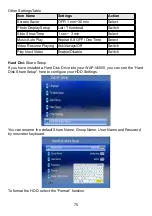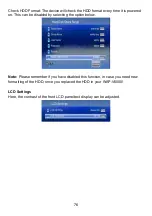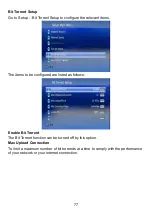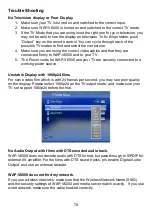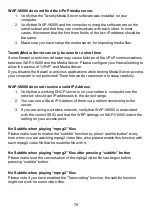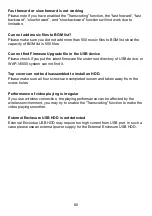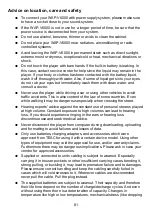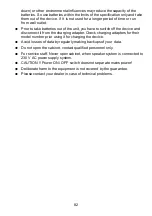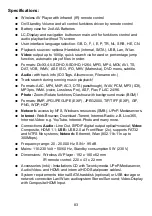down) or other environmental influences may reduce the capacity of the
batteries. So use batteries within the limits of the specification only and take
them out of the device, if it is not used for a longer period of time or run
from wall outlet.
●
Prior to take batteries out of the unit, you have to switch off the device and
disconnect it from the charging adapter. Check charging adapters for their
model number prior using it for charging the device.
●
Avoid losses of data by regularly making backups of your data.
●
Do not open the cabinet, contact qualified personnel only.
●
For service staff: Never open cabinet, when speaker system is connected to
230 V AC power supply system.
●
CAUTION !! Power ON / OFF switch does not separate mains power!
●
Deliberate harm to the equipment is not covered by the guarantee.
●
Please contact your dealer in case of technical problems.
82