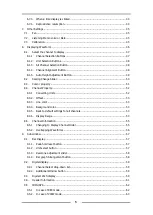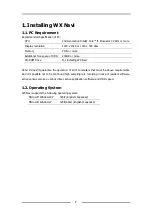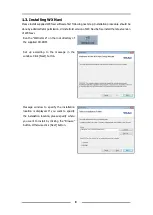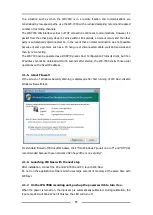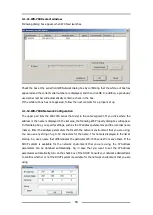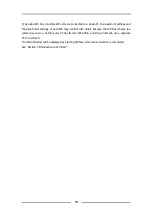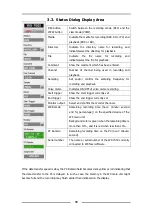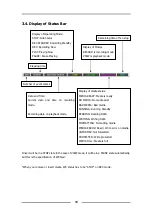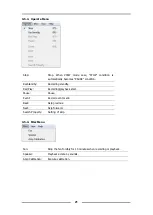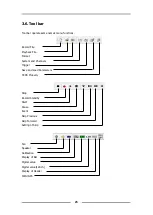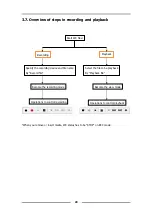10
2.
Starting WX Navi
2.1.
Initial setting
2.1.1.
About IP address of computer and WX-7000
To establish a connection with the PC, you need to specify the same subnet mask and IP address
of the same network segment as the PC. Modify the settings (such as the IP address of the
WX-7000 series or the PC) as necessary. IPv4 is only abele to be used. Consult your network
administrator when connecting the WX-7000 series to your network per the following information.
Basic knowledge about the Windows network system is required to set the network connection
parameters.
2.1.2.
Default setting of WX-7000
The default settings of the WX-7000 Series are as follows. Modify the settings (such as the IP
address) as necessary. How to change: Click the portion of the IP address in WX Network dialogue
to display WX Property dialogue. You can create settings for parameters of the IP address or
recorder name (Name). (For detail of the settings, refer to the next item of “Starting Program”)
IP Address
192.168.0.10
Subnet mask
255.255.255.0
Gateway
0.0.0.0
DHCP client
DISABLE
2.1.3.
About security software
If you establish a firewall on your PC or install virus check software, you may not connect the WX.
Check the security level of the program on your PC. The ports to be used at WX Navi are as
follows:
Control port
49408 (TCP)
Data transfer port
49664 (TCP)
UDP port
49920 (UDP)
2.1.4.
Use the 1000BASE-T LAN interface
To communicate at 1Gbps, all devices in the path from the WX-7000 to the controller PC must
support 1Gbps. Use a cable that is Category 7 or better.
Depending on the network environment being used, it is possible that you will encounter delays in
data transmission or congestion in processing. In such a case, try the following to improve the
situation:
Set your Windows to not to use the unnecessary protocols such as IPv6 WX-7000.
Reduce the number of broadcast packets as much as possible.
Use a communications path that does not pass through a router as much as possible.