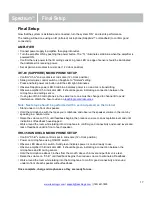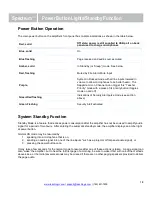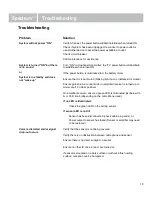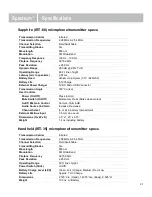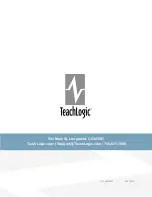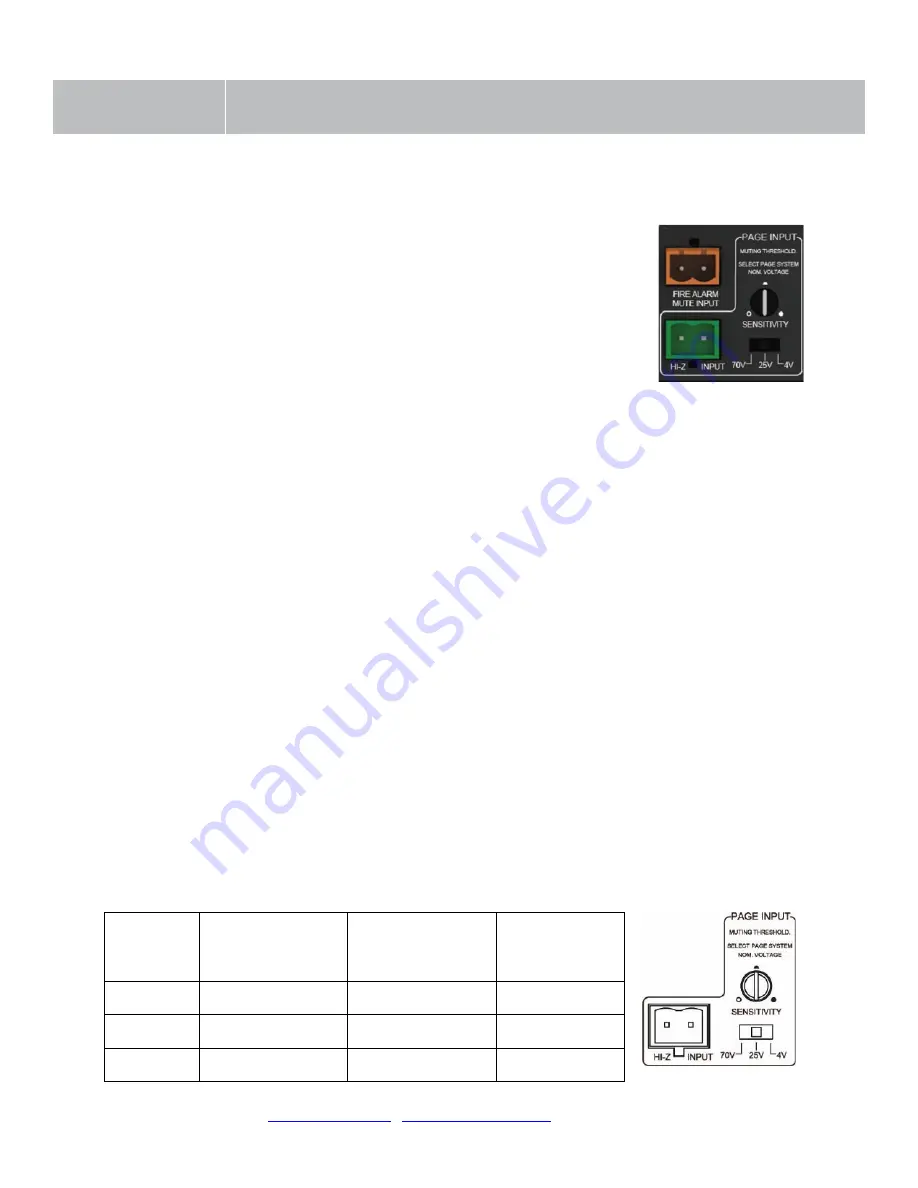
Spectrum
™
Page Input
11
Page Mute
System behavior for Page Mute
Page Muting causes the amplifier to silence the microphones and audio
sources connected to the amplifier when a page signal is detected on the
Page Input terminal. When muted, the only audio allowed to pass through
is from the paging system, i.e. Page-Pass-Through Function (PPT).
The amplifier can integrate with constant voltage analog paging systems
(70V and 25V) as well as low power VOIP amplifiers (as low as 1/8 watt).
Connecting the system:
Before connecting, the installer is responsible for determining that the
TeachLogic amplifier impedance is compatible with the paging system.
1.
Unplug the 2-pin green Phoenix connector.
2.
Connect a cable from the paging system driving its speakers to the 2
pin Phoenix connector of the Page input.
3.
Reconnect the 2-pin green Phoenix connector.
4.
Determine the signal level of the paging system (4V, 25V, or 70V).
5.
Set the Page Mute slide switch to the appropriate speaker level setting.
6.
With the TeachLogic amplifier turned ON, send a page to test the mute
function.
7.
Adjust the sensitivity control to ensure the amplifier senses the page
signal, noting that some pages with quiet voices will require greater
sensitivity settings. The system will maintain its mute until about 11
seconds after the page signal falls below the threshold for sensing.
Thereupon, the wireless mics are unmuted, and other audio levels are
ramped up smoothly to their prior volume (before mute).
Table 1
. Impedance of Page Input interface and Sensitivity for Page Mute
function
Switch
Position
Nominal
Impedance /Power
Draw
Maximum
Sensitivity
(minimum threshold
for muting)
Minimum
Sensitivity
4V
92 Ω / 0.17
W
51 mV
1.0 V
25V
44 kΩ / 0.01
W
430 mV
6.5 V
70V
403 kΩ / 0.01
W
1.2 V
18.3 V