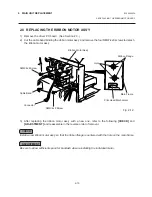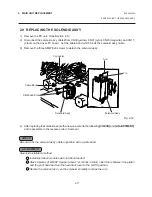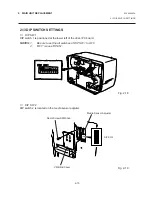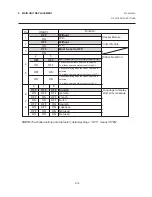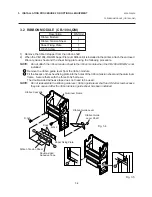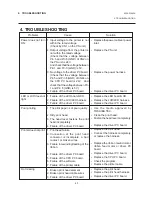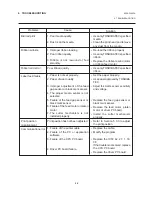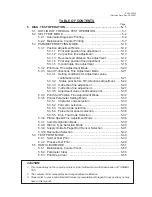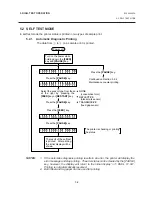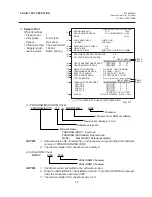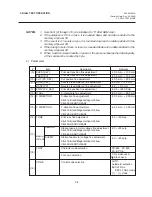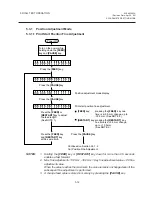4-1
4. TROUBLESHOOTING
EO18-33002A
Cause
1. Input voltage to the printer is not
within the rated voltage.
(Check by CN1 on the PS unit.)
2. Output voltage from the printer is
not within the rated voltage.
(Check that the voltage between
Pin 5 and Pin 8 (GND) of CN2 on
the PS unit is 24V.
And check that the voltage between
Pin 1 and Pin 3 (GND) is 5V.
3. No voltage to the driver PC board.
(Check that the voltage between
Pin 5 and Pin 8 (GND) of CN44 on
the CPU PC board is 24V. And
check that the voltage between Pin
1 and Pin 8 (GND) is 5V.)
4. Failure of the driver PC board.
1. Failure of the LED board/LCD
2. Failure of the LCD/LED harness
3. Failure of the driver PC board
1. The print paper is of poor quality.
2. Dirty print head
3. The head lever fastens the print
head incompletely.
4. Failure of the driver PC board.
1. Print head failure
2. Connection of the print head
connector is incomplete, a bad
contact, or broken wires.
3. Failure in rewinding/feeding of the
ribbon.
4. Failure of the driver PC board
5. Failure of the CPU PC board.
6. Failure of the software
7. Failure of the printer cable
1. Broken print head element
2. Broken print head cable wires
3. Failure of the driver PC board
4. TROUBLESHOOTING
4. TROUBLESHOOTING
Problems
Power does not turn
ON.
LED or LCD does not
light.
Poor printing
Printer does not print.
Dot missing
Solution
•
Replace the power cable or power
inlet.
•
Replace the PS unit.
•
Replace the power harness.
•
Replace the driver PC board.
•
Replace the LED board/LCD.
•
Replace the LCD/LED harness.
•
Replace the driver PC board.
•
Use the media approved by
TOSHIBA TEC.
•
Clean the print head.
•
Fasten the head lever completely.
•
Replace the driver PC board.
•
Replace the print head.
•
Connect the harness completely,
or replace the harness.
•
Replace the ribbon rewind motor,
ribbon feed motor or driver PC
board.
•
Replace the driver PC board.
•
Replace the CPU PC board.
•
Check the program.
•
Replace the printer cable.
•
Replace the print head.
•
Replace the print head harness.
•
Replace the driver PC board.