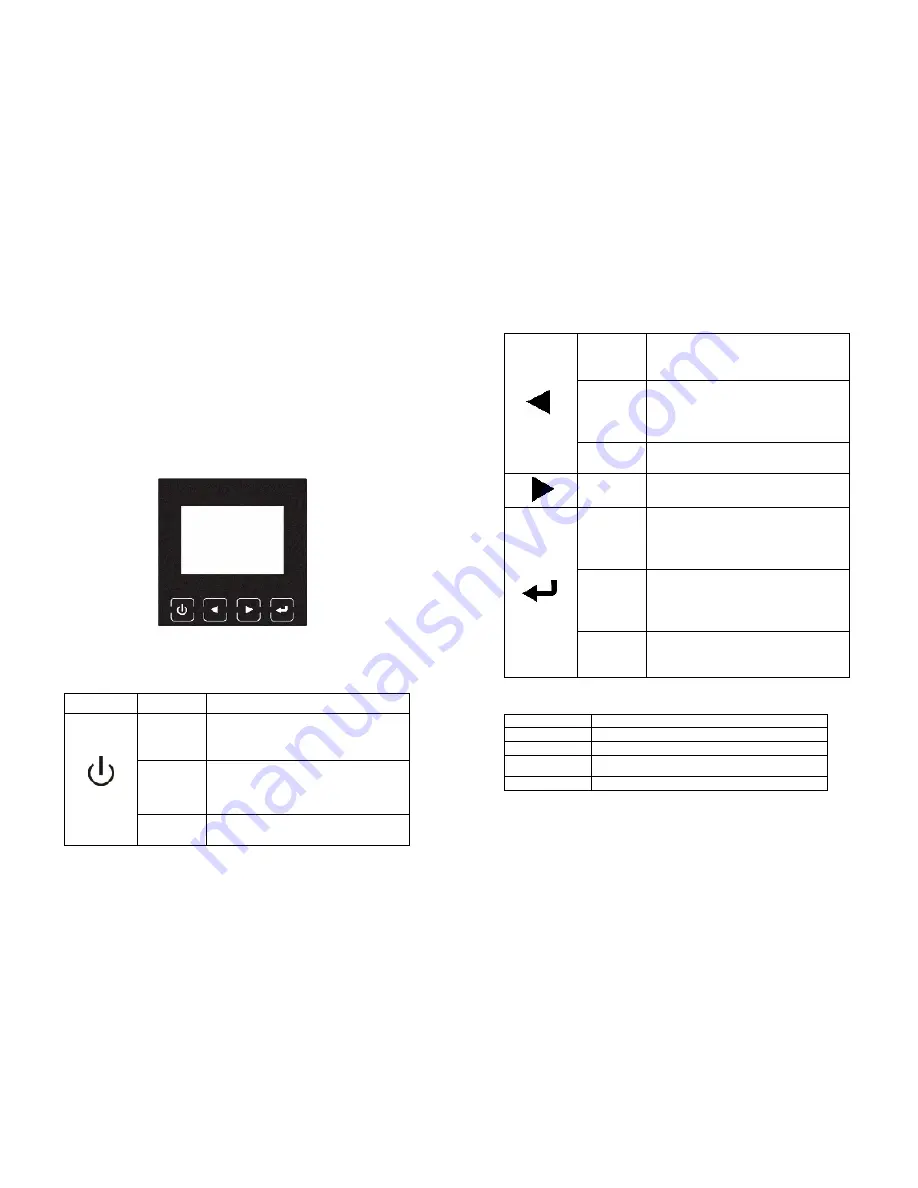
32
5. Operation
5.1 Display Panel
The UPS has a four-button graphical LCD with dual color backlight.
Standard back-light is used to light up the display with white text and
a blue background. When the UPS has a critical alarm, the backlight
changes the text to dark amber and the background to red. See
Figure below.
Figure 5-1. 6-10K Rack On-line UPS Control Panel
Table 5-1 Control Button Functions
The Button
Function
Illustration
Power on
When the unit is no powered and has
connected with battery, press this button
for > 0,1sec, & <1s to power ON
Turn on
When the unit is powered ON and in
Bypass mode, press this button for >1s
to turn ON
Turn off
When the unit has been turned ON,
press this button for >3s to turn OFF
33
Enter main
menu
When displaying default UPS status
summary screen, press this button for
>1s to enter the main menu tree
Exit main
menu
Press this button for >1s to exit the
present menu to default system status
display menu without executing a
command or changing a setting
Scroll up
Press this button for >0,1sec & <1s to
scroll up the menu option
Scroll down
Press this button for >0,1sec & <1s to
scroll down the menu option
Enter next
menu tree
Press this button for >0,1sec & <1s to
select the present menu option, or enter
next menu, but do not change any
setting
Select one
menu
option
Press this button for >0,1sec & <1s to
select the present menu option, or enter
next menu, but do not change any
setting
Confirm the
present
setting
Press this button for >1s to confirm the
edited options and change the setting
Table 5-2 Buzzer definition
UPS condition
Buzzer status
Fault active
Continuous
Warning active
Beep every second
Battery Mode
Beep every 4 seconds, if battery low, buzzer Beep
every second
Bypass output
Beep every 2 minutes
The UPS provides useful information about UPS itself, load status,
events, measurements, identification, and settings through the front
panel display.
Summary of Contents for AP160N-6K
Page 33: ...62 614 08108 00...









































