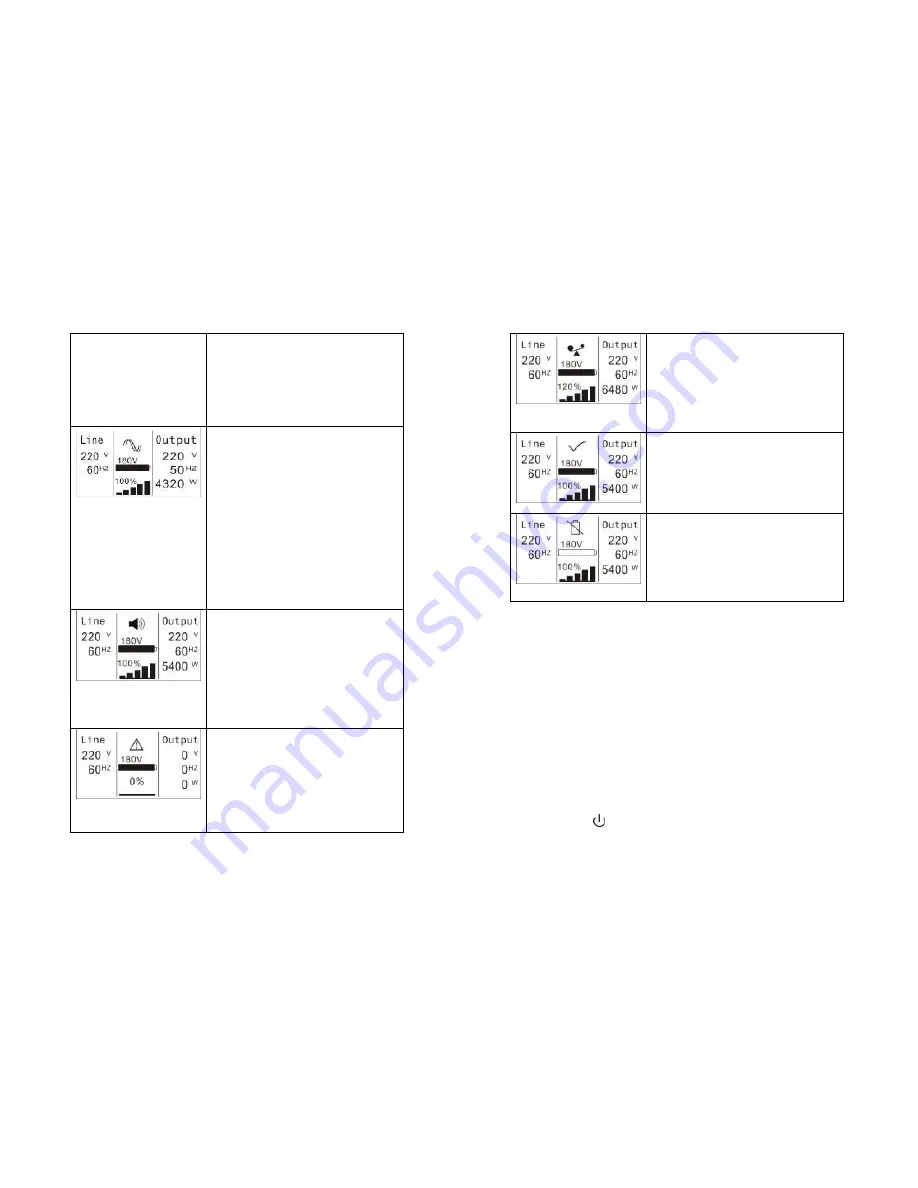
36
software (Winpower, etc.).
2) It is attention that the transfer time
of UPS output from HE mode to
battery mode is about 10ms. But it
is still too long for some sensitive
load.
Fig 5-8
Converter mode
In converter mode, the UPS would free
run with fixed output frequency (50Hz
or 60Hz). Once the mains is loss or
abnormal, the UPS would transfer to
battery mode and the load is supplied
continuously.
1) The function could be enabled
through the LCD setting or the
software (Winpower, etc.).
2) The load have to be derated to
80% in converter mode.
Fig 5-9
Warning:
When the warning occurs, it illustrates
that
there
are
some
abnormal
problems during the operation of UPS.
Normally the problems are not fatal
and the UPS continues working, but
they should be paid attention to, or the
UPS may fail.
Fig 5-10
Fault:
When the fault occurs, it illustrates that
some fatal problems happened, the
UPS would directly cut off the output or
transfer to bypass, and keep alarming.
The backlight of LCD would also turn
to red.
37
Fig 5-11
Overload:
When the UPS is overload, the alarm
will beep twice every second. Some
unnecessary loads should be get rid of
one by one to decrease the loads
connected to the UPS.
Fig 5-12
Battery Test
UPS is executing a battery test
Fig 5-13
Battery fail:
if the battery status detected is “bad
battery detected” or “battery
disconnected”, the symbol of battery
failure would be shown and UPS would
alarm.
5.3 Turning on and Turning off UPS
Attention:
The UPS could only be turning on while connecting with the
utility for the first time.
Attention:
Please switch off the connected loads at first before turning
on the UPS, and switch on the loads one by one after the UPS is turned
on. Switch off all of the connected loads before turning off the UPS.
5.3.1 Turning on UPS with utility
1) Check all the connection is correct.
2) Power on the UPS, the fan begins to rotate, LCD will switch-ON.
After that, the LCD will show the default UPS status summary
screen.
3) Pressing
button continuously for more than 1 second, the
buzzer will beep 1s, UPS starts to turn on.
Summary of Contents for AP160N-6K
Page 33: ...62 614 08108 00...














































