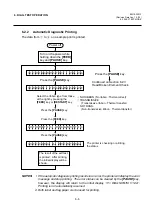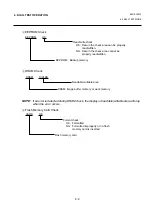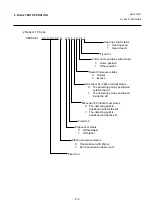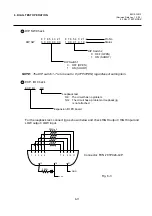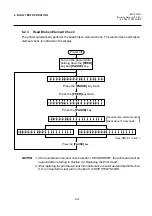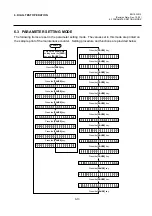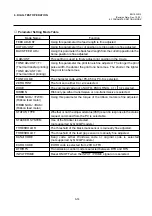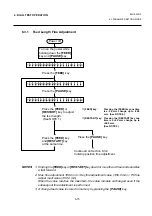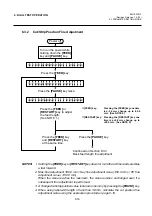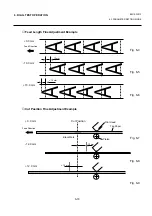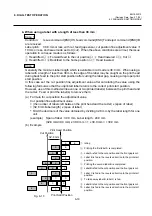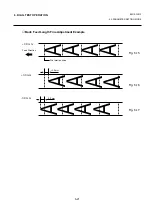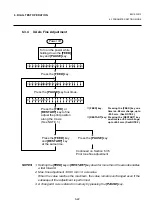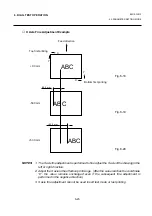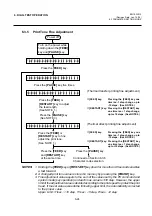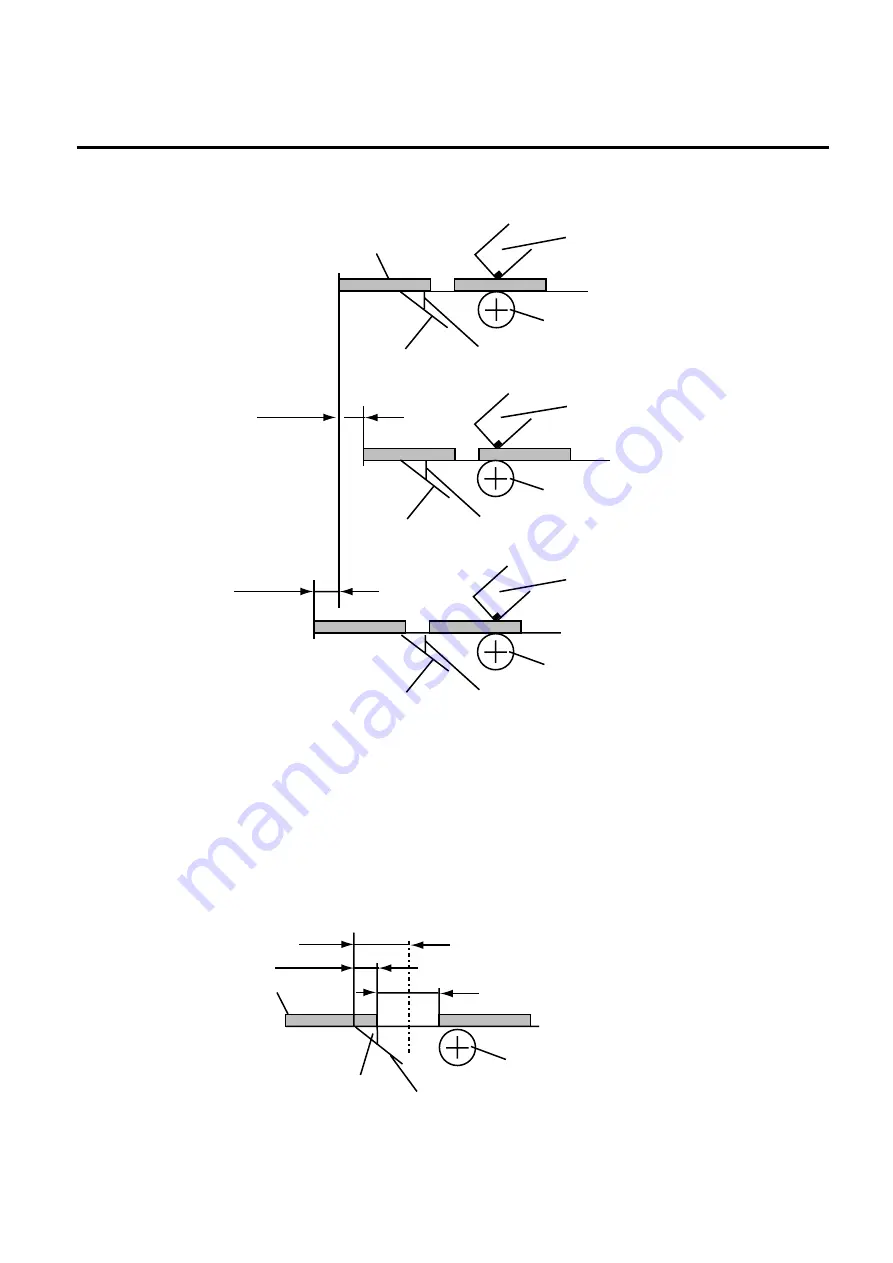
6-20
EM18-33012
6. DIAG. TEST OPERATION
NOTE: The print stop position when printing the label in strip mode varies according to label length
as the strip mode printing stops so that the edge of the strip shaft is 4 mm from the middle
of the gap. This is because the gap length is programmed as 2mm. When the gap length
is 5 mm or more, the effective print length should be set to the value obtained by
subtracting 2 mm from the label pitch, that is, set the gap length to 2 mm. If the print format
hangs over the gap as a result, correct the print start position. If the print stop position is
improper, refer to Section 6.3.2 and make a fine adjustment.
Fig. 6-14
(Revision Date Jul. 28, ’94)
6.3 PARAMETER SETTING MODE
■
Strip Position Fine Adjustment Example
- 3.0 mm
+ 3.0 mm
- 3.0 mm
+ 3.0 mm
+ 0.0 mm
Label
Backing Paper
Strip Shaft
Platen
Print Head
Print Head
Platen
Strip Shaft
Backing Paper
Print Head
Platen
Strip Shaft
Backing Paper
4 mm
3 mm
2 mm
Label
Strip Shaft
Backing Paper
Platen
Fig. 6-11
Fig. 6-12
Fig. 6-13