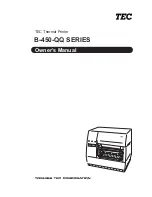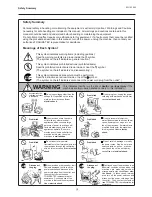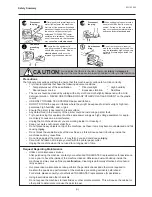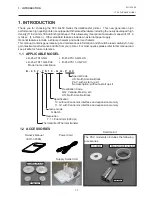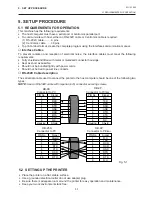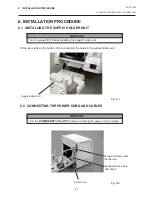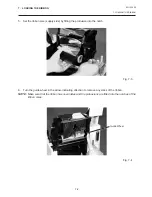Reviews:
No comments
Related manuals for B-450-QQ Series

LP
Brand: Zeka Pages: 54

Persona C25
Brand: Fargo Pages: 6

DTC4500e
Brand: Fargo Pages: 90

DTC1000
Brand: Fargo Pages: 126

FARGO DTC 400
Brand: FARGO electronics Pages: 278

665
Brand: Xerox Pages: 89

CJ50SP
Brand: Chamjin I&C Pages: 21

MP-Compact4
Brand: Datamax Pages: 95

Mark II E-4205e
Brand: Datamax Pages: 72

PIXMA MG3120
Brand: Canon Pages: 4

OKIFAX 5050
Brand: Oki Pages: 98

ME1301
Brand: Tektron Pages: 72

ES3640eMFP
Brand: Oki Pages: 2

BIZHUB C450P
Brand: Konica Minolta Pages: 404

TP830 Series
Brand: Jolimark Pages: 65

UDS2265+
Brand: Unisys Pages: 144

Adaptive CMYK+ Kit
Brand: Xerox Pages: 48

Aficio 2022
Brand: Ricoh Pages: 849