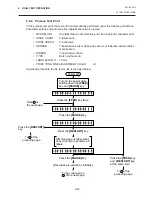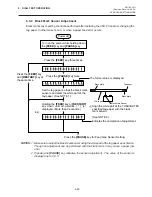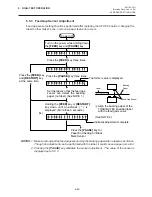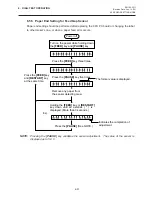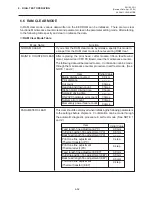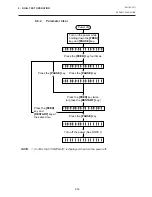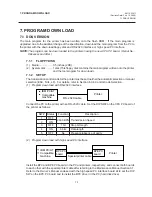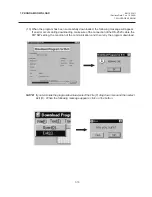7-4
EM18-33011
7. PROGRAM DOWN LOAD
(Revision Date: Feb. 10, 2000)
7.2 WINDOWS VERSION
7.2 WINDOWS VERSION
The main program for the printer has been written onto the flash ROM. If the main program is upgraded,
due to the addition/change of the specification, download the main program from the PC to the printer
with the download floppy disks and RS-232C interface.
7.2.1
Flopply Disk
(1) Program Loader Setup Disk
Media
3.5 inch (2HD)
Disk
Program Loader Setup Disk1, 2 and (Total 3 pcs.)
(2) Program Data Disk (Firmware Disk)
Media
3.5 inch (2DD)
Disk
Install Kit (Total 1pc.)
NOTE: This program data disk is used to download the program and character generator to the
printer. The program download can also be performed from the PC hard disk, therefore,
copy the binary file (*.BIN) contained on the program data disk to any folder of the PC hard
disk, if necessary.
SETUP DISK (1/3)
Download Program for B-X
(English)
12th December 1999
FMRM0057401
V001.000
Copyrigth 1999
TOSHIBA TEC CORPORATION
All Rights Reserved
Example
Example
B-472-QQ/QP
INSTALL KIT V3.3
15th October 1999
FMRM0034812: D700
V012.000
Copyrigth 1999
TOSHIBA TEC CORPORATION
All Rights Reserved